GoodBarber's Online Help
Loyalty card extension (Full plans only)
The Loyalty Card extension allows you to integrate a loyalty card into your app. It is a point system. The card is fully customizable. Your clients will earn gifts, a great incentive to encourage them to visit your establishment more often.
This extension is only available with the Full and Premium plans and requires that you install the Authentication extension first.
The Loyalty card extension costs $8/month or $80/year.
Go to to the menu Extensions Store > All extensions
Search for "Loyalty card " extension to install it.

New Loyalty card section
Once the extension is activated, a new Loyalty card section appears in your Sections Design accessible from the left-hand menu Design & Structure > Structure > Sections
To edit the design of the different views associated with the Loyalty card section, go to the menu Design & Structure > Design > Sections Design select Loyalty Card > Modify the Style
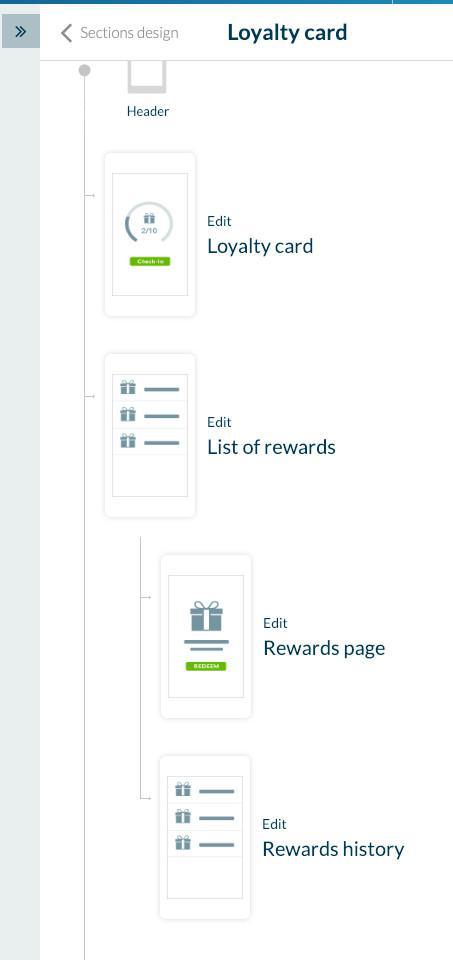
New Local Business menu
The activation of the Loyalty Card extension also enables a new Loyalty menu, visible when you open the Swipe menu on the left of your screen, under Business. From here you can manage all the options related to the card.
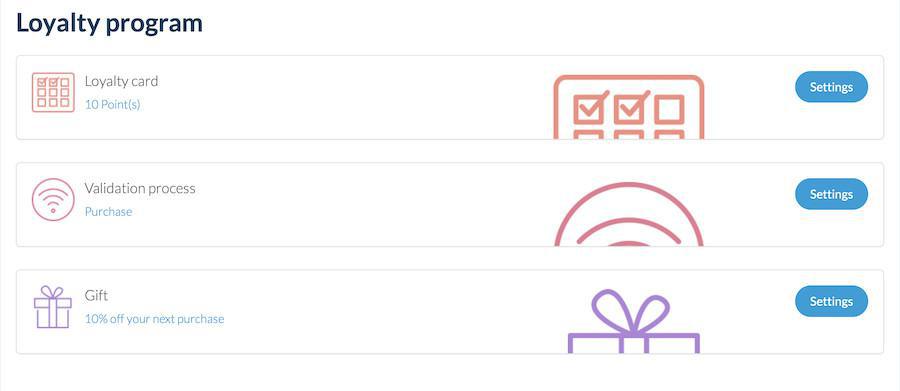
This menu gives you access to your list of clients as well as settings, statistics and promotion tools related to your loyalty card.
Creating the loyalty card
The menu Business > Loyalty > The card is to adjust all the settings for your loyalty card.
The first tab Loyalty program contains all the options for how your card operates. You can choose the number of points, the value of each point (to calculate your return on investment), as well as your card's template, among the 3 options provided.
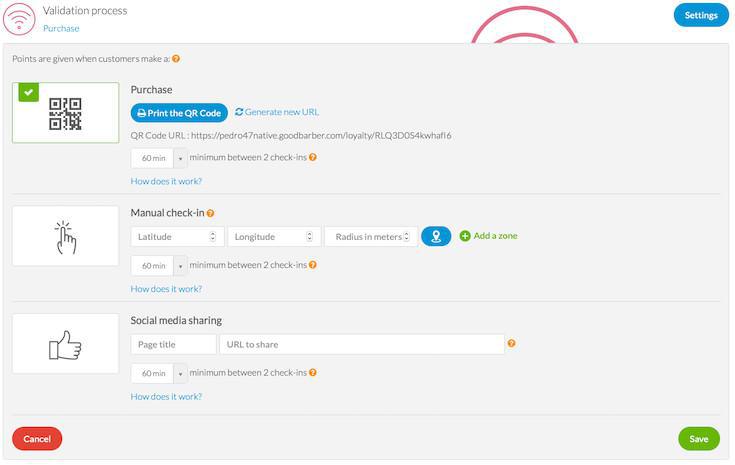
The second tab Validation process is to choose the process for clients to earn a point on their loyalty card.
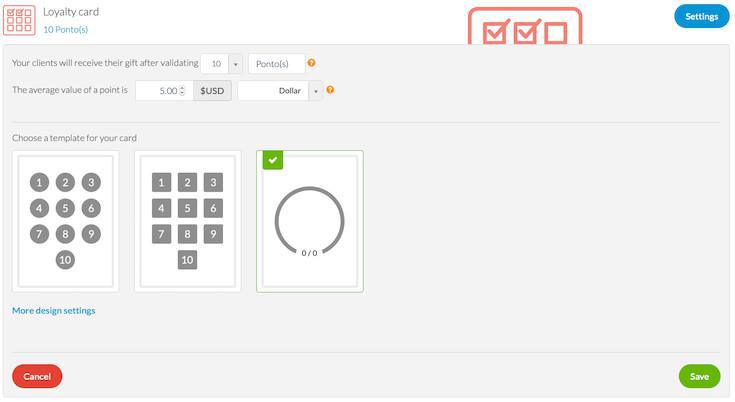
You can choose among 3 different validation processes:
- Purchase
In this case, a point is earned when a client makes a purchase in your establishment, after a QR code scan. When your client checks out, you submit the QR code to trigger the validation of one point.
You can print the QR code directly from your back office by clicking on the button "Print the QR Code". A pdf tutorial for your clients will be provided.
Attention, this pdf document contains GoodBarber material. If you wish to provide your own document, you can generate your own QR code and attach it to the URL specified below the "Print the QR Code" button.
In case you verify any abusive usage, you have the option to reset the validation QR Code. However, be aware that this action has consequences:
1/ the unique URL to access the online version of the QR code will be renewed. Keep in mind that the code will only be displayed if your app is published at least on one of these three platforms: web, iOS or Android;
2/ as a consequence of changing the URL, all previous QR Codes will become obsolete. Don't forget to print and distribute the latest version at the validation venues.
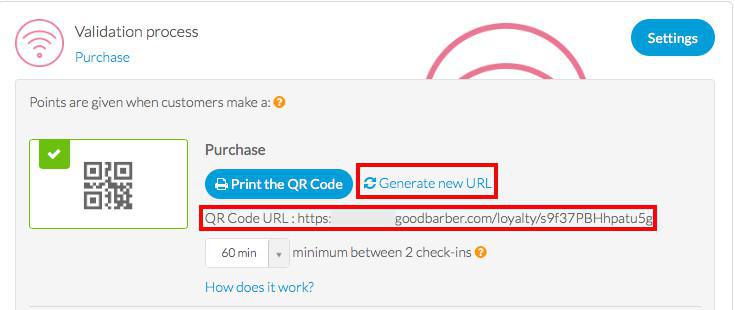
- Manual check-in
For this validation process you must define a geographic area within which your client can earn a point.
To do so, you can directly enter the geographic coordinates for the area or make use of the map and design the designated area.
- Social media sharing
If you want to use the loyalty program to promote your business, you can choose this validation process.
Simply enter the URL you want your clients to share on social networks. Once the sharing is complete, your client earns a point.
Note: all three validation processes allow you to set a custom minimum time interval between two successive checks. You can do it by choosing a time interval in the dropdown menu under the validation process of your choice (you can choose among minute, hour and day intervals).
Finally, the third tab is to configure the Gift your clients will receive once the loyalty card is completed.
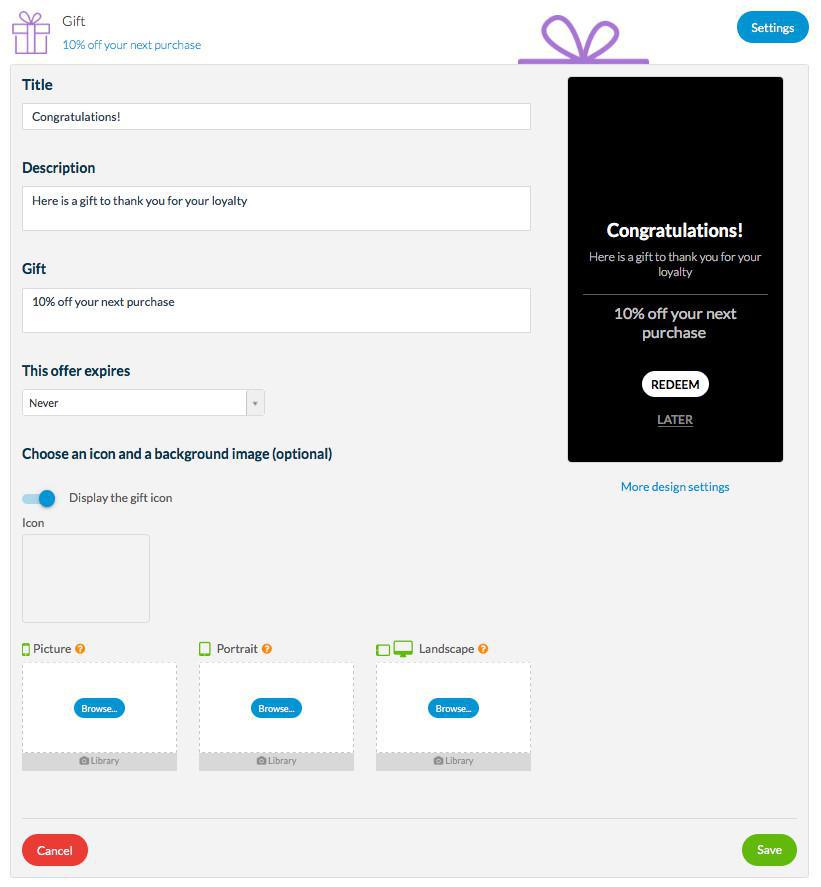
Here, you can choose the gift you wish to offer to your clients once the card is completed.
You can choose the title, description, and content of the gift as well as the expiration date. To the right of the screen, you can see the result of your changes on the gift appearance. You can add an icon or image to illustrate your gift. By clicking on the link "More design settings" you will be redirected to the menu Design & Structure > Design > Sections Design with more customization options.
On the client's side, they can decide whether they want to redeem the gift right away or save it for later.
Offering rewards
Aside from gifts received once the loyalty card is completed, you can also surprise your clients with rewards. A great way to show them that you care and convert them into loyal customers.
To do so simply go to the menu Business > Loyalty > The rewards in the Swipe left menu of your back office.
Here you will find the list of the rewards you surprise your clients with. Rewards can be automatic or out of the blue, by offering a One Time Reward, from the green button on the top of the screen.
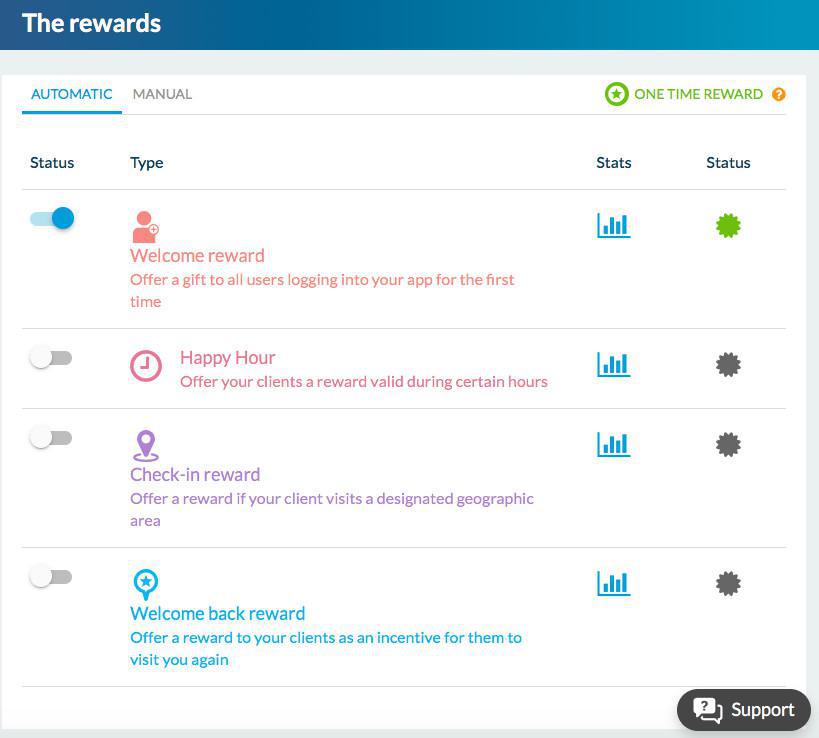
Analyze statistics
The menu Business > Loyalty > Statistics gives you access to useful data to track and analyze the performance of your loyalty program and thus your return on investment.
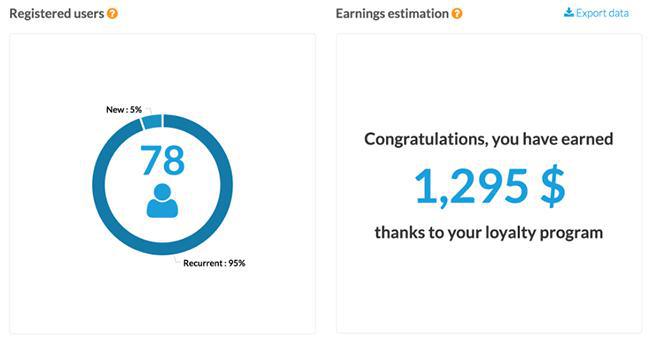
- User repartition, recurrent and new.
Users are considered recurrent if they've signed into to your app more than once.
- Earnings estimation.
It is calculated based on the value of one point entered in the first tab of the loyalty card creation process, this approximative value gives you a general overview of the profit generated with your loyalty program.
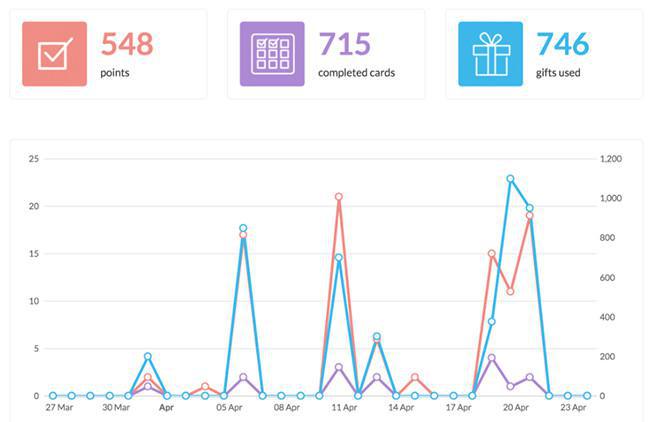
- Statistics related to the loyalty card
In the part dedicated to the loyalty card you will find all the information regarding points earned, the number of completed cards, the number of gifts redeemed by clients, as well as a graph with the evolution of the numbers during a designated period of time.
Spreading the word
Finally, the menu Business > Loyalty > Spread the word allows you to share your loyalty program. Three options are available:
On social networks:
- Facebook
- Twitter
By email:
- Sharing with Gmail contacts
With a push notification campaign:
- Send a push and let your users know about your loyalty program.
Video tutorial
Note: Menus have changed in the back office, but the behavior explained in the video is still accurate.