Classic App: comply now with the iAB new Transparency and Consent Framework
Written by Marie Pireddu on
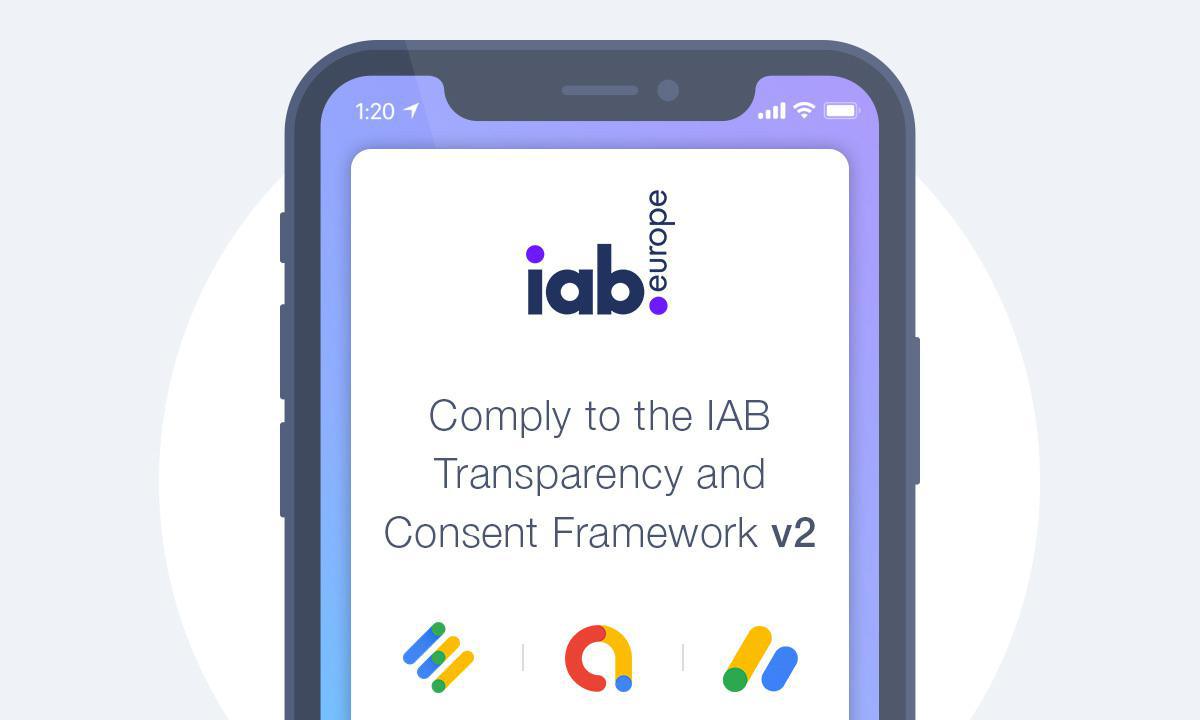
IAB (Interactive Advertising Bureau) released a new Transparency and Consent Framework version, the TCF V2. The aim is to provide transparency between Publishers (Site owner displaying ads), ad networks, and Vendors (ads suppliers) by using CMP (Consent Management Platforms) that are verified by the IAB.
If you display ads on your GoodBarber apps via AdMob, Google Ad Manager, and Google AdSense to your European and Uk visitors, then this is for you.
To comply with Google’s EU User consent policy, GoodBarber implemented Google’s CMP Funding Choices. Funding Choices is a Consent Management Platform (approved by the IAB TCF v2) that integrates with Google’s advertising services to help you navigate user choice for privacy regulations like GDPR and CCPA.
How does it work on your GoodBarber Classic App?
If you’ve added one of the following ad services (Admob, Ad Manager, Ad Sense), a popup will be displayed when your European and UK users open the app.
Users will then select their policy preferences which will then be stored by the CMP (Funding Choices). When an ad is displayed, the SDK will check the preferences set and search & supply an ad according to the preselected preferences.
But first of all, it is mandatory for you to set up Funding Choices as a CMP on your app.
You will be able to create an account with Funding Choices directly from your Ad Mob or Ad manager account,
(If you use AdSense you must first set an account with AdMob or Ad Manager first.)
Native Apps
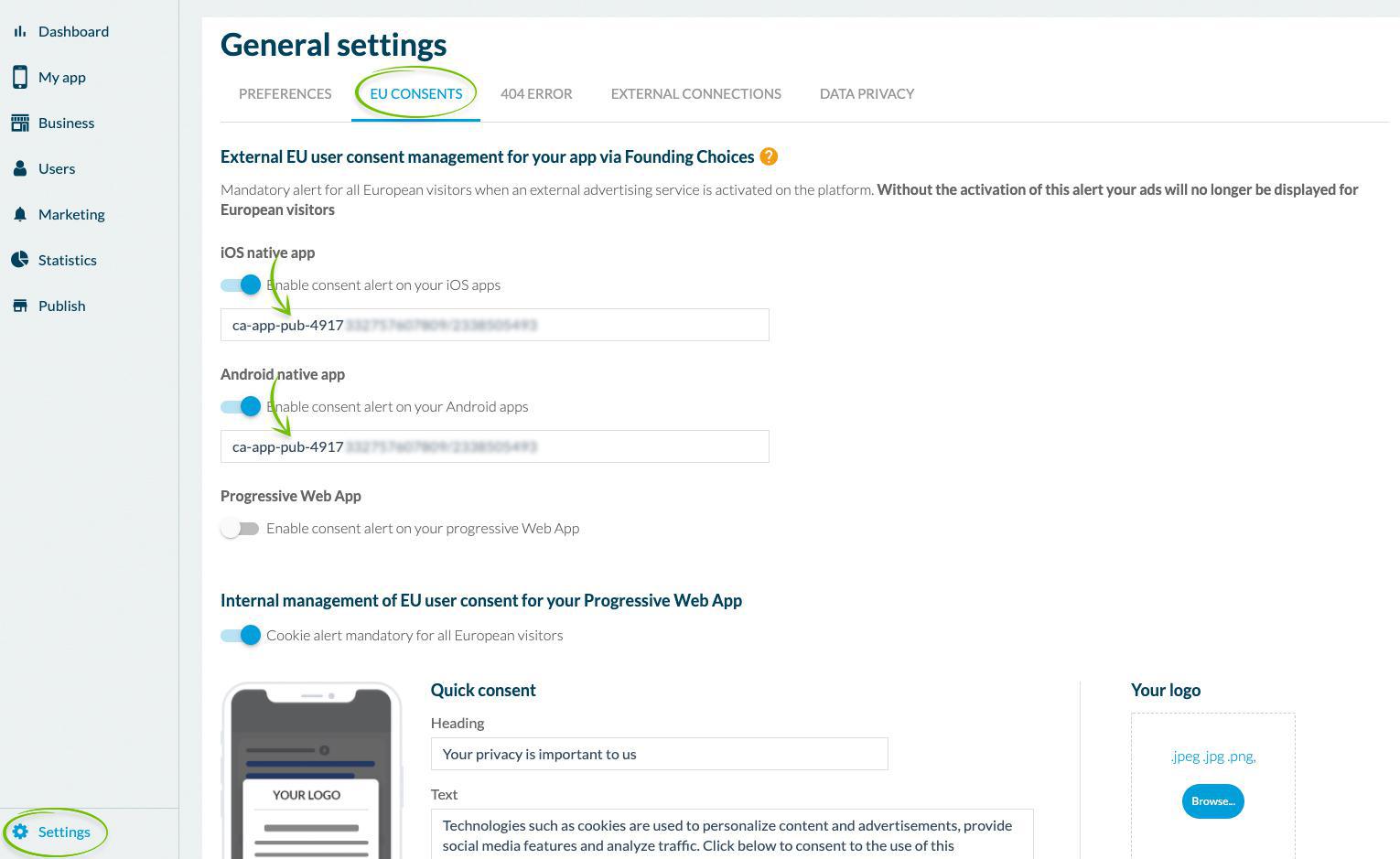
Once the account is created, your GoodBarber apps will automatically be listed on the Funding Choices “Apps” page.
You will then create and publish the message that will be displayed to eligible users from the European Economic Area (EEA) & UK (United Kingdom). Follow the instructions on the Funding Choices platform in the “App” menu.
You can find more info on Google’s documentation here
Once this is done, go to your GoodBarber back office to activate the alert Funding Choices for your iOS and/or Android app and add your iOS and/or Android app ID from either AdMob or Google Ad Manager.
You then need to publish the settings of your app: menu Publish > Android or iOS > Update > Settings
Progressive Web App
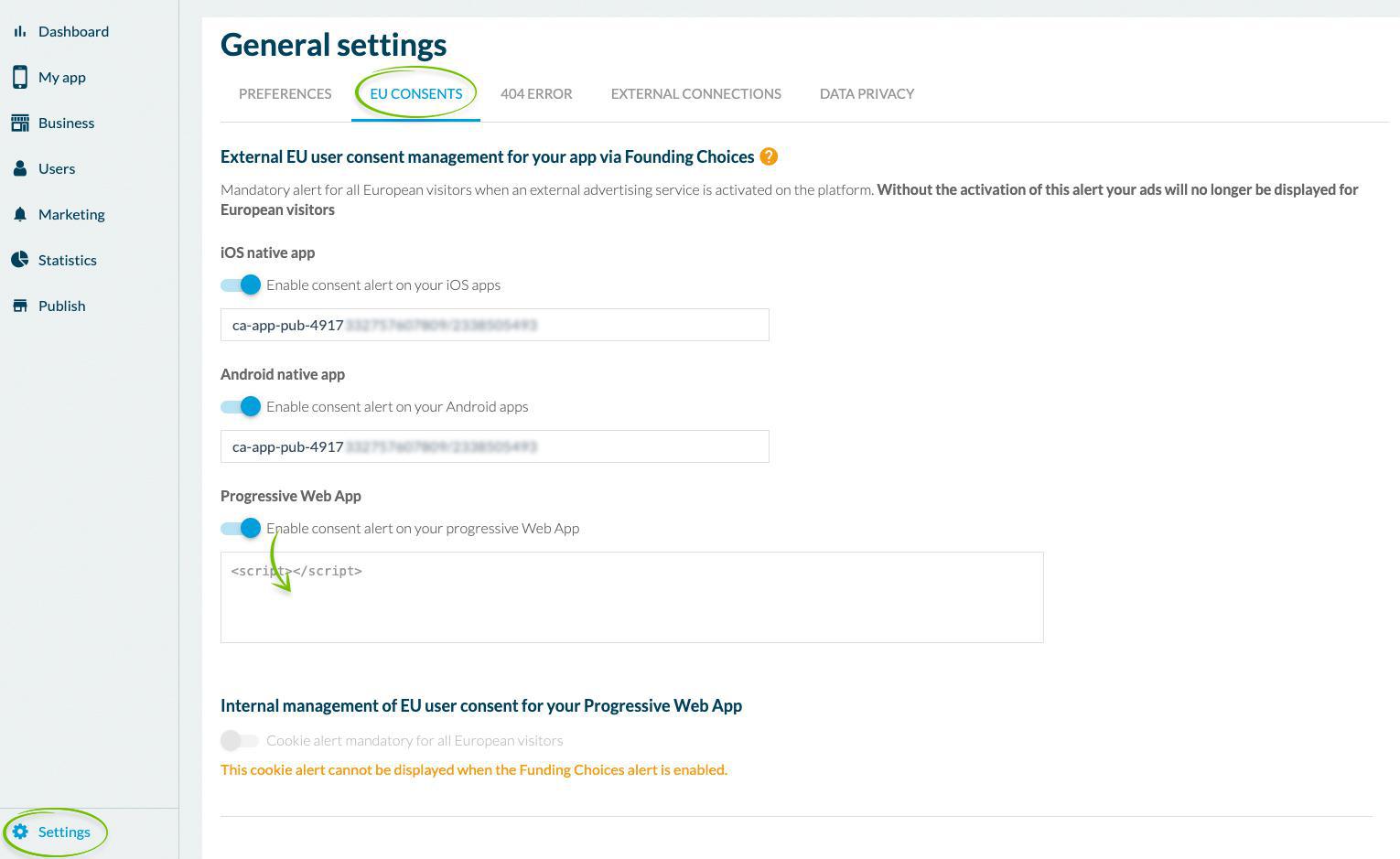
To create your messages for your PWA, sign in to your Funding Choices account at https://fundingchoices.google.com/ .
On the “Sites” page, click “Add site”
Enter your site name, domain name, and Home page.
You can find more info on Google’s documentation.
Then follow the instructions to set up your message and publish your message.
For more details, you can find Google’s documentation here
Once this is done, you need to add the Funding Choices tag to your PWA.
In your GoodBarber back office, activate the alert Founding Choices, paste the site script copied from your funding choices account, and save.
Don’t forget to publish the settings of your PWA: menu Publish > PWA >Update > Settings
Note: once you activated Funding Choices, your PWA cookie alert will no longer be displayed.
 Design
Design