How to open a Google Play Developer Account ?
Written by Marie Pireddu on
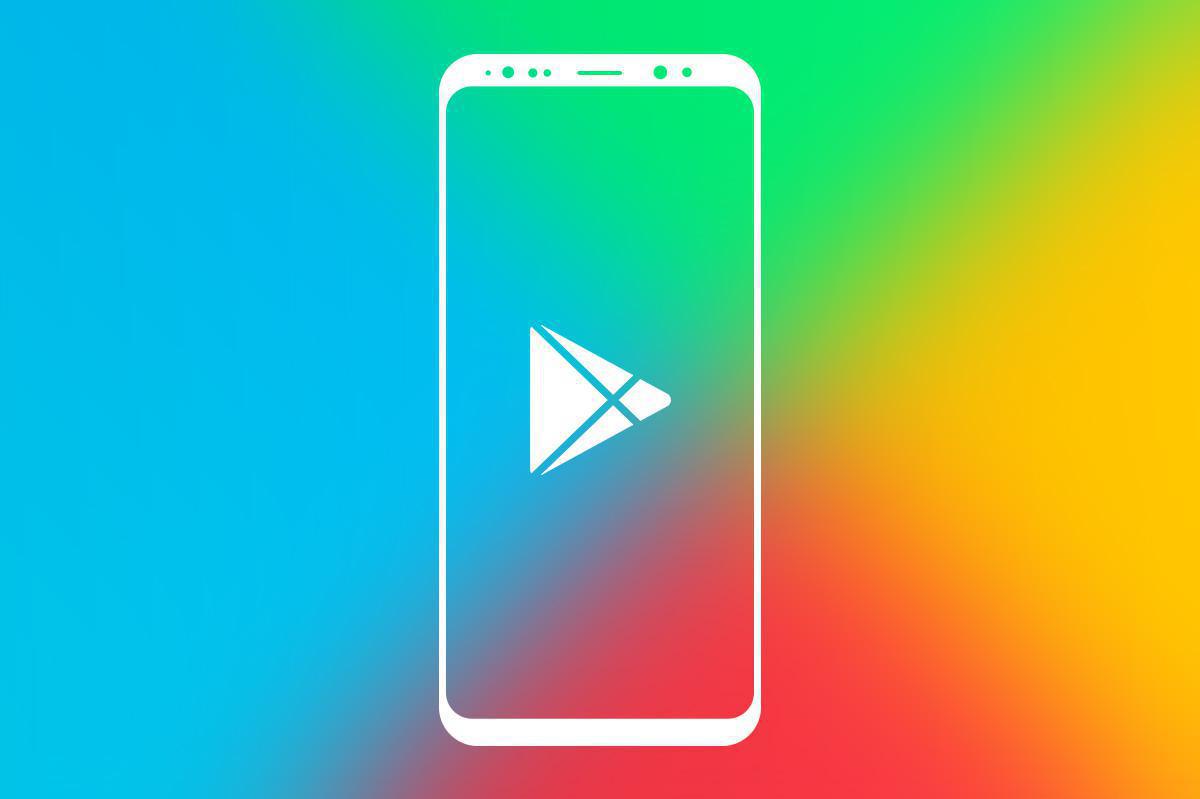
Google Play
You finished creating your native Android app and are now ready to publish it on Google Play Store? The process can seem strenuous , but don't panic, we created a detailed online help in your back office to guide you the entire way. And if you really can't be bothered by that, you can add the "GoodBarber Takes Care" option .
To create a Google Play Developer Account follow these easy steps:- Create a Google Account
- Create a Google Developer Account in Google Play Console
- Configure Google Wallet and pay Registration fees
- Set up your Developer Profile
No matter how you decide to do it, the first step is fundamental and mandatory.
Create a Google Account
First, you will need a Google account.
Google Account is free of charges : if you don’t already have one, now’s the time to set one up. You need a Gmail address, you can create one here. This email will be tied to your Google Developer account.
Google Account is free of charges : if you don’t already have one, now’s the time to set one up. You need a Gmail address, you can create one here. This email will be tied to your Google Developer account.
Create a Google Developer account
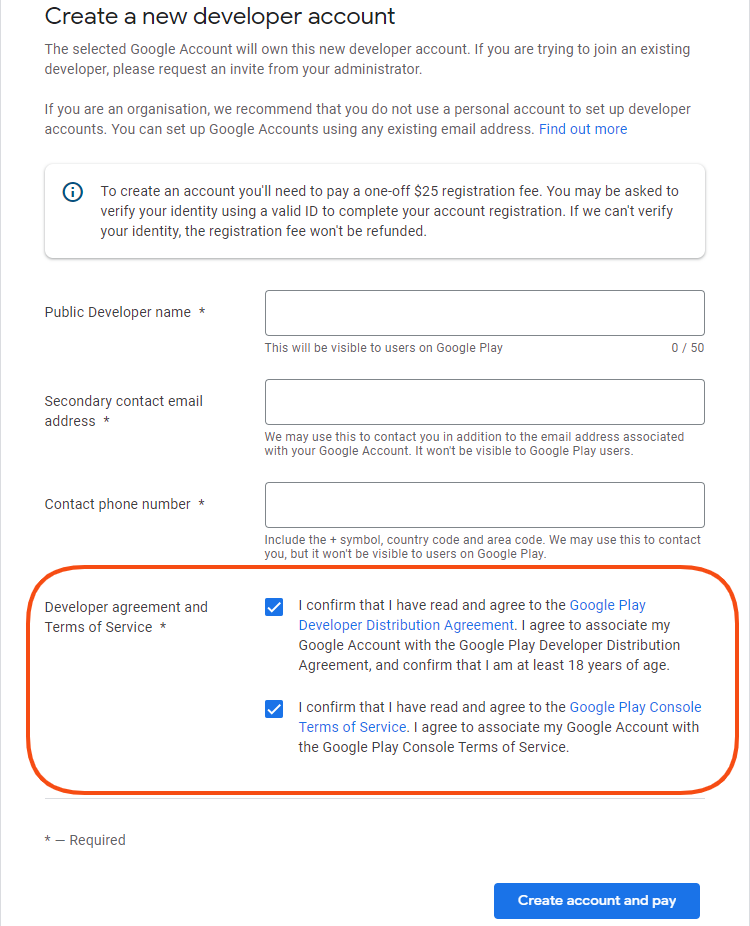
Accept Developer Agreement on Google Play Console
Go to the Google Play Console to create a new Google Developer Account. Log in with your Google credentials (your Gmail address).
In the next step, check the box to accept the agreement regarding the distribution of your app on Google Play. This step will connect your Google Account to your Developer Account. You can choose to publish your app with your personal Gmail account or a more professional one. Simply log-in the Play Store Console with the account of your choice and complete your registration. Once you’re all set, click on "Continue to payment".
In the next step, check the box to accept the agreement regarding the distribution of your app on Google Play. This step will connect your Google Account to your Developer Account. You can choose to publish your app with your personal Gmail account or a more professional one. Simply log-in the Play Store Console with the account of your choice and complete your registration. Once you’re all set, click on "Continue to payment".
Configure Google Wallet and pay registration fees
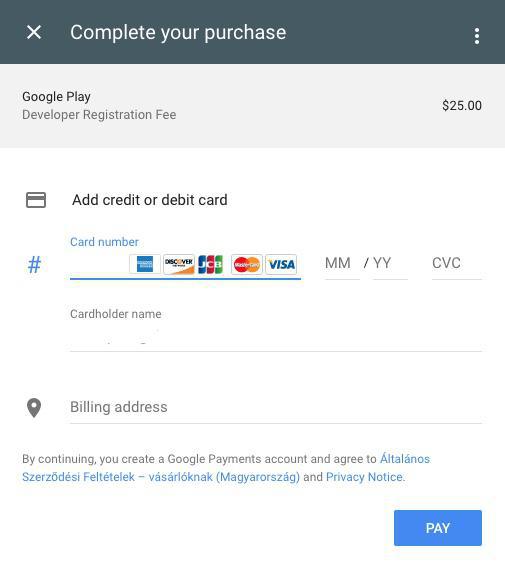
create a Google Play Developer account: pay a one-off $25 registration fee
You'll have to pay Play Store fees for developers. To do that, you will be asked to configure Google Wallet.
Select your country in the list, fill in the requested personal information and payment method details.
Google Play Store price :
Note that : registration fees for Google Play are a one-time fee of $25. There is no extra charges when you want to commit an update of your Android app in the future. Besides, you can publish several Android apps using the same Publisher account.
Then, click on "Accept and continue".
Select your country in the list, fill in the requested personal information and payment method details.
Google Play Store price :
Note that : registration fees for Google Play are a one-time fee of $25. There is no extra charges when you want to commit an update of your Android app in the future. Besides, you can publish several Android apps using the same Publisher account.
Then, click on "Accept and continue".
Set up your Developer Profile
In your Developer Console you will now set up your Developer Profile. The name of the developer is the one that will appear on the profile of your app on Google Play Store. It’s mandatory information, as well as an email address and phone number. Once the information is filled out, click on "Complete registration".
Your Publisher account is now created. You can generate your Android app with GoodBarber and proceed to the second round: submitting your app to Google Play.
Your Publisher account is now created. You can generate your Android app with GoodBarber and proceed to the second round: submitting your app to Google Play.
 Design
Design