Design update: a new podcast template
Written by Marie Pireddu on
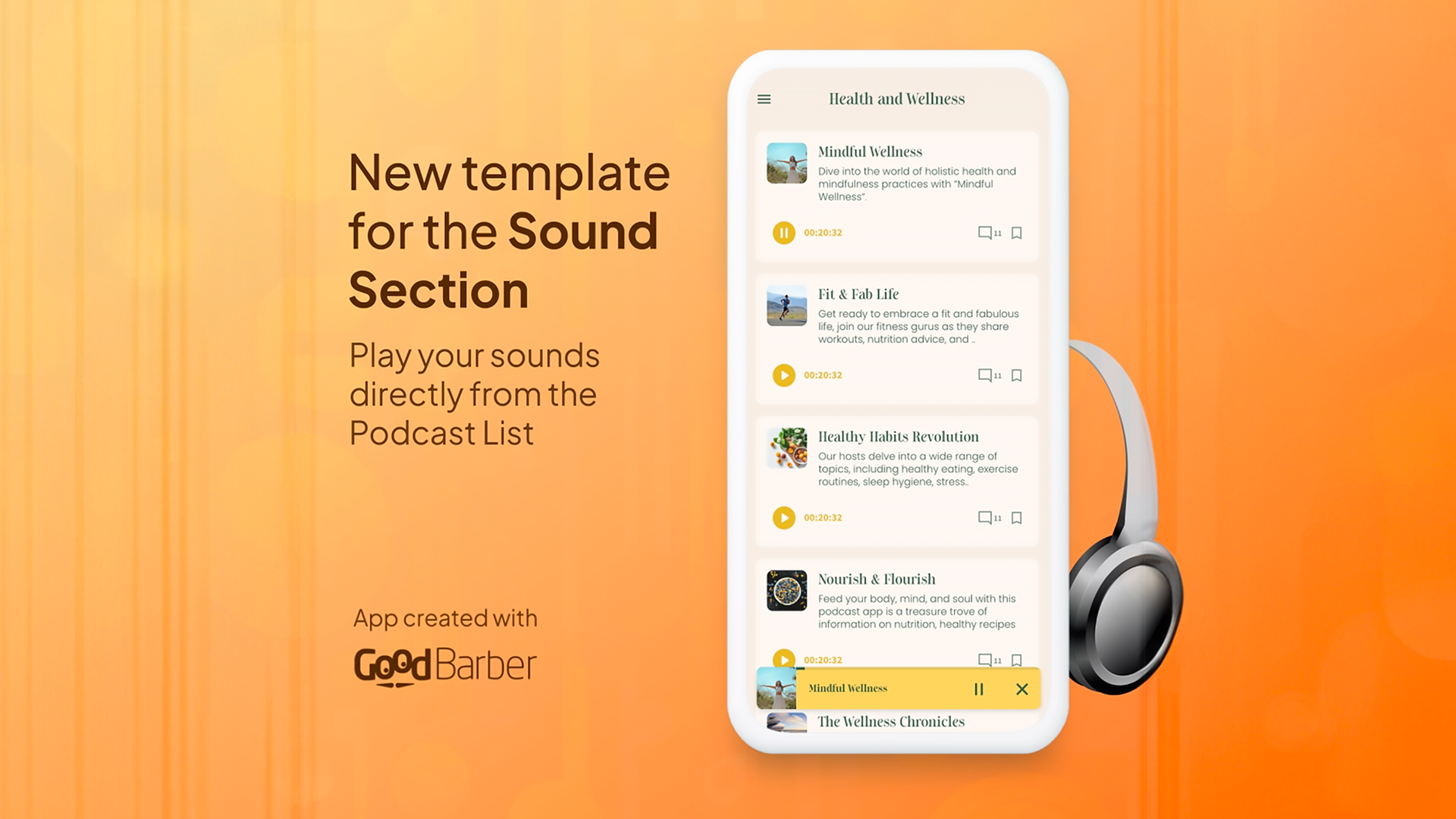
Attention, podcasters! We're thrilled to unveil an exciting update for the way you present your podcasts. This brand-new template is designed to take your podcasting experience to new heights. Gone are the days of settling for a single template – now, you have now more flexibility to create a visually stunning and immersive podcast platform that reflects your unique style and captivates your audience.
In response to the growing demand for diverse and eye-catching designs, our designers have meticulously crafted this template. We understand that podcasting is not just about delivering exceptional content, but also about creating an engaging experience for your listeners. With our new design template, you can now create a podcast section that not only showcases your audio content but also leaves a lasting visual impression.
In response to the growing demand for diverse and eye-catching designs, our designers have meticulously crafted this template. We understand that podcasting is not just about delivering exceptional content, but also about creating an engaging experience for your listeners. With our new design template, you can now create a podcast section that not only showcases your audio content but also leaves a lasting visual impression.
What's new with this template?
The main difference between this template and the one that we already offered is the way the sound is launched.
Here the podcast can be launched directly from the podcast list. No need to leave the list page, your users can easily play the podcast episodes from one single page.
Here the podcast can be launched directly from the podcast list. No need to leave the list page, your users can easily play the podcast episodes from one single page.
A few more things:
- When the podcast is paying, the timer is updated in real-time
- When it goes on to play the next podcast episode, the list is updated accordingly.
- When you press the Play button, it opens automatically the mini player at the bottom of the screen
- When the podcast is paying, the timer is updated in real-time
- When it goes on to play the next podcast episode, the list is updated accordingly.
- When you press the Play button, it opens automatically the mini player at the bottom of the screen
How to select the template in your back office?
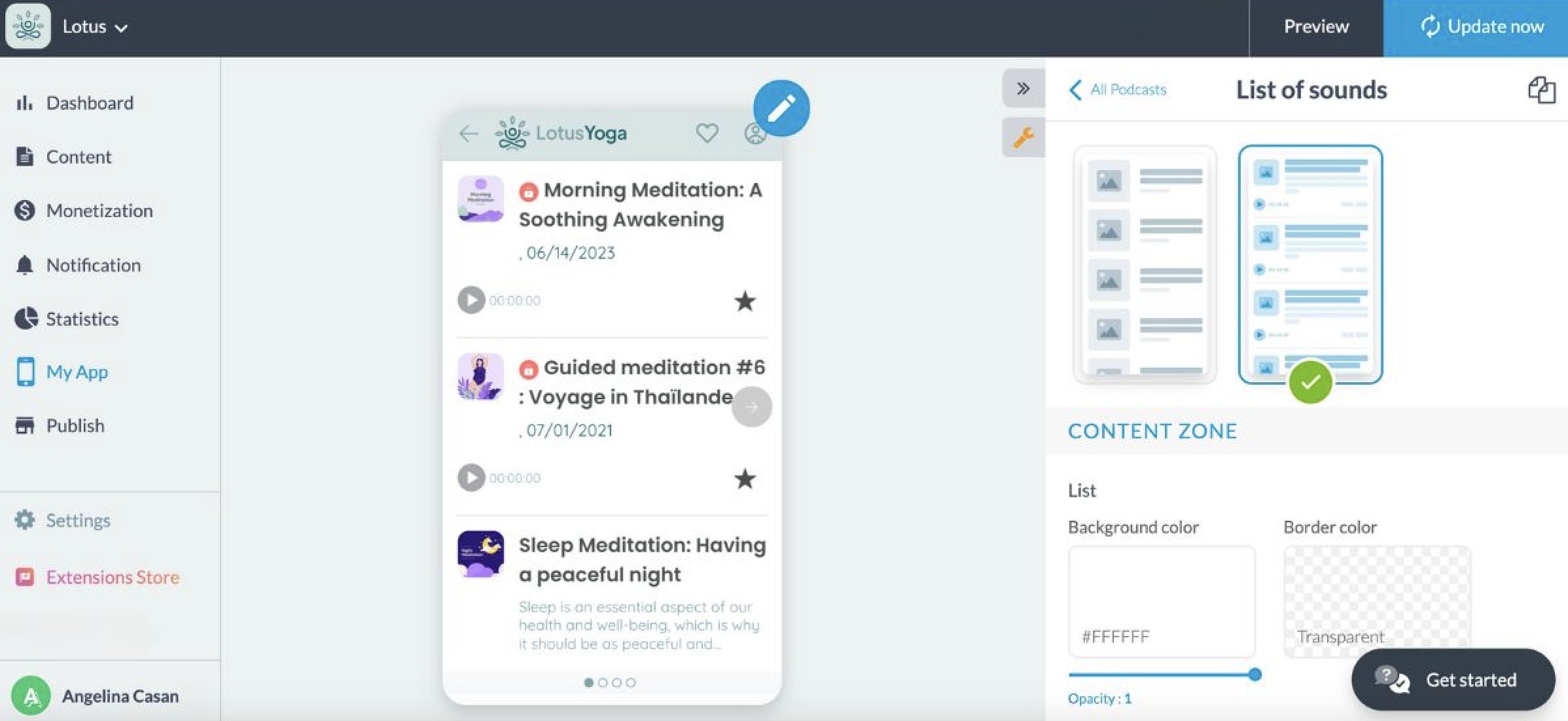
In your back office, go to the menu My App > Structure > click on your podcast section > Edit list of sounds. There, select the 2nd template (with the play buttons).
As usual, you can also edit the design of this section using the pen icon on the mockup. Click on the pen icon > section design.
Voila, your podcast section has a fresh now look!
 Design
Design