Have you heard about stats in your PWA?
Written by Muriel Santoni on

You're well aware of all the advantages and potential Progressive Web Apps have to offer. If you've already created your PWA or you're planning to do so, this article is for you.
GoodBarber allows you to access statistics concerning traffic generated by your PWA that will allow you to better understand your users' behavior and to adapt accordingly.
Two types of stats are available to you: internal statistics, accessible in your back office once your PWA is published, and external statistics.
Let's take a deeper look.
GoodBarber allows you to access statistics concerning traffic generated by your PWA that will allow you to better understand your users' behavior and to adapt accordingly.
Two types of stats are available to you: internal statistics, accessible in your back office once your PWA is published, and external statistics.
Let's take a deeper look.
Internal statistics
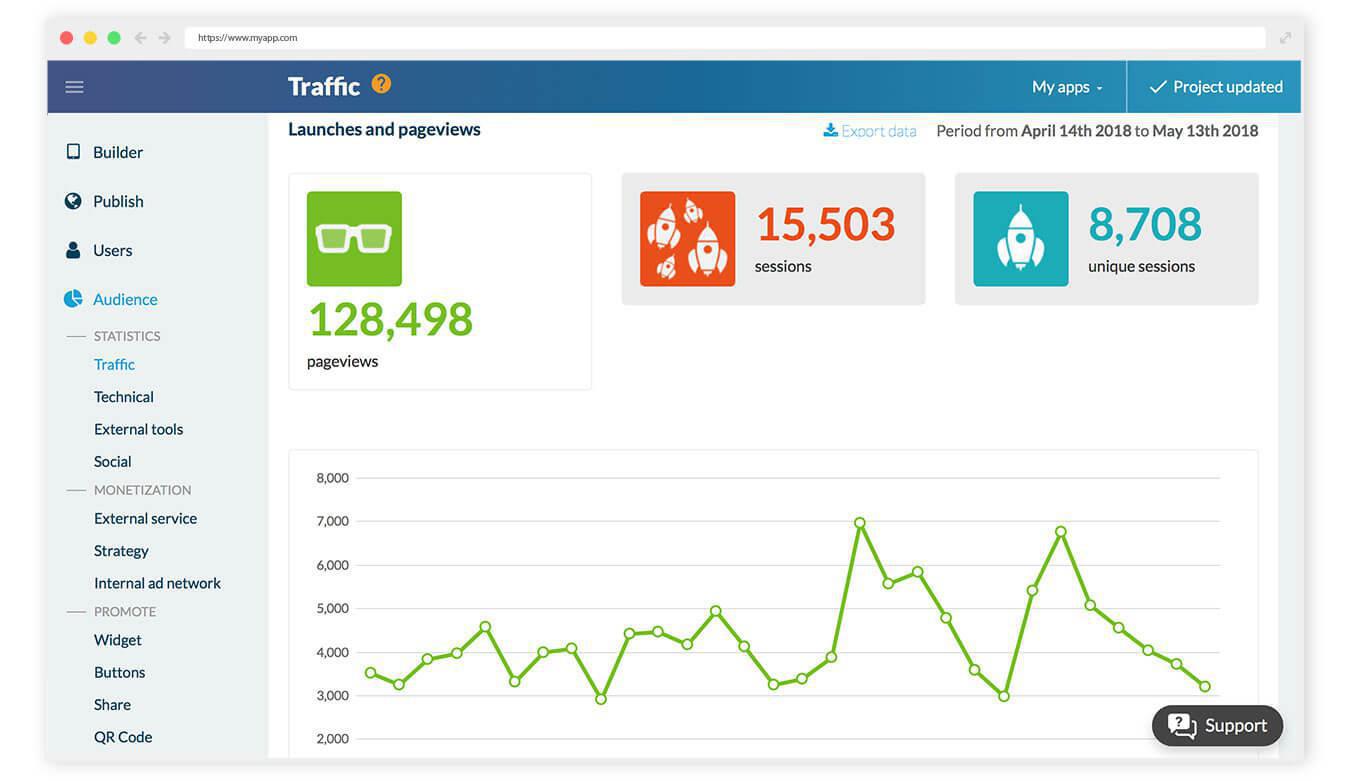
These stats are available directly in your app's back office. They are calculated and updated every 24 hours for the previous day. Here you will find:
- Launches and page views
- Time spent in your PWA
- The Top Day (based on the number of page views)
To access these statistics, you just have to publish and display your PWA. After 24 hours, go to the menu Audience > Statistics > Traffic. If you also have a native version of your app, click on the Progressive Web App tab.
You have the option to export this data in .csv format by clicking on the Export data button at the top of the screen.
- Time spent in your PWA
- The Top Day (based on the number of page views)
To access these statistics, you just have to publish and display your PWA. After 24 hours, go to the menu Audience > Statistics > Traffic. If you also have a native version of your app, click on the Progressive Web App tab.
You have the option to export this data in .csv format by clicking on the Export data button at the top of the screen.
External statistics: Google Analytics
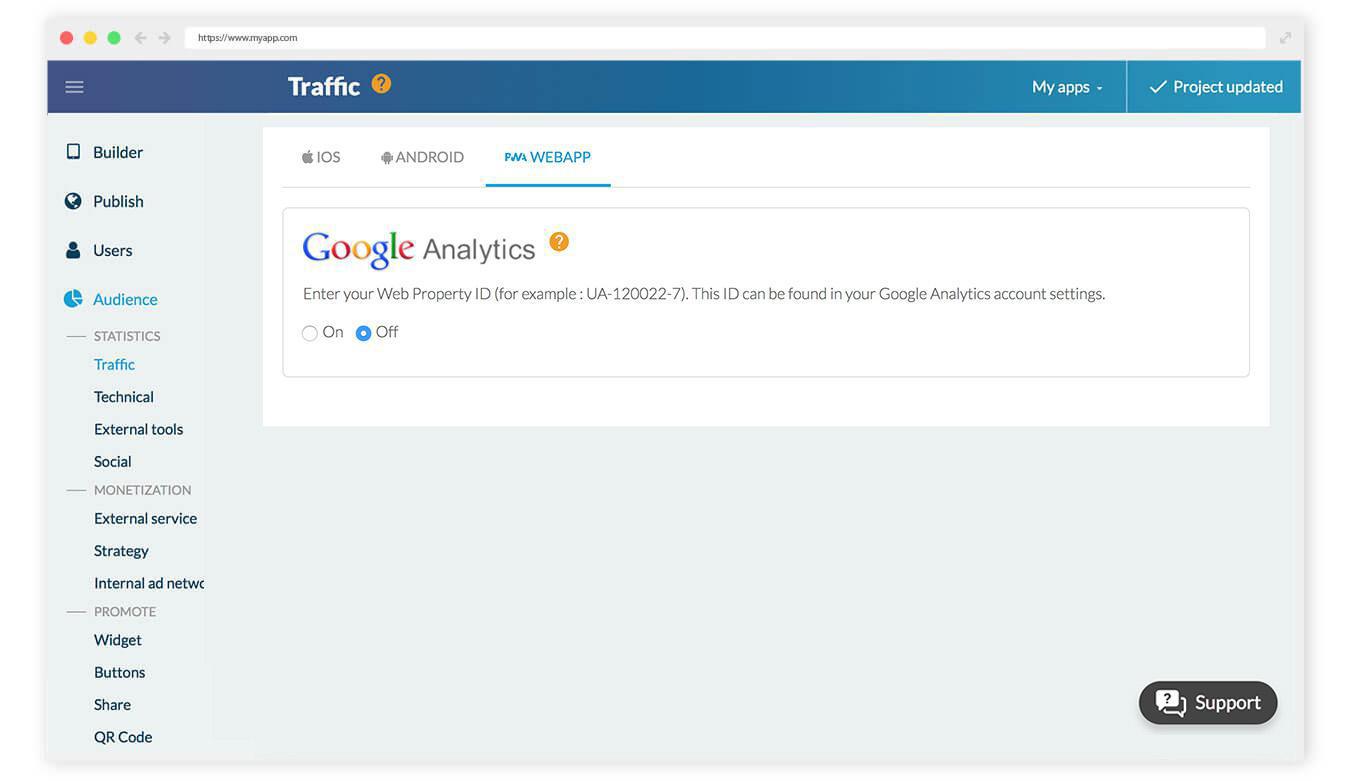
GoodBarber allows you to connect your Google Analytics account to your back office in order to obtain stats on the usage of your app. A detailed online help is waiting for you in your back office to guide you through the account set up.
Once your account is set up, go to your GoodBarber back office and activate the "External Statistics" add-on from the menu Add-ons > Catalogue > Monetization, then enter your tracking ID in the section Statistics > External tools > Google Analytics.
Easy, right?
Now you just have to analyze your stats and watch your PWA take off!
Easy, right?
Now you just have to analyze your stats and watch your PWA take off!
 Design
Design