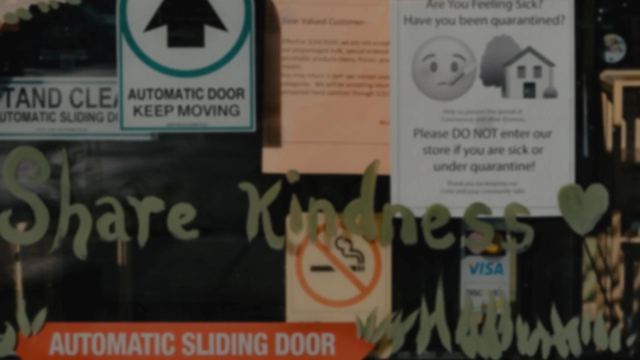
How to send and schedule push notifications
Hello and welcome to your new goodbarber tutorial
Today we’ll discover a very important tool for communication with your audience: push notifications.
To send push notifications go to the menu Marketing > Push > Send.
Here We’re on the page for sending notifications.
You’ll see it's very simple.
I enter my notification message.
select the action that will be triggered at the opening of the notification.
And now I choose when I want to send the notification, now or on a specific date.
Then I target my recipients by platform.
I can also target my users according to their user group, their behavior, their devices and/or their geolocation.
Last detail, notification settings such as the sound of the notification, and the activation of the iOS badge.
On the right side of the screen you can see a preview and a recap of the parameters.
I click Send and voila, it’s sent
For scheduled push, you have to activate an add-on in the menu add-on > catalog, select scheduled push, and add the add-on.
Thanks to this add-on you will be able to send automatic notifications by selecting the sections for which you want to send a notification for each new publication.
Once the add-on is activated, I have a new menu Marketing > push >schedule.
It's the same as before, except here I choose the section I want notifications for.
If I want, I add a prefix to my notifications.
Then, as before, I target my users.
Then decide if the message will be sent: at any time or during a defined period of time.
And schedule!
you now know how to send and schedule push notifications!
See you soon for another tutorial !
Related videos
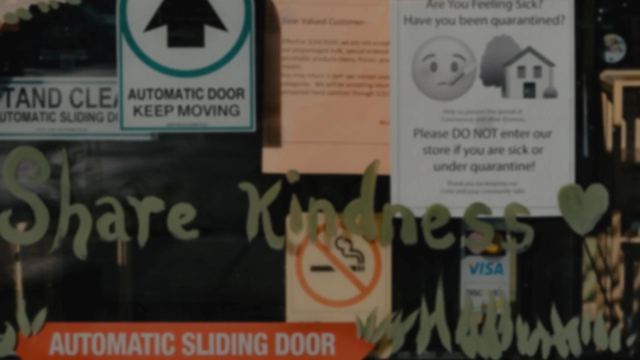
 Design
Design