How to delete an app on your phone
Written by GoodBarber Team on
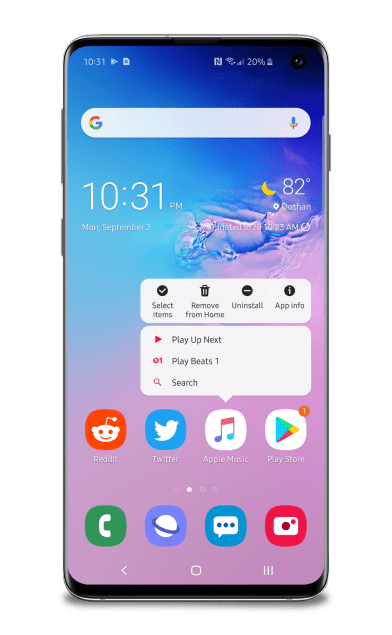
Uninstall apps from your phone
If you are like most people, you have too many applications on your phone and might be running out of space. From games that are never played to random applications you once installed for productivity, it might be time to declutter your device and start wondering how to delete apps from your phone. While deleting an app is easy, the process may differ depending on the device and the OS you have.
Don’t worry; we will show you how to delete apps from your devices. Moreover, if you have published an app in the Google Play Store or the Apple App Store, we will highlight the steps you need to use to unpublish these applications as well. So keep your devices handy, and read on!
How To delete an app on Android
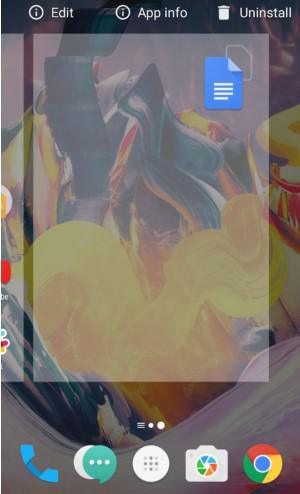
delete an app from android phone
If you are looking for the method on how to remove an app on Android, they are explained below. While the method to delete applications on Android is consistent across all OS’, there are two easy ways to do so. They are:
Uninstall Apps On Android From Settings Menu
Open the Settings menu in your device;
Select the Apps/Applications Manager option;
Find the application you want to uninstall;
Click on in, and just tap the Uninstall button.
Uninstall Apps On Android From Apps Drawer/Home Screen
Tap and hold on the application you wish to uninstall;
Drag it to the Uninstall section on the top of the screen;
Tap OK when prompted for confirmation.
How To delete an app on an iPhone (iOS)
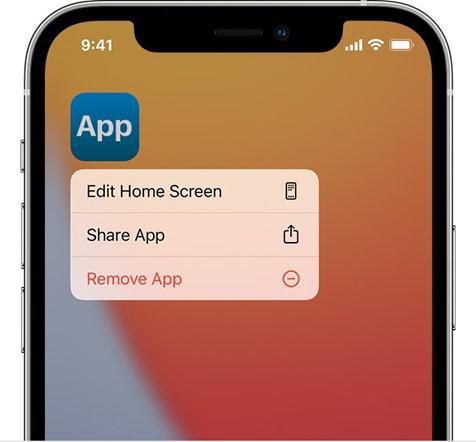
delete an app from an iPhone
Since iOS 2 added support for applications in 2008, the process to uninstall an app from your iOS devices has been consistent. However, with the introduction of the new Apple iOS 14, the method has now been tweaked. Below, we will discuss both methods to remove an app on the iPhone.
To delete applications from your iPhone, iPad, and iPod touch pre-iOS 14, here’s what you need to do:
- Touch and hold the app;
Once the app ‘Jiggles’ and showcases different options, tap Remove App;
- Tap Delete App, then tap Delete to confirm.
In the new iOS 14, Apple has added an AppLibrary, which holds the applications you want to keep on your device but don't want to see on your iPhone home screen. While the process to remove applications from the iOS 14 home screen is the same for all devices, here’s how you can delete applications from the App Library in iOS 14 devices:
- Search the app you want to delete in the App Library;
Touch and hold the app;
Once the app ‘Jiggles’ and showcases different options, tap Delete App
And, that’s it! These were the two methods on how to delete apps from your iOS devices.
Final Thoughts
If you need any help , information, clarification about this primary task contact GoodBarber team: we'll be more than happy to guide you to achieve it.
 Design
Design