How to use your Google Ad Manager to display ads in your mobile app?
Written by Jerome Granados on
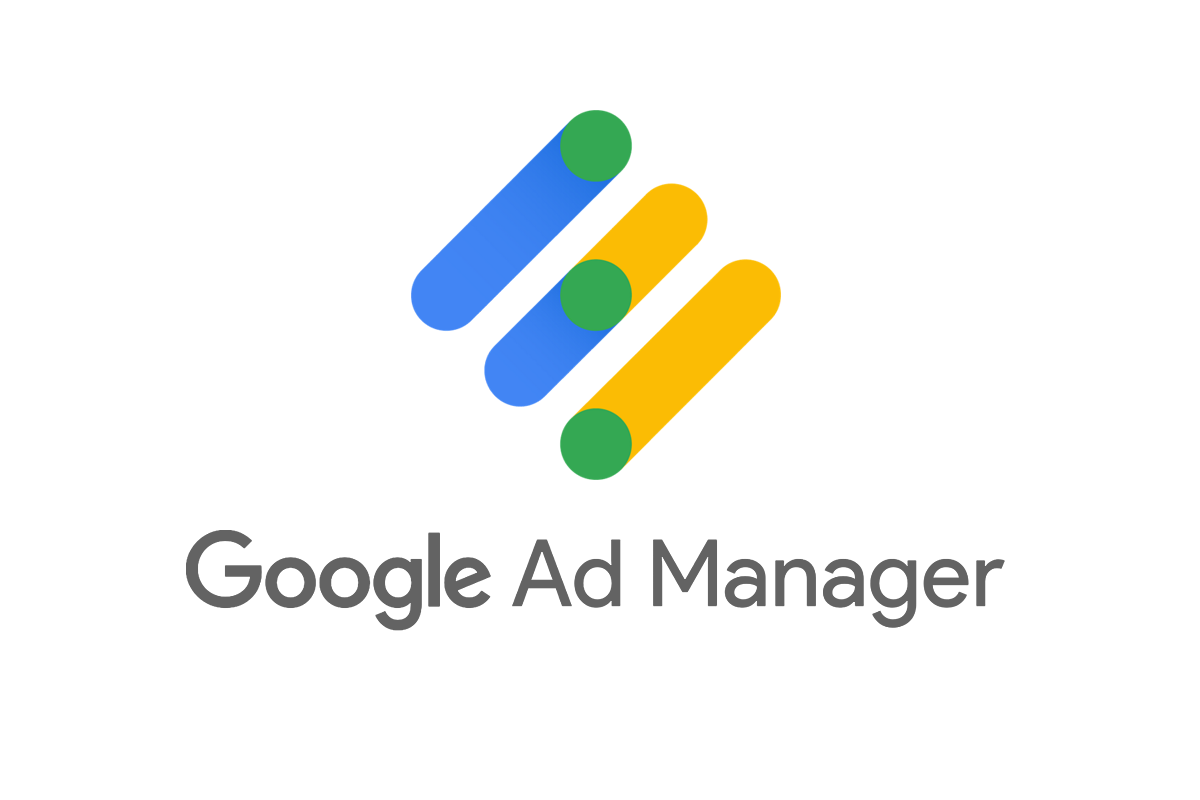
Let's continue to talk about how you can advertise in your GoodBarber app. Two weeks ago, we discussed how to display your own ads in your app, today, I am going to show you how to use your Ad Manager by Google account with your GoodBarber app.
Generate tags for mobile apps
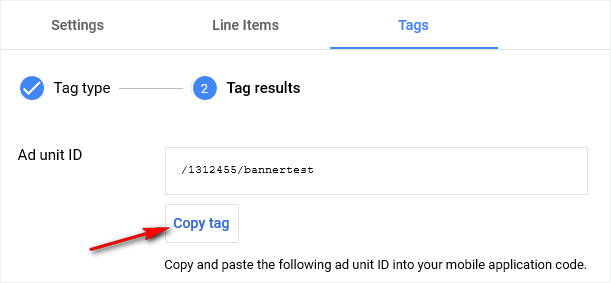
Mobile App Ads
If it's not done already, at first, you need to create an ad unit.
In your Ad Manager account, you can find this under Inventory > Ad units
Once you have created and saved your ad unit, go back to edit it. Click on Tags, then select a tag type : Mobile Application Tags for your native app, Google Publisher Tag (GPT) for your PWA.
Then click on continue up to step "Tags results" and you will be able to retrieve the Ad unit ID for your mobile app.
In your Ad Manager account, you can find this under Inventory > Ad units
Once you have created and saved your ad unit, go back to edit it. Click on Tags, then select a tag type : Mobile Application Tags for your native app, Google Publisher Tag (GPT) for your PWA.
Then click on continue up to step "Tags results" and you will be able to retrieve the Ad unit ID for your mobile app.
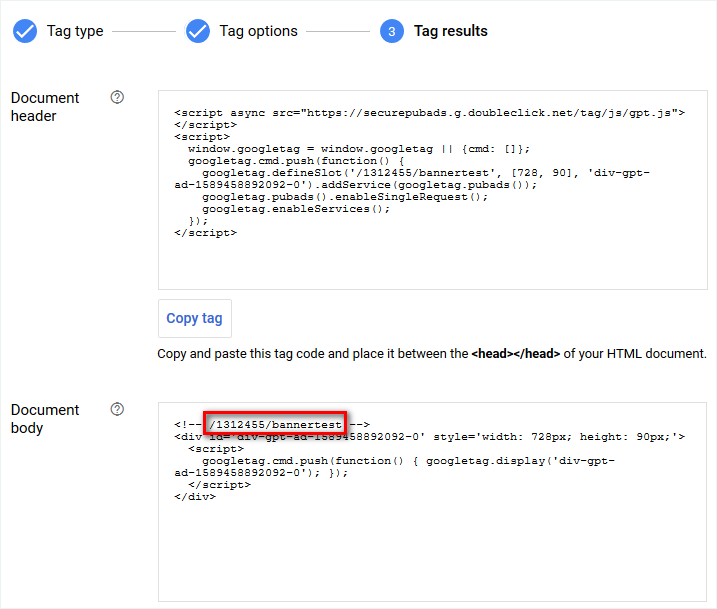
For your PWA, you can retrieve the Ad unit ID under document body.
Paste your Ad unit ID in the back office
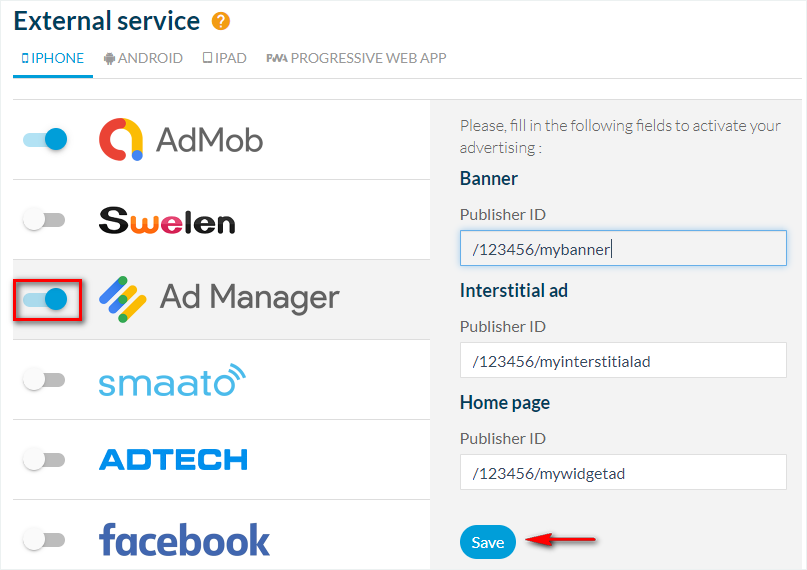
Once you have your Ad unit ID, go to your back office on GoodBarber.
Under Marketing > Monetization > External Services, select the platform where you want to display ads (iPhone, Android, iPad, PWA).
Then, activate Google Ad Manager in your app, by toggling to ON the switch next to the Ad Manager logo.
Depending on the type of Ad unit you have created, paste the Ad unit ID in the field Publisher ID: Banner, Interstitial Ad or Home page.
Under Marketing > Monetization > External Services, select the platform where you want to display ads (iPhone, Android, iPad, PWA).
Then, activate Google Ad Manager in your app, by toggling to ON the switch next to the Ad Manager logo.
Depending on the type of Ad unit you have created, paste the Ad unit ID in the field Publisher ID: Banner, Interstitial Ad or Home page.
You need to update the settings of your app to publish it on your native apps and Progressive Web App
 Design
Design