Internet-free Apps
Written by GoodBarber Team on

A lot of GoodBarber users ask us the question: Can I create an app that can be used without Internet? This can be a great asset for people targeting users in locations around the world with little or unreliable internet sources, or just for anybody who knows the struggle of a faulty connection.
The answer is yes and no. One of the many wonderful things about native applications as opposed to web apps is their increased accessibility. Without internet, viewing the mobile version of an app in a browser is quite difficult. Native apps have a much better chance of being used in non-internet zones, but there are restrictions that must be kept in mind. We will give you all the info you need to know on your constraints specifically within the GoodBarber platform, and some tricks you can use to get around these limitations in certain cases!
What are the general rules regarding using an app without internet?
The first thing to know concerns downloading the app from the store(s) in the first place. No matter what, a connection is needed to do this and unfortunately there is no way around this.
The first time the user wants to use a GoodBarber app they will need to be connected in order to initially download all content. Later on, the content that they opened in this session will be available for their viewing without internet. If you update the app and add a new article or photo, for instance, the user will not be able to view this in a non connected zone. They will need to obtain internet access once again, redownload the new content, and only after this has been done will they be able to view this content without a connection.
When a user opens the app, 20 items per section are automatically downloaded. Some elements, like text, are downloaded in just seconds, but other aspects (photos for example) may take a bit longer. So, in order to have the entirety of the content, it is important that the device is given sufficient time to do its job.
To summarize, the user needs an initial connection no matter what. After this has been established, they can then enjoy the content that has been downloaded during this session at a later time.
Are all elements of the app available without internet?
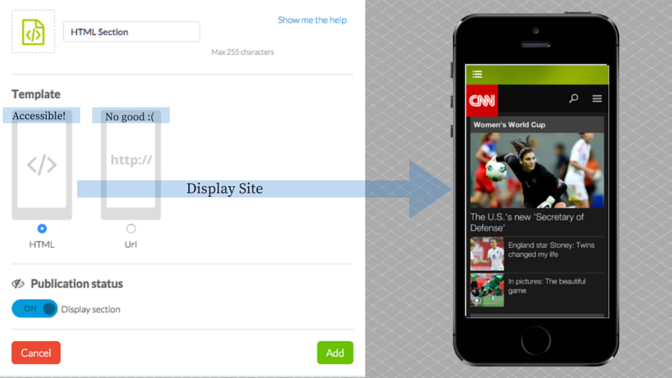
No, and it’s important to have a full understanding of which sections are and aren’t available without internet to avoid any surprises later on.
First, let’s talk about HTML sections. As a reminder, an HTML section can be used to either display a website or a custom feature that you create. When you add an HTML section, you have two options: 1) Use a URL template (this is when you copy and paste the URL to your website and the site appears inside the app), or 2) Use an HTML template (this is the option advanced people use to create special features with their own codes!). If your HTML section is created with the first option (the URL template) it will not be viewable without internet, but if you can manage to make the section with the HTML template, your users may be able to have access, depending on how it is coded.
Click-to sections that provide call-to-action buttons being websites will not be able to be used. If the call-to-action button is an email address, the email will open, the user can write a message, and it will be saved in drafts (they will have to wait until later on to send it). Including a phone number is your best bet, as it provides your users with a good contact alternative—no internet is required to make a regular phone call.
Less obvious is the fact that Sound and Video sections are not available without internet, even if the user has previously viewed/listened to the content while connected—this is because this type of content is very heavy and unable to be stored easily in the phone’s memory. A great loophole to this restriction is the podcast option. A user can be unconnected and listen to podcasts in your app if, and only if, they have downloaded them initially with internet and then saved them as a favorite (by clicking the star button).
Finally, in order for the user to send any content, an internet connection is needed. In our case this means that unfortunately the Form and Submission sections are both off limits.
What CAN the app do offline?
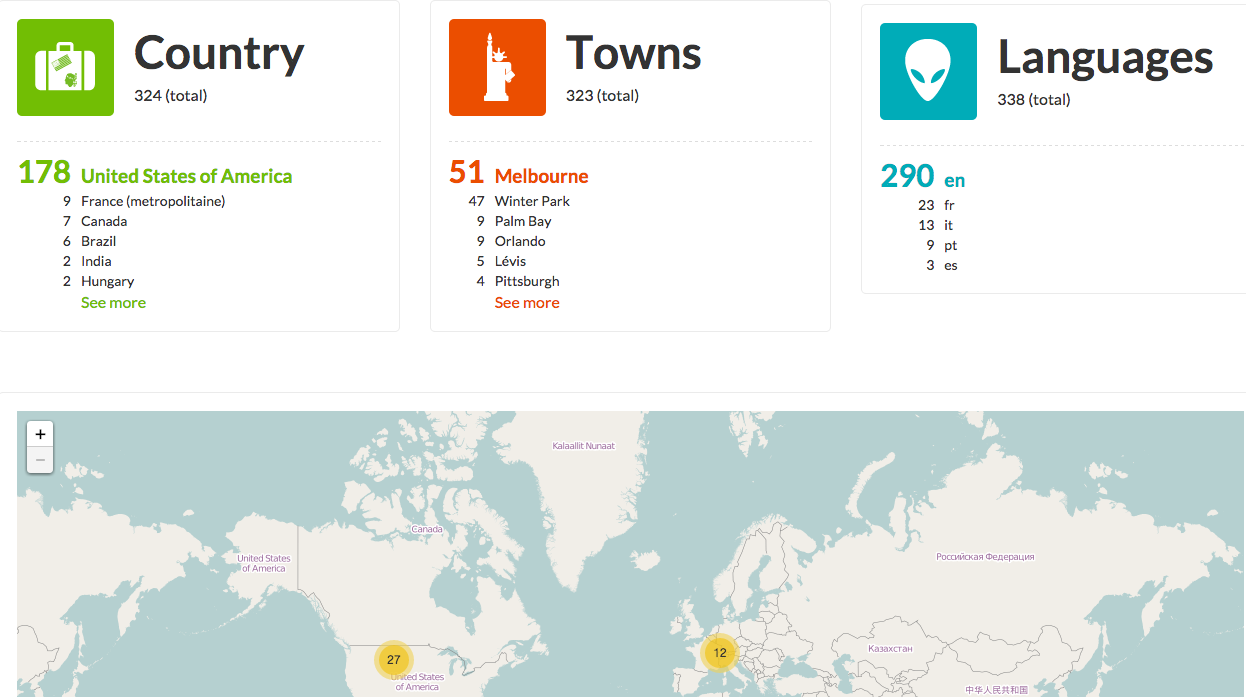
It may seem like I just ruled out every section in the platform, but don't lose hope—there are still many possibilities!
The good news is that articles, photos, maps, and social media are all fair game for content that can be revisited when not connected. Just remember that in order for the user to see any new photos you publish, statuses, tweets, etc. they will need to reconnect at some point.
Additionally, you can still send push notifications to your users while they are offline. Have you ever noticed that as soon as you get off of the airplane, all messages/notifications that were received during your trip are all ready for you to view in your storage center? This is exactly what will happen—your users will not be able to view the notifications while they are disconnected, but they are not sent for nothing and can be viewed as soon as their internet is back.
As far as gathering statistics about your users, don’t worry about missing out on this if the app is being used offline. All of the information will still be collected regardless of their connection status, so you will not have to sacrifice this precious data.
How can I make sure my users fully utilize their app offline?
I suggest that you create an “About” section (available offline!) that specifically tells your users what they can and cannot do with the app depending on their internet status. If you describe the features that are available only online, this lets them know what they are missing out on and incentivizes them to obtain internet access at some point to take advantage of all content.
It’s also important to tell them that they must download in advance and in an internet zone, whatever content they would like to view later on, and save it to their Favorites (in the cases that apply).
 Design
Design