GoodBarber's Online Help
Customizing the Submit section
In your Submission section, there are three categories by default, each with a title and a predefined description:
- "Post a picture"
- "Post a video"
- "Post your text"
With API Access, it is possible to personalize the Submit section:
- Personalize the title and the description of a category
- Delete one or more categories
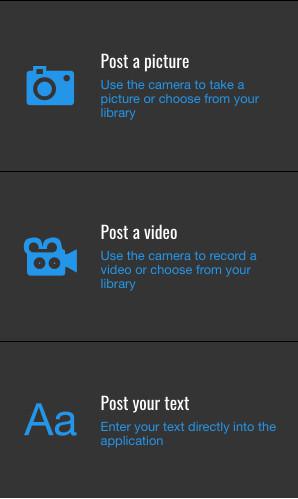
Access the Advanced Edition of your submit section
1. Activate the Advanced Edition extension from the Extensions Store .
2. Go to the menu My App > Structure > Submit section and click the advanced settings button.
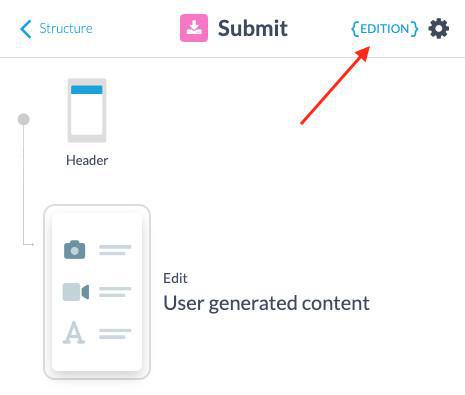
3. Click the "+" next to "Services" to see the drop-down options.
You will see three numerical arrays: 0, 1, and 2.
4. Display the drop-down options for these as well to show the type of sections: photo, video, and article.
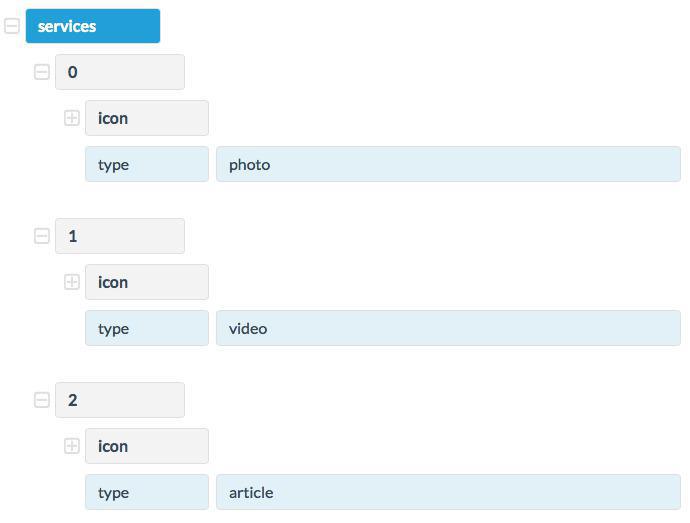
Personalize the title and description of a category
To personalize the title of a category:
Add the property "title" under the concerned object.
For example, to personalize the category title:
- Click Add property under the array 0 (of the type "photo"), type in "title" then click OK.
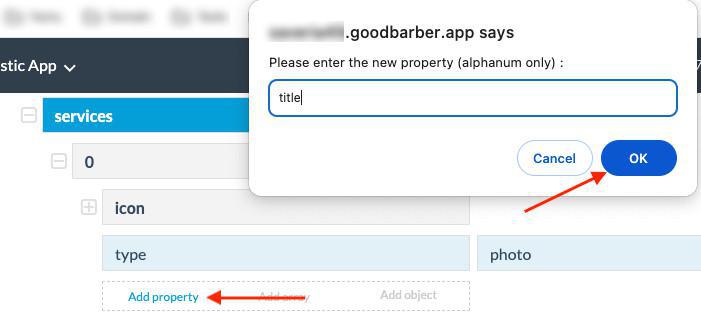
In the empty field next to the "title" property, fill in the text that you would like to be displayed in your app.
To personalize the description
For example, to personalize the category description
- Click Add property under the array 0 (of the type "photo"), fill in the "description", and then click OK.
- In the empty field next to the "description" property, fill in the text that you would like to be displayed as description in your app.
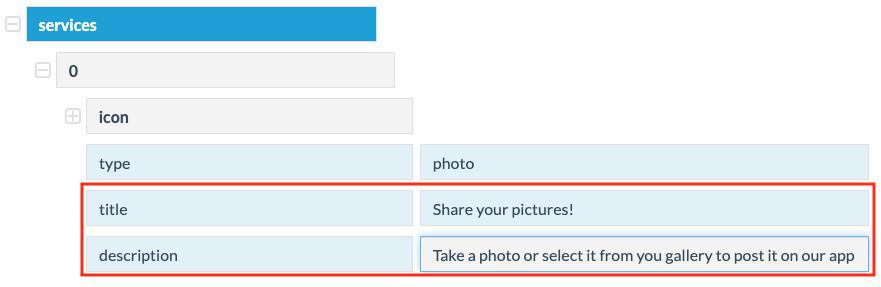
Be careful to not put in a text that is too long. Verify with the back office preview that the display of your new text in your application looks good.
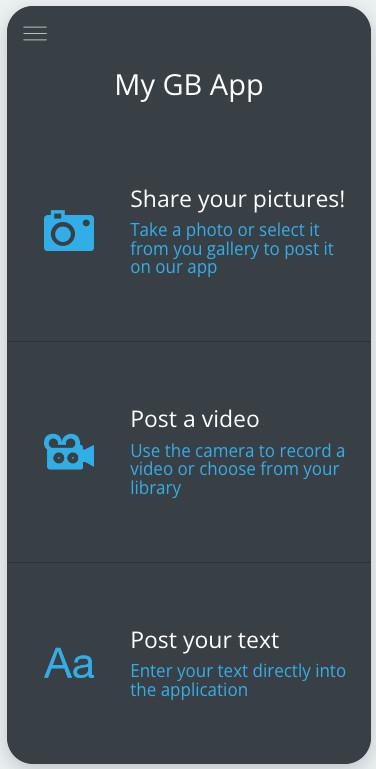
Edit an icon in the Submit section
To edit the icon of a category in the Submit section, you need to replace the icon URLs of the category.
Your icon has to be a .png file, white (FFFFFF) on a transparent background and must have the following dimensions:
- For the imageUrl property: 122x122 pixels
- For the iphone6plus property: 183 x 183 pixels
Your icon file must be stored externally on a website or in the File Manager (backend Settings > My Files ) and you must copy and paste its URL in the advanced settings of the Submit section to replace the existing icon URLs.
When you are done, save your changes at the bottom of the page.
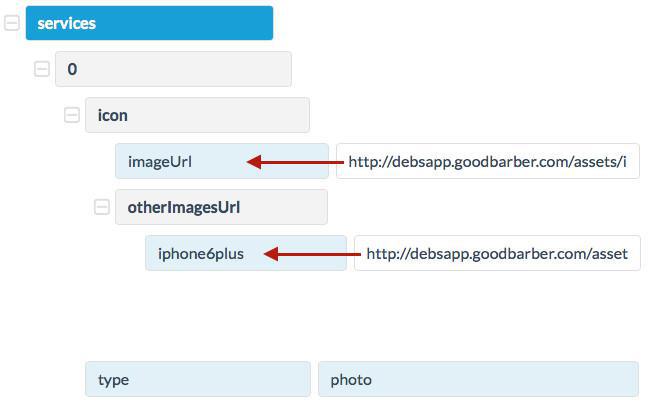
Delete a category in the Submit section
To delete a category in the Submit section, select the corresponding array number.
For example, to delete the category "Post your text":
- Select array 2 with the "article" type in the Services tab
- Drop down all of the sub-menus then delete each field under array 2 one by one, finishing by array 2 itself
- Save your changes at the bottom of the page once you are done
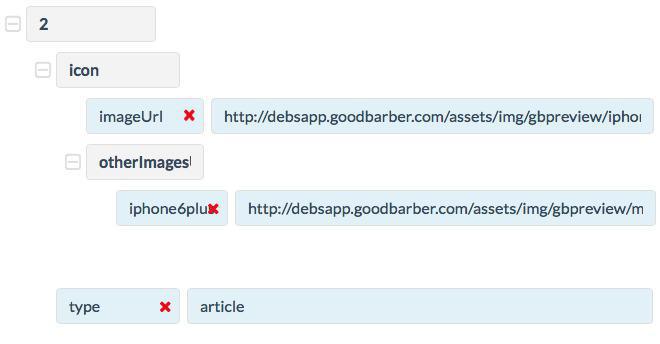
Update your modifications
To apply the changes on your apps, update the modifications in the left menu Publish > Update
 Design
Design