GoodBarber's Online Help
Settings Section
In your GoodBarber app, you can add a section type Settings*, i.e. a section that will give your readers access to a number of settings.
This page allows your users to:
- Consult a credits page
- Contact you directly by email
- Recommend your application on social networks
- Clear the cache of your application
- Force setting updates
To edit your Settings section:
1 - Go to the menu Structure & Design > Design > Sections Design
2 - Click on your "Settings" section
3 - Click "Edit Settings page"
*It is possible to addonly one Settings section per application.
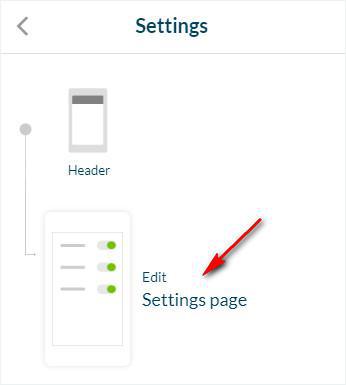
Credits page
1. Enable* or disable the credits zone in the Settings page by clicking the activation button.
*If you enable the credits zone, fill in the text field (add legal notices, etc..)
Activate the HTML option to format your text using HTML tags (<p>, <b>, <u>, <i>, etc.).
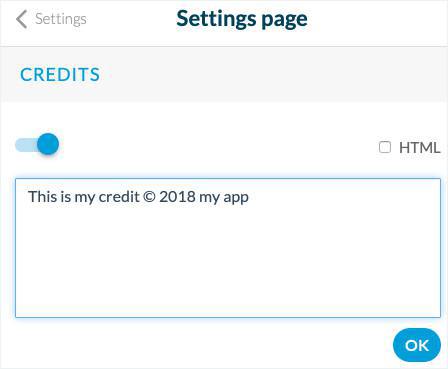
Contact support and recommend the application
Contact support
If you check this box, fill in the e-mail address which will be used to contact you.
Recommend the application
If you check this box, your user will be able to share your app on social networks.
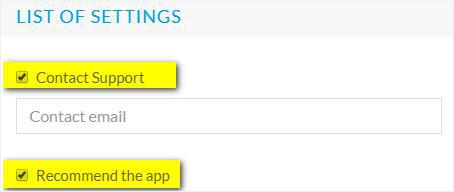
Flush cache
This is automatically added to your application and can not be removed.
It allows your readers to flush the content cache of your application and force it to download the full design of your application at the next launch.
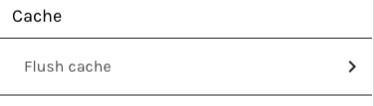
Video tutorial
Note: Menus have changed in the back office, but the behavior explained in the video is still accurate.
 Design
Design