GoodBarber's Online Help
Flickr & Custom sections
You can display your Flickr pictures or pictures from a custom feed directly into a section of your app.
Flickr section will only show in the app the content you have uploaded yourself, not the content initially uploaded by some users and marked as favorite for instance.
If you don't have content of your own in your account, your Flickr account won't be able to connect in the backend.
Flickr section
Add a flickr section:
1. Go to Content & Design > Content > Sections
2. Select "+Add a section"
3. Select the item "Flickr"
Set your Flickr section:
1. Fill in a title
2. Enter your Username (screen name) or Flickr ID.
If you are a Flickr user, you probably know it: it is what identifies you in the URL of your profile.
For instance, for GoodBarber, the username*: goodbarber can be found in the public gallery URL, as shown in the screenshot below.
3. Click "Add"
*If the username doesn't work, paste the URL of your Flickr page in http://idgettr.com (or any other similar service) and get your FlickruserIDnumber. Then enter this Flickr ID in your back office.
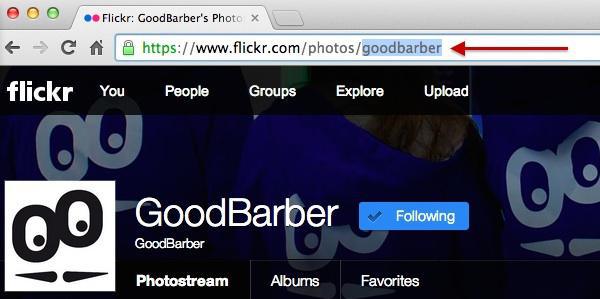
Connect a custom feed (customized source - Photos)
If you have technical skills, you can also use the photo source Custom Photos.
This option is for developers only.
1. Go to Content & Design > Content > Sections
2. Select "+Add a section"
3. Select the item "Photos"
4. Fill in the title of the section
5. Paste your custom URL feed in the field Settings.
Warning: Make sure your custom feed respects the specifications of the Content API .
 Design
Design