GoodBarber's Online Help
Updates of the Progressive Web App
Modifications made into your Progressive Web App (PWA) do not all require the same update process:
- Some modifications require to update the settings from your back office to be visible in your PWA.
- Some modifications require to generate (build) the app from your back office to be visible in your PWA.
- Some content updates are managed automatically by the platform on your PWA.
Update the settings of the Progressive Web App (PWA) from your back office
Once your Progressive web app has been generated at least once, most of the modifications only require an update of the settings to be visible into the app.
We refer to this operation as publishing the Settings of the app.
This manual update is needed for example in the following situations*:
- Adding, deleting, moving, editing the settings or the design of a section.
- Adding, deleting a collection.
*This list is not exhaustive.
How to read this page:
1: Date of your last update of the settings (the green changes).
All changes made before that date are already visible in your PWA.
All changes made after that date are listed below, and only visible in the back office.
2: Number of modifications yet to be updated.
3: List of modifications organized by date.
4: Detail of the modifications made on a specific date, after clicking "See the details".
5: Update button.
Clicking it will publish all the changes listed on the page, and make them visible on your published apps (PWA + native apps depending on your offer)
You will have to close and reopen the app to see them.
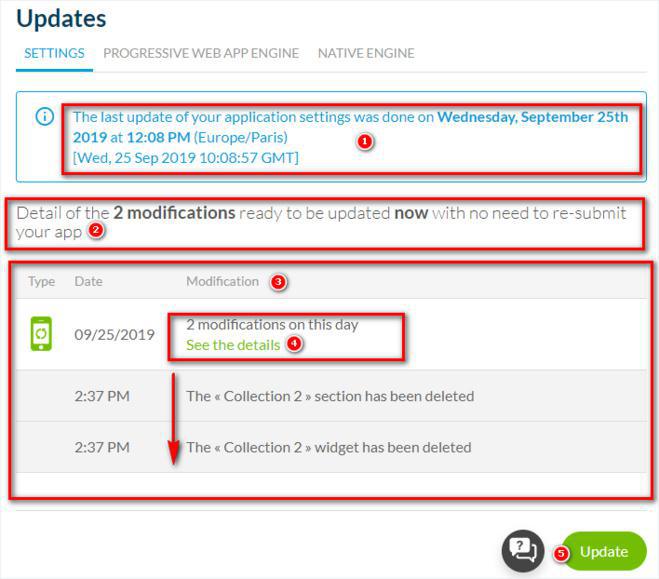
Update requiring a new compilation of the PWA
Some modifications require to regenerate (rebuild) a new version of the app in order to be visible into the PWA.
This manual update is needed for example in the following situations*:
- Push settings
- Implementing a new feature
*This list is not exhaustive.
1. Activate your PWA from the menu Sales channels > PWA > Publish
2. Go to the left swipe menu: Sales channels > PWA > Update
3. Click the tab "Progressive Web App Engine "
4. Click the button "Rebuild my PWA" to update the app to the last engine of your PWA
BEWARE: Generating your app updates all the changes of the Settings menu (green changes we mentioned in point 1 above).
Automatic content updates
Some content updates are automatically applied to your published PWA without updating the Settings or rebuilding the PWA for example in the following situations*:
- Add new products to your collections
Once you have created your collections and updated the settings (point 1 above) every new product added to your existing collections will be visible into the app without any other action than publishing the product into the collection.
- Edit products of your existing collections
If you edit the description, image, or any elements of an existing product the update will be applied once you publish your modifications from the redaction form of your product. Those modifications will be applied to your PWA automatically.
*This list is not exhaustive.
 Design
Design