GoodBarber's Online Help
Install an extra SSL Certificate with Gandi - Expert Users
In addition to the automatic SSL certificate included in your subscription, GoodBarber gives you the option to install an SSL certificate including a more extensive identity verification that you can get with http://www.gandi.net/ . This has an additional cost, to be paid directly to Gandi.
This does not have any impact on the security of the exchanges within your Progressive Web App (PWA)—the two certificates are identical from a technical standpoint. It just allows you to inform your users of the legitimacy of the organization who's published this PWA.
For your information, the SSL certificate provided by GoodBarber is equivalent to the one provided in Gandi's "Standard" offer, the identity verification being done via domain name validation. The "Pro" and "Business" offers are the ones that include a paper identity verification.
This is only possible if you own a domain name and you've already installed it on your GoodBarber project.
Begin the process
1. Go to the menu Sales Channel > PWA > SSL Certificate in your backend
2. Click "Use my own SSL certificate"
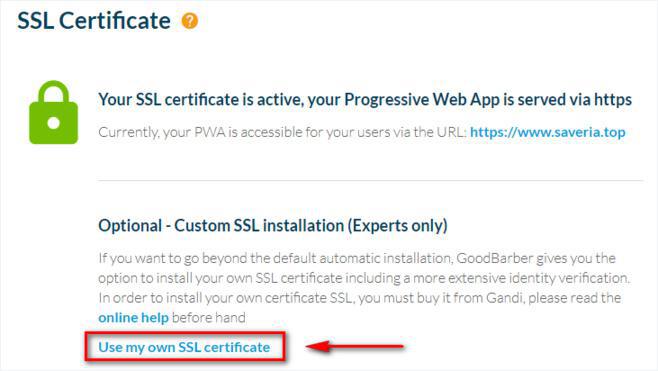
Copy the CSR
You will get a CSR, which means a request for the certificate Gandi will ask for.
- Copy it by clicking the corresponding button.
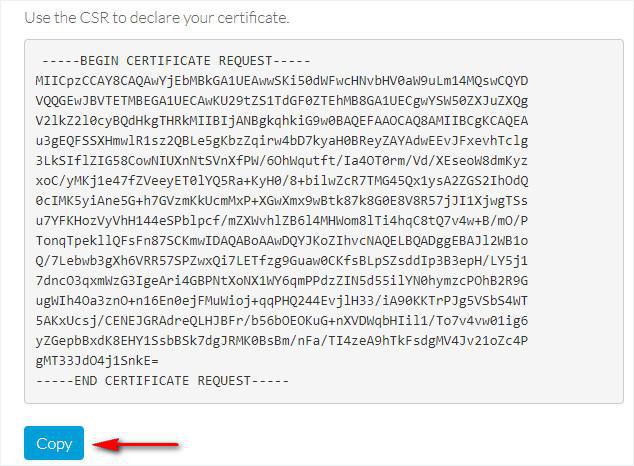
Gandi's interface
1. Go to Gandi 's website,
2. Go to the menu SSL certificate
3. Select the pack you wish to purchase in between Standard and Pro.
For your information, in the SSL certificate of Gandi's "Standard" offer, the identity verification is done via domain name validation (equivalent to the automatic GoodBarber SSL certificate).
The "Pro" offer is one that includes a paper identity verification.
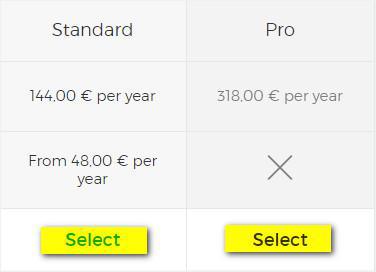
Create a Gandi account
If you do not already have a Gandi account, sign up with Gandi:
- Fill in your email address, username, and password
- Accept Gandi's General Service Conditions
- Click on "Create"
- Make sure to validate your email address via the email Gandi will send you
Buy a new SSL certificate
1. Where
- Select "Somewhere else"
- Click "Next"
2. Type
- Select what type of certificate you wish to purchase between Standard and Pro
What do you want to protect?
- Select "Single address" to secure a domain name
- Click "Next"
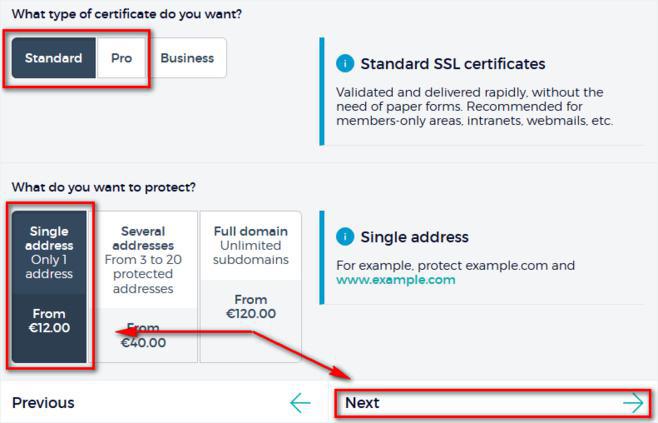
CSR
1. Paste the CSR copied at step 2 of this online help, from your GoodBarber back office
2. Click "Next"
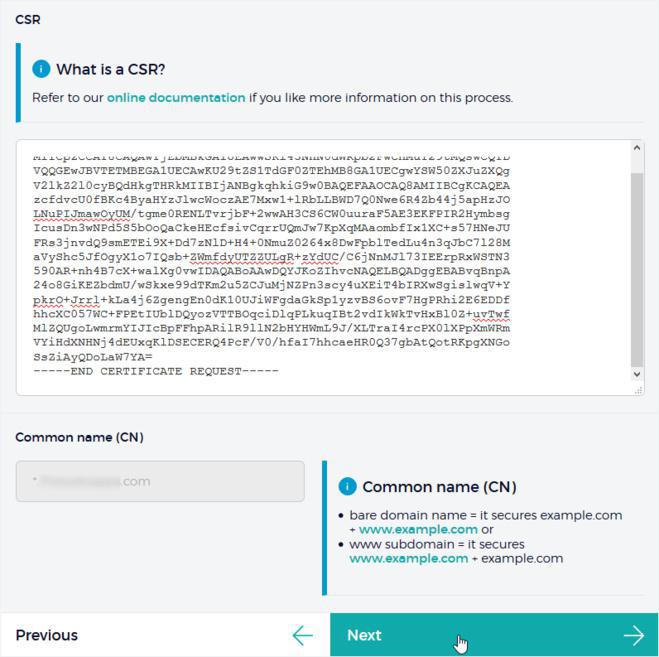
Choose your validation method
1. Select DNS record
2. Click on "Add to shopping cart"
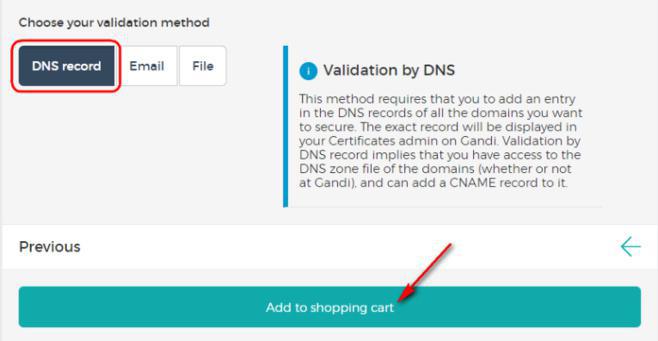
Account information
Complete the form, adding any missing information as required by Gandi. If you already have a Gandi account, you can skip to next step.
This information is necessary for Gandi to create the owner account of the products being purchased, as well as to generate the invoice
Proceed to payment
1. Ownership & Billing
Click on "Continue"
2. Shopping Cart
- Select from the drop down menu the validity duration of your certificate
- Read and accept the contract
- Check out
3. Payment
Proceed to the payment
4. Confirmation
It can take a few minutes for the payment to go through.
SSL certificate validation process
- Go to Gandi's menu "SSL Certificates"
- Click on your Pending certificate
- Copy the full line as shown in yellow below (Starts by _ and finishes by .comodoca.com.)
Do not forget to copy the dot at the end of the line next to comodoca.com. it is very important.
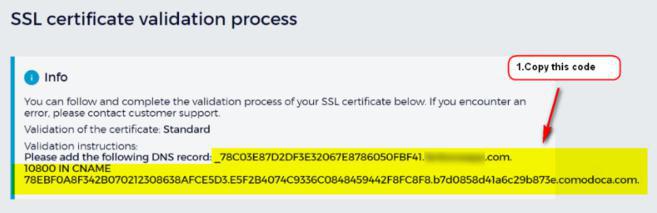
A/ You installed your domain name following an external configuration
- Go to the configuration section of your registrar's interface (the one you bought the domain name from).
- Create the CNAME record dedicated to validation, as requested by Gandi.
- Go back to the GoodBarber back office, go to step 2, and click on "Next".
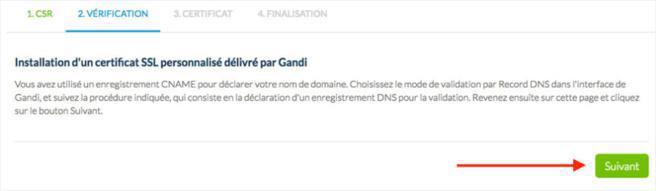
B/ You installed your domain name via delegation to the GoodBarber DNS servers
- Paste the line you copied at step 10 of this online help in your back office .
Make sure you past the full line with the dot at the end of comodoca.com.
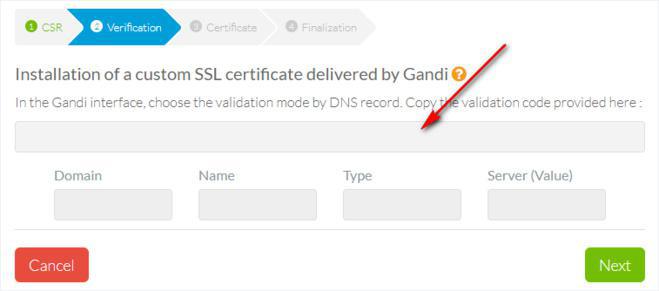
The information corresponding to the record to be created should be automatically taken and filled into the boxes below. If this is not the case, it means you've made an error in copying/pasting.
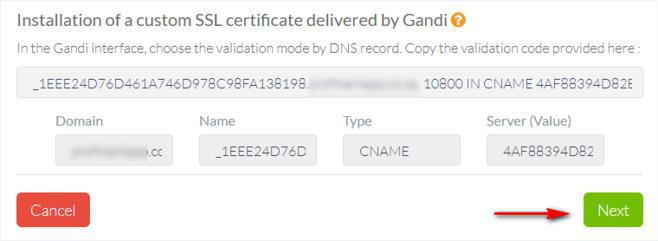
Click on "Next" to create the record.
Back to Gandi's interface
It may take several hours for the Gandi's verification to go through. Gandi will do the first verification 25 minutes after your order, so you won't be able to continue the process for at least 30 minutes.
You will be alerted via email by Gandi as soon as your certificate is available.
1. From Gandi's interface, go to the menu "SSL Certificates"
2. Click your validated certificate
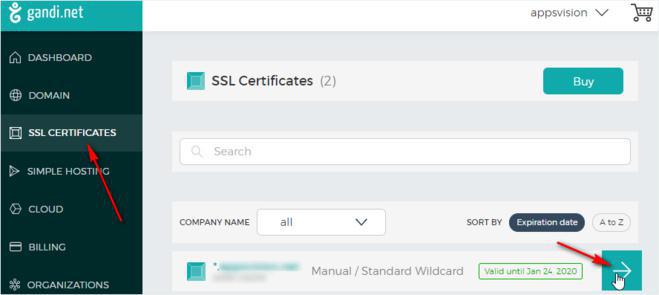
Download the certificate
1. Click "Download" under your validated certificate.
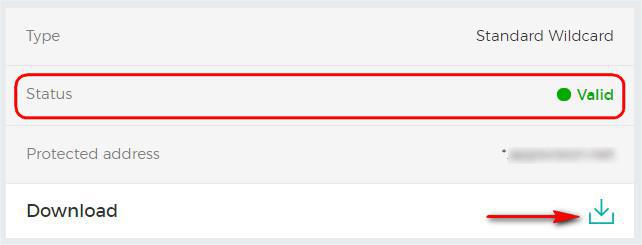
Back to the GoodBarber backend
1. Go back to your back office
2. Move on to step 3. Certificate
3. Upload the file you downloaded from Gandi's platform
4. Click on "Next".
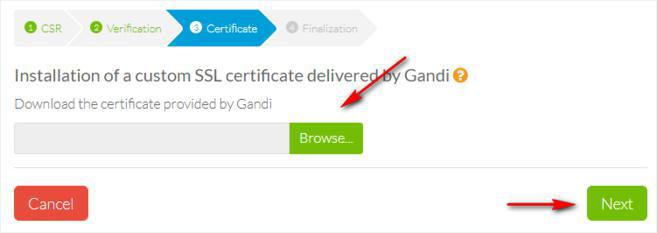
Installation in progress
If no errors have occurred, you will see a message indicating that your certificate is in the process of being installed on our servers. This process can take several minutes.
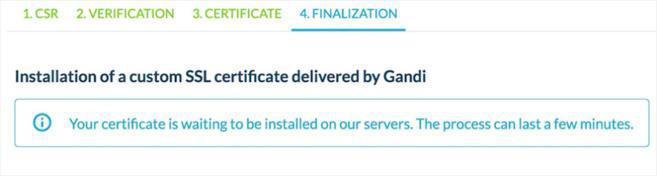
The certificate is active
Congratulations! Your certificate is now active.
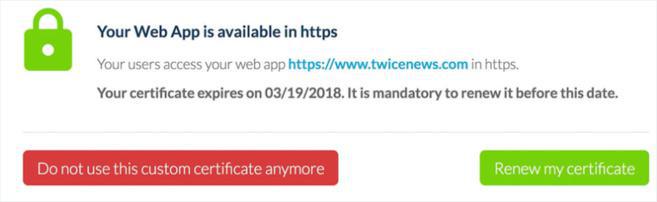
You have to manually renew it before its expiration date.
Otherwise, your users will get an error message when they access your site in https.
The renewal process is exactly the same as the first declaration process.
If you want, you can go back to the automatic certificate provided by GoodBarber by clicking on the red button.
 Design
Design