GoodBarber's Online Help
YouTube / Vimeo sections
Those sections will allow you to display your videos published on your account Youtube or Vimeo .
GoodBarber will retrieve your videos from those 2 platforms and display them in a native section on your app.
The videos must be public with no restrictions to be displayed properly on your app.
Vimeo section
To connect your Vimeo account to your GoodBarber app:
1. Login to your Vimeo account
2. In your back office, go to the menu My App > Structure
3. Click "+ Add a Section "
4. Select the Vimeo section, give it a title > Click "Add"
5. Allow GoodBarber to access your videos on Vimeo to display them on your app
6. Set your sections general settings
Note: Make sure to follow your own Vimeo channel to be able to select it from the filters.
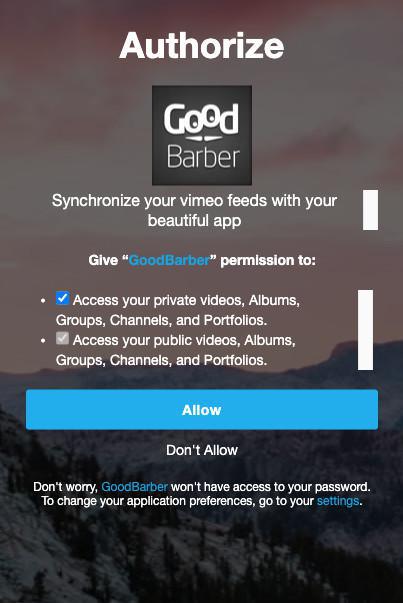
YouTube section
To connect your YouTube channel to your GoodBarber app, you need to create an API key on Google platform and to fill in some informations in your back office.
1. Go to the menu Content & Design > Content > Sections
2. Click "+ Add a Section "
3. Select the YouTube section
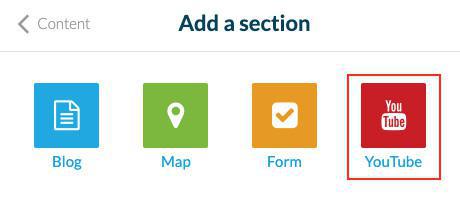
Section's name & Channel ID
1. Give a title to the section.
2. Fill in your Channel ID.
To find your YouTube user & channel IDs follow instructions below:
https://support.google.com/youtube/answer/3250431
YouTube API Key
1. Log in to Google Cloud console .
If you don’t have a Google account, create one to continue this process.
2. Click "Select a project"
3. Click "NEW PROJECT"
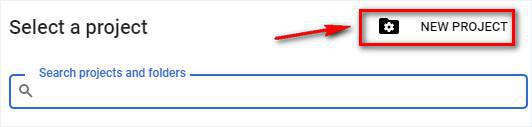
4. Enter a Project Name
5. Select the Organization to attach to your project and its Location
6. Click Create
7. Open the project from the toolbar
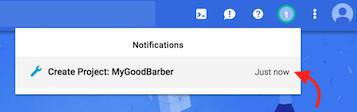
8. Click "Go to API overview" or go to the left-hand menu API and services > Dashboard
9. Click "Enable APIs and Services"
10. Search for "YouTube Data API v3"
11. Click "Enable"
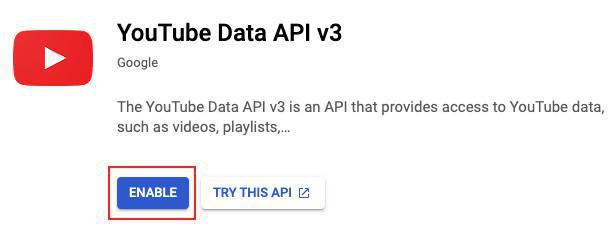
12. Click Credentials on the left hand menu
13. Click Create credentials > API key and Copy the API Key
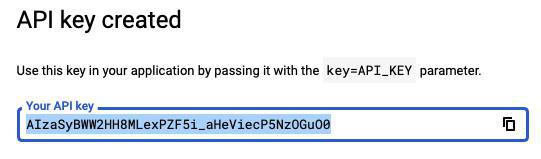
14. Paste this API key in the field "API Key YouTube" in your GoodBarber back office, in the YouTube section settings.
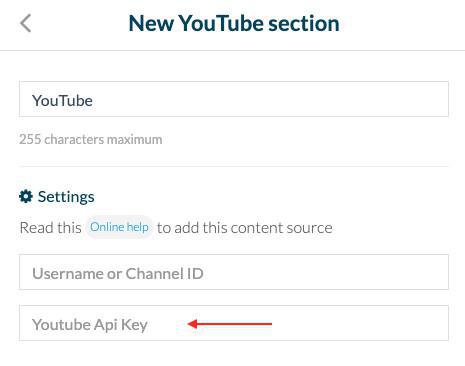
Add the section in your back office GoodBarber
1. Click the "Add" button.
Your YouTube channel is now connected to your application!
Note:
- The YouTube section will only display the videos from your channel, not the comments.
- When creating filters, we manage up to 250 playlists by YouTube channel. If you have more than 250 Playlists, they won't all be available in the drop down menu.
 Design
Design