
How to activate & update your Progressive Web App
Hello and welcome to your new GoodBarber tutorial.
Today we'll learn how to activate and update your Progressive Web App.
The PWA is not published on the stores like native apps. It is published on the internet like a traditional site.
It’s a Web App with which you can send push notifications, can be indexed by search engines and can be installed directly on the user's home screen without the user having to download anything or connect to the stores.
It’s a great tool to gain visibility!
Let's not wait any longer and let’s go activate it!
I go to Publish > PWA > Publish.
To activate my PWA I just need to activate this button!
It will then be accessible via the url (appname).goodbarber.app
You can also connect your own domain name!
I now click on Publish my Progressive Web App, or Rebuild my Progressive Web app if it has been published in the past.
Voila!
Now let's move on to the updates.
Not all changes to your PWA require the same update process :
- Some changes require updating your back office settings to be visible in your PWA.
- Some modifications require to build the app from the back office to be visible on your PWA.
- Some content updates are managed automatically by the platform on your PWA.
To manage the updates, go to the menu Publish > PWA > Update.
In the Settings tab, you can manage type updates:
- Add, delete, move, modify the settings or the design of a section
- Activate or modify some add-ons (User functions, Local business, Monetization, Live Services...)
You will find all pending changes in this table.
If you want to apply them click on Update.
The Progressive Web App Engine tab allows you to manage heavier type modifications:
- Add your Facebook app ID
- Implementing a new feature for example.
Same way as for settings, I just have to click on Rebuild my PWA to activate them.
Now you know how to activate and update your Progressive Web App!
See you soon for another new tutorial !
Related videos

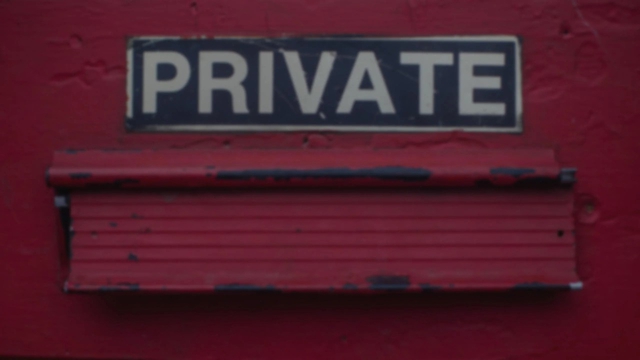

 Design
Design