How to set the White Label option - App Reseller Business (part 2)
Written by Christophe Spinetti on
Here is the 2nd episode of our App Reseller Business tutorials series.
In this part, you will learn how to take advantage of the White Label option and transform the back office to your own brand colors. You will be able to change the default URL of your projects, as well as the icons. In addition, you will be able to go further in customization, changing the package name of all the applications in your dashboard. Finally, you will see how to add your team members to the dashboard.
In this part, you will learn how to take advantage of the White Label option and transform the back office to your own brand colors. You will be able to change the default URL of your projects, as well as the icons. In addition, you will be able to go further in customization, changing the package name of all the applications in your dashboard. Finally, you will see how to add your team members to the dashboard.
Logo & Icons
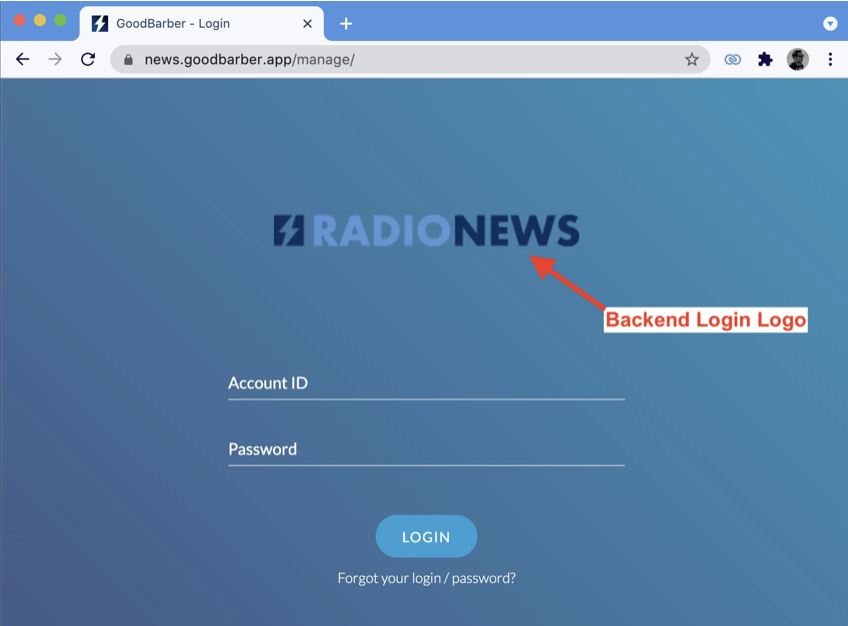
In the "Settings" section, you will be redirected to the "Your Agency" section and on the "Your Identity" tab. Here you can upload your logo that will appear on all the login pages of your clients' apps.
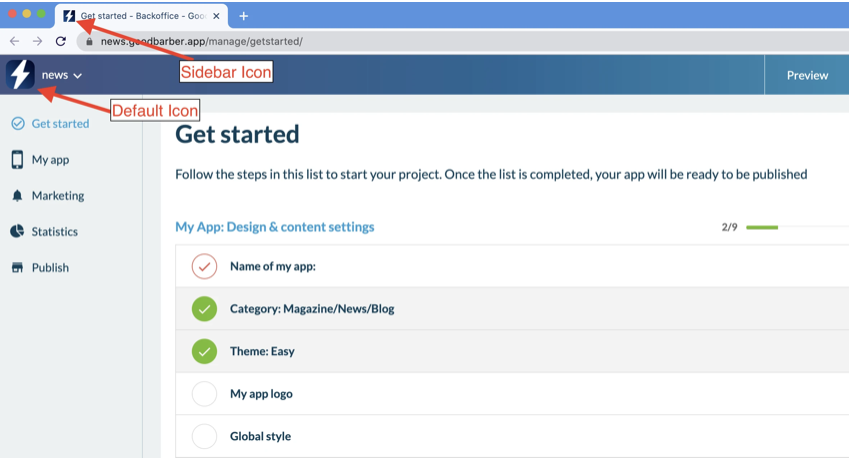
You can also set the default icon and the favicon.
Domain name
You can set up your own domain to replace "goodbarber.app" in the URLs of your clients' apps. To do this, go to the "Domain & SSL" section, and on the "Domain Name" tab. Here, you will need to enter the domain you wish to use.
To set up your domain name, simply follow the instructions in the dashboard. Once the domain setup is complete (which can take up to 4 hours), the URL template for your application's back office will change.
By default you access your clients' app back office according to this URL structure:
"https://appclient.goodbarber.app/manage"
After adding your own domain name in the dashboard, the URL structure will be as follows:
"https://appclient.mondomaine.com/manage"("mydomain.com" is taken as an example).
It is strongly recommended to buy and use a domain name only for this purpose, and not to use the domain name installed on your site.
Note: If your client wants to install their own domain name on their app this will be possible directly from the back office of the app in question. In this case, the URL structure will be:
"https://www.appclient.com/manage" ("www.appclient.com" is taken as an example).
To set up your domain name, simply follow the instructions in the dashboard. Once the domain setup is complete (which can take up to 4 hours), the URL template for your application's back office will change.
By default you access your clients' app back office according to this URL structure:
"https://appclient.goodbarber.app/manage"
After adding your own domain name in the dashboard, the URL structure will be as follows:
"https://appclient.mondomaine.com/manage"("mydomain.com" is taken as an example).
It is strongly recommended to buy and use a domain name only for this purpose, and not to use the domain name installed on your site.
Note: If your client wants to install their own domain name on their app this will be possible directly from the back office of the app in question. In this case, the URL structure will be:
"https://www.appclient.com/manage" ("www.appclient.com" is taken as an example).
Package Name
The package name is the ID of your app in Google Play and on your phone. It appears in the URL of your app in the store.
The default package name is "goodbarber.yourappname". To customize it to your agency name, you must go to the "Package Name" tab and simply fill in the dedicated field.
The default package name is "goodbarber.yourappname". To customize it to your agency name, you must go to the "Package Name" tab and simply fill in the dedicated field.
Contact email
In the "Your Agency" section and the "Your Agency" tab, you can define your agency name and set your default contact email. You can also decide whether or not you want to receive all transactional emails from orders in your clients' applications.
It is also possible here to manage the ownership of your agency if needed. You can only transfer ownership of your agency to people who have joined your team.
It is also possible here to manage the ownership of your agency if needed. You can only transfer ownership of your agency to people who have joined your team.
Add members to your team
In the "Your Team" tab, you can add people who will have access to the dashboard. Here you enter your new member's email to invite them to join your organization, then simply click "Add". You can also delete a member from this menu.
In the next video, you will learn how to manage and create applications in your dashboard.
In the next video, you will learn how to manage and create applications in your dashboard.
App Reseller Business video series:
How to Startup and Set an App Reseller Account - App Reseller Business (part 1)
How to set the White Label option - App Reseller Business (part 2)
How to manage your customer apps - App Reseller Business (part 3)
How to manage access rights to the Back Office - App Reseller Business (part 4)
 Design
Design