GoodBarber's Online Help
Memberships - Customization of user emails
With the Memberships extension activated, you can customize the emails that are sent to your clients.
Those emails are sent from the Client's email set in the menu Settings > App information .
To customize your emails templates:
1. Go to the menu Settings > Settings guide
2. Click "Customize my email" under the Customization of user emails step
3. Select the email you wish to customize:
- User account created email (sent automatically to the user when they register)
or
- Reset password email (sent automatically to the client when they request a password reset for their account)
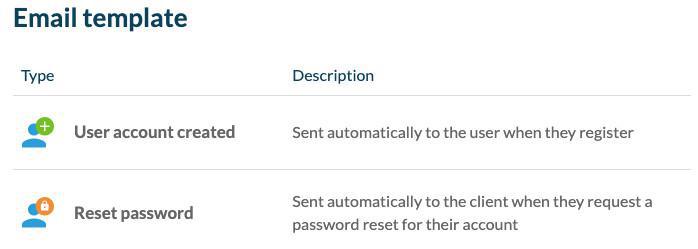
Email content customization
You can edit the texts and use Tokens to integrate information regarding the app name, user account link etc..
To add a token:
- Place your cursor in the text box in which you want to add a token. The text box then turns grey.
- Mouse hover the tokens in the right panel to have a preview of the available tokens in the text box selected
- Click the token you want to add to the selected text box*
*Do not edit the text in between the brackets [TEXT] once added in the text box or the tokens will not work.
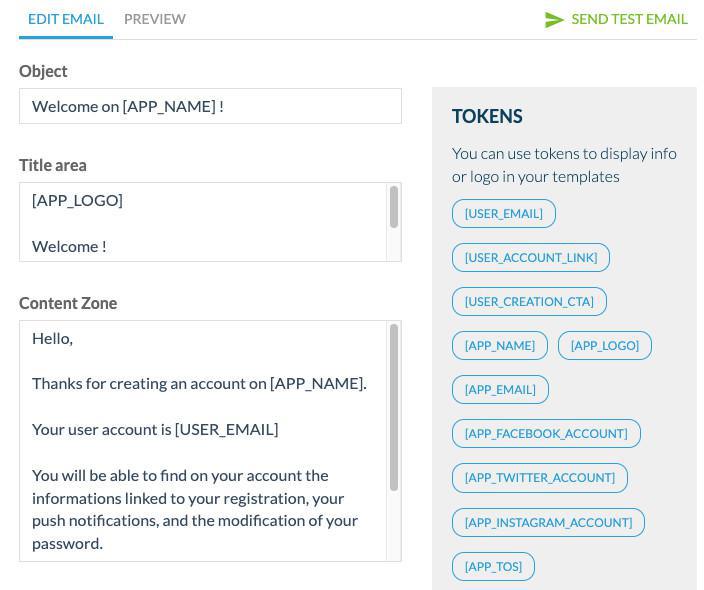
Tokens list:
- [USER_EMAIL] displays the client's email
- [USER_ACCOUNT_LINK] displays a link that redirects to the client's account on the app
- [USER_CREATION_CTA] displays a button to open the app
You can edit the text in between the tokens [USER_CREATION_CTA]custom text[/USER_CREATION_CTA]
- [USER_PWD_CTA] displays a button to click for your users to be able to edit their password
You can edit the text in between the tokens [USER_PWD_CTA]Custom text[/USER_PWD_CTA]
- [APP_NAME] displays the name of your app
- [APP_LOGO] displays your app logo
- [APP_EMAIL] displays the email of your shop
- [APP_FACEBOOK_ACCOUNT] displays a pictogram referring to your Facebook page (set in the menu Settings > App information )
- [APP_TWITTER_ACCOUNT] displays a pictogram referring to your X (Twitter) account (set in the menu Settings > App information )
- [APP_INSTAGRAM_ACCOUNT] displays a pictogram referring to your Instagram account (set in the menu Settings > App information )
- [APP_TOS] displays a link to your terms of service
- [APP_PRIVACY_POLICY] displays a link to your privacy policy
Email preview & test
To preview your email notification, simply click the tab Preview, you can also send a test email.
The test email will be sent to the address set in the menu Settings > App information
In the menu Settings > App information , add also your app Logo and select the primary color that will be used in your email templates (for the background color of the boutons for instance).

 Design
Design