GoodBarber's Online Help
Loyalty Program extension
The Loyalty Program extension enables you to offer your customers a virtual points card. Points are accumulated as customers make purchases in the app. Customers will receive a coupon when they reach the threshold you set.
Install the loyalty program extension
1. Go to the menu Extension Store > All Extension > "Loyalty program"
2. Click "Install"
Loyalty program settings
As soon as you install the extension on your app, your customers will be able to accumulate points with every purchase, according to the amount spent. They'll earn a coupon when the threshold you've set is reached.
To configure your loyalty program, go to the menu Marketing > Loyalty > Loyalty program
Points attribution rules - Tab :: Rules
1. Earn points
- Define the number of points awarded according to the amount spent by the customer. You can customize both the number of points and the amount spent to obtain the number of points defined at the beginning of the line.
For example, 1 point for every $10 spent.
- Edit if needed the word "Points" for the text of your choice.
2. Points expiry
You can define an expiry time for points.
- If you set an expiry point time, you can select when reminder emails will be sent to remind your customer that their points are about to expire. This email can be set from the menu Settings > Email templates > Expiration of points
- If points do not expire, no reminder is sent.
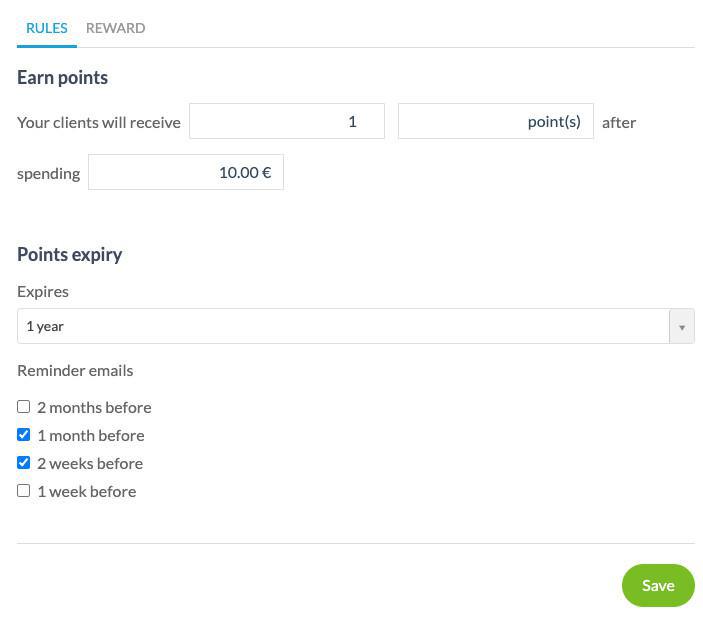
Rewards settings - Tab :: Reward
1. Code prefix
GoodBarber will generate a random code each time a customer has reached the predefined number of points to obtain the coupon. This code is unique to each coupon and can only be used once by a single customer.
Add a prefix, if you want to partially personalize the coupon code. This prefix will be automatically applied at the beginning of all generated promotion codes.
2. Name
Name your coupon to find it later on in your coupon list . It is only visible to the app admins.
3. Number of points
Define the number of points needed to generate a coupon. As soon as a customer reaches this number of points, he will receive a customized promotion code.
4. Type of discount
Select whether you wish to enter a fixed amount (e.g. $10) or a percentage (e.g. 10%).
5. Apply to
Select whether the coupon applies to the total order, a specific product, one or more collections, or one or more tags.
6. Expiration of the reward
Set a validity period to the coupon: 3 months, 6 months, 1 year, 2 years. Or leave "None" if you don't want to set a validity limit.
7. Terms of use
- None: By default, there are no restrictions on coupon use.
If you set no restriction: for an $8 order, a $10 coupon will reduce the order amount to $0. But the $2 not used on the coupon will be lost.
- Order amount: You can set a minimum order amount for the coupon to be used by the customer For example, if you offer a $10 discount with the coupon, you can require your customer to place a minimum order of $25 in order to receive the $10 discount.
- Minimum quantity of product: You can set a minimum number of products for your customers to benefit from the coupon.
Clients information
Back office:
Go to the menu Clients to access your customer's information
View the number of points for each customer from their file in the back office. You can also add points manually.
Note:
- Even if you add points manually in the back office and the number of points required to obtain the coupon is reached, the coupon will not be generated. Order has to be placed from the app to trigger the coupon.
- For points to be counted for the customers, the order must be placed in "Finished" status in the back office
App:
Number of points:
From their profile page on the app, your customers will be able to check how many points they have.
Coupons:
From My reward menu in the profile page, users can see their coupons and copy the promotional code to paste it on the checkout page when making a purchase.
Rewards:
When your customer reaches the required number of points to obtain a coupon, the system automatically generates a coupon and automatically deducts the corresponding number of points from the customer's balance. If the customer has extra points, they keep them.
Example: Your trigger threshold is 1000 points. Customer A has 900 points. He places an order which earns him 200 points. The system will add the 200 points to his profile, and he will see that he has reached the 1000-point threshold (900+200=1100). At this point, it will remove 1000 points from the customer's balance and create a coupon. But the difference of 100 points will remain in the customer's balance. So no points will be lost by the customer.
Notify your customers
Push and email notifications
Your customers will be automatically informed they got a new coupon by email and via a push (if they accepted the push).
Set your Push and email
Go to the menus:
Push: Settings > Push template > Coupon generated
Email: Settings > Email templates > Coupon generated
 Design
Design