GoodBarber's Online Help
iOS - The App Privacy form in App Store Connect
Apple requires you to provide information about your app’s privacy details , including the practices of third-party partners whose code is integrated into your app.
This information is required in App Store Connect to submit new apps and app updates to the App Store.
You can access this form in App Store Connect > Your app > App Store > Trust & Safety > App Privacy menu.
Here is what you should declare for your GoodBarber app.
Data Types
To the question "Do you or your third-party partners collect data from this app?", select: Yes, we collect data from this app.
Declare the data that is collected in your app.
WARNING: The data collected may differ from one app to another, as some data depend on the content of the app and the extensions activated.
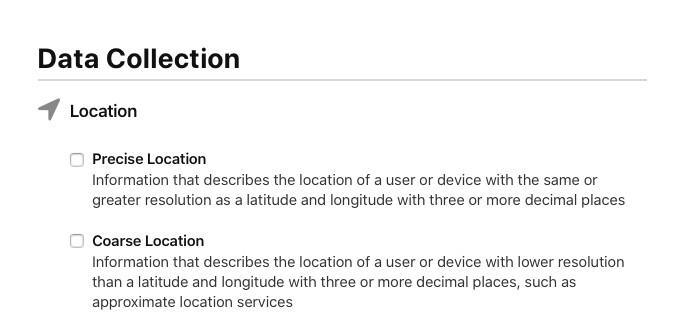
- DEVICE ID: YES.
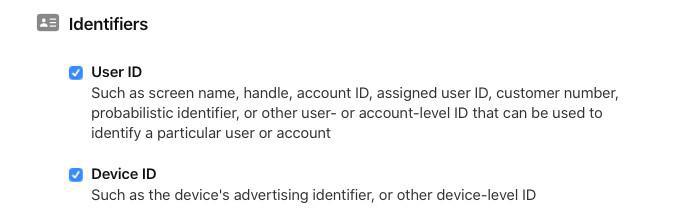
- ADVERTISING DATA: You should only select this type of data if the "Advertising ID" permission is currently both available AND enabled in your app's Privacy Center ; otherwise, do not select this type of data.
- OTHER USAGE DATA: NO.
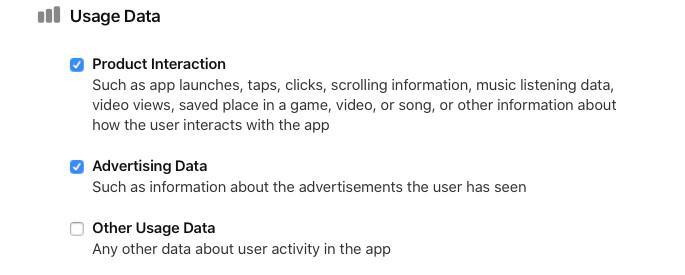
- PERFORMANCE DATA: YES.
- OTHER DIAGNOSTIC DATA: YES.
When you get there, click Publish.
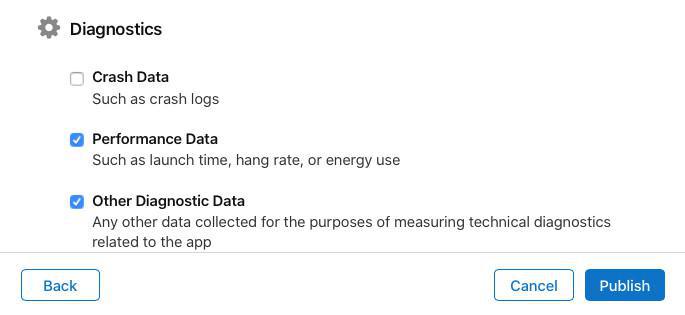
Set up all the data types
At this point, you must set up each data type you previously selected.
1. For each data type you selected previously (which will now be displayed by App Store Connect for further configuration), select the appropriate data use purpose(s). Our guide below details the settings for all possible data types; please follow the instructions specifically for those that appear on App Store Connect based on your app's settings.
2. Click on the available areas to declare the data collection practices in your app:
PRECISE LOCATION
COARSE LOCATION
IDENTIFIERS:
USER ID
DEVICE ID
- Analytics
USAGE DATA:
- App Functionality
ADVERTISING DATA
DIAGNOSTICS:
PERFORMANCE DATA
OTHER DIAGNOSTIC DATA
3. Continue the process and answer to both questions:
- Is it linked to the user’s identity? YES
Your answer to this question depends on the status of the "Advertising ID" permission within your app's Privacy Center :
- If the "Advertising ID" permission is enabled in your Privacy Center: Select YES.
- If the "Advertising ID" permission is disabled or if this permission is not shown at all in your Privacy Center: Select NO.
4. Repeat step 1 to 3 for each data type.
5. Click the Publish button in the upper right corner of the page.
When asked "Publish Your Privacy Responses?" click Publish again to confirm.
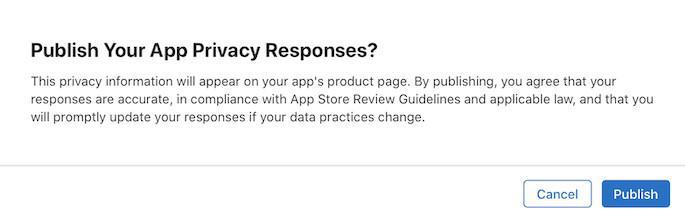
You are now done with this part of the submission process.
 Design
Design