GoodBarber's Online Help
URL rewriting - Slug
URL rewriting
URL rewriting definition
The URL rewriting rewrites a web address to make it more attractive, more readable, shorter... In short, it's made to offer the user a URL that makes sense.
The URL rewriting is always used in your Progressive Web App (PWA).
By default, the title of a page, then the title of the element accessed are used to rewrite the URL of the page.
However, there are some times complex structures that can't be avoided automatically.
Example of a product page with and without a custom URL Rewriting:
https://www.yourdomain.com/products/wrapover-jumpsuit#2689
https://www.yourdomain.com/my-product-title
Url rewriting is also useful to create a link to your PWA from an external website, in ads etc...
Rewrite a URL
1. Go to the menu Sales channels > PWA > SEO > Tab URL rewriting .
2. Click the green button "Add a slug".
3. Click the pen icon in the Slug column.
4. Edit the slug.
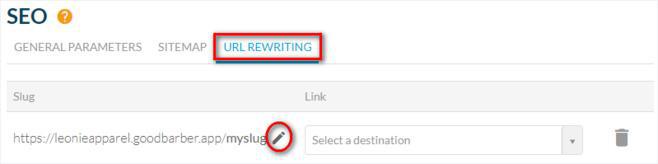
5. Select via the drop down menus, the content where your url rewritten will point to
6. Click "Add a slug"
In our example below, at the moment, the url of the product titled "Wrapover Jumpsuit" has the url:
https://leonieapparel.goodbarber.app/products/wrapover-jumpsuit#2689
Once the url rewriting set, it will be possible to access this product via the URL:
https://leonieapparel.goodbarber.app/mycustomslug
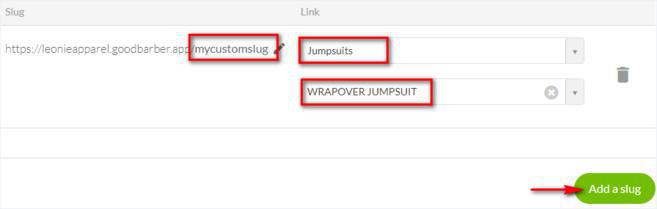
Important:
- You can set a URL rewriting for any page of your PWA via the dropdown menus.
- You are limited to 100 URL rewriting for your PWA.
- There is no automatic redirection, the default URL will still be accessible for search engines and users.
- Do not use accent, space and special characters in your slug.
- Don't forget to Update your PWA in the menu Sales channel > PWA > Update to publish your modifications.
Edit a Slug
Slug definition
URL slugs are the end of the URL of a specific page on your Progressive Web App (PWA). It is the location where web pages are accessed when typing their URL in the address bar. To optimize URL slugs, GoodBarber automatically assigns a URL slug for each new page based on its title.
In addition to providing more explicit URLs for your visitors, editing a slug helps to improve your Search Engine Optimization.
Indeed, search engines take into account the content of the web address in their algorithm. With a custom slug, the page address contains keywords that will improve indexing and the visibility of your page in search results.
Modify a slug
I - Modify the default slug of your sections pages
1. Go to the menu Content & Design > Sections
2. Click the 3 dots > Settings next to your section
3. Scroll down to URL
4. Click the slug to edit the slug of your page URL.
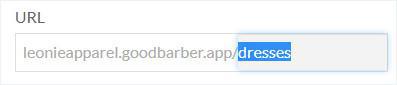
II - Modify the default slug of product / blog pages.
1. Go to the menu Product > All products or Content & Design > Blog > Articles list
2. Click the product / article you wish to change the slug for
3. Click the tab SEO from the writing form
4. Click the slug to edit it
5. Edit your product / article Slug
6. Check the final URL of your page
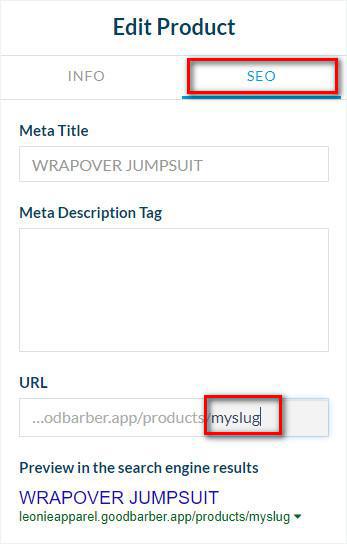
Important:
- URL with custom slug set from the redaction form of your product / article will become the main URL (canonical URL) visible for search engines and users.
- Do not use accent, space and special characters in your slug.
- Don't forget to Update your PWA in the menu Sales channel > PWA > Update to publish your modifications.
 Design
Design