GoodBarber's Online Help
Install an extra SSL Certificate with Gandi - Expert Users
In addition to the automatic SSL certificate included in your subscription, GoodBarber gives you the option to install an SSL certificate including a more extensive identity verification that you can get with http://www.gandi.net/ . This has an additional cost and it is to be paid directly to Gandi.
This does not have any impact on the security of exchanges within your Progressive Web App (PWA)—the two certificates are identical from a technical standpoint, it just allows you to inform your users of the legitimacy of the organization who's published this PWA.
The SSL certificate provided by GoodBarber is equivalent to the one provided in Gandi's "Standard" offer, the identity verification being done via domain name validation. The "Pro" and "Business" offers are the ones that include a paper identity verification.
This is only possible if you own a domain name and you've already installed it on your GoodBarber project.
Install your own paid SSL certificate
1. Go to the menu Publish > PWA > SSL Certificates in your backend
2. Click the button "Use my own certificate"

3. Copy the CSR* by clicking the corresponding button.
*it is required by Gandi to generate your own paid SSL certificate.
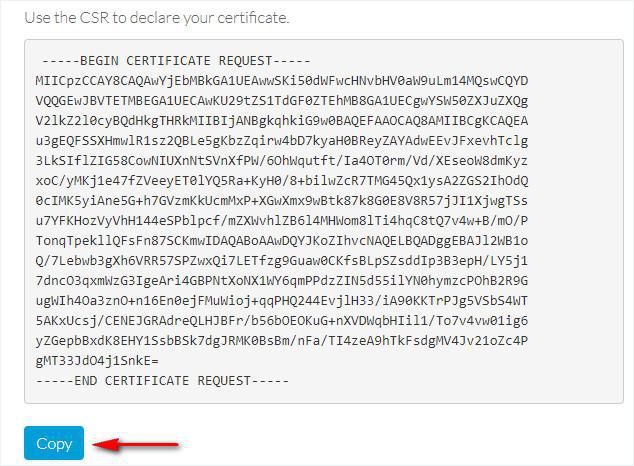
Gandi's platform
1. Login to Gandi 's platform
2. Click the menu "SSL certificates"
3. Select the SSL certificate option you want
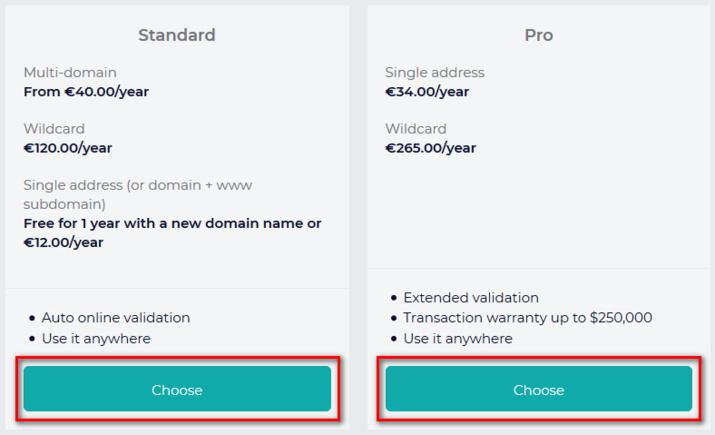
Buy a new SSL certificate
1. Where
- Select "Somewhere else"
- Click "Next"
2. Type
- Select what type of certificate you wish to purchase in between Standard and Pro
What do you want to protect?
- Select "Single address" to secure the domain name you have installed on your project GoodBarber
- Select the Warranty
- Click "Next"
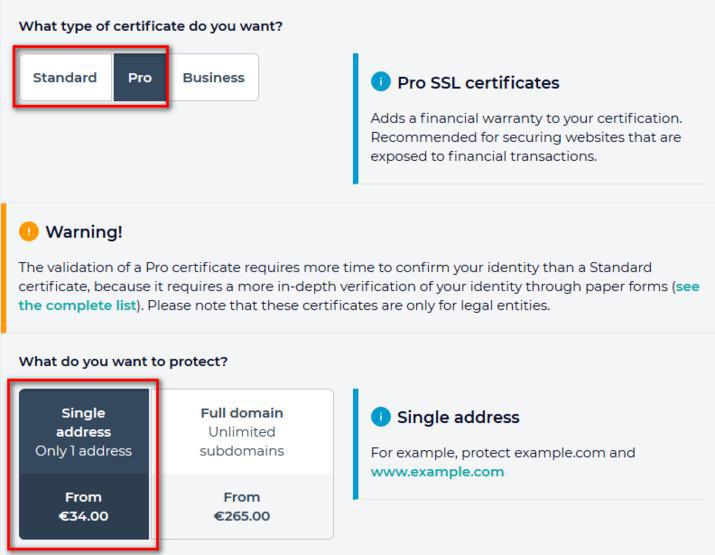
3. CSR
- Paste the CSR copied from your GoodBarber reseller dashboard at step 1.3 above
- Click "Next"
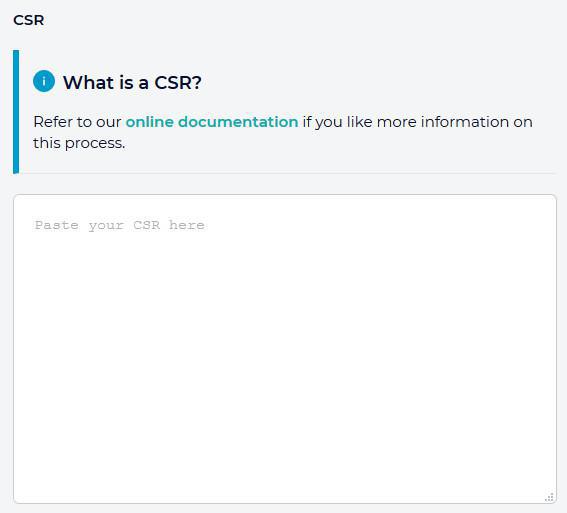
4. Validation method
- Choose the Validation by DNS record
- Click "Add to shopping cart"
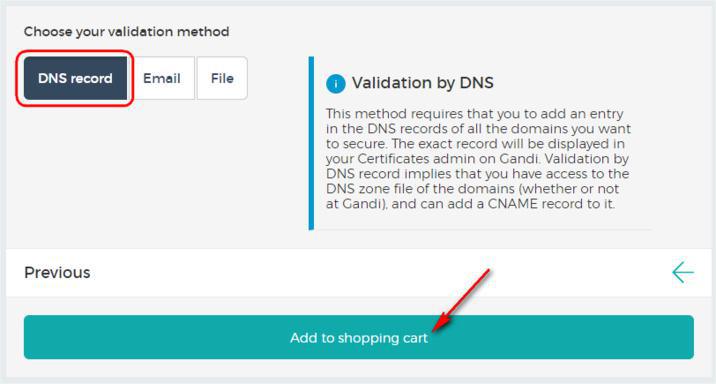
Proceed to payment
1. Ownership & Billing
Click "Continue"
2. Shopping Cart
- Select from the drop down menu the validity duration of your certificate
- Read and accept the contract
- Check out
3. Payment
Proceed to the payment
4. Confirmation
It can take a few minutes for the payment to go through.
SSL certificate validation process
- Go to Gandi's menu "SSL Certificates"
- Click on your Pending certificate
- Copy the full line as shown in yellow below (Starts by _ and finishes by .comodoca.com.)
Do not forget to copy the dot at the end of the line next to comodoca.com. it is very important.
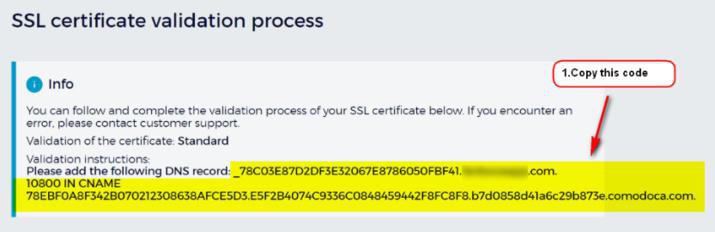
If you've installed your domain name by a CNAME record with GoodBarber
In this step, you must go to the configuration section of your registrar's interface (the one you bought the domain name from).
1. Create the CNAME record dedicated to validation, as requested by Gandi
2. Go back to the menu Publish > PWA > SSL Certificates
3. Go to step 2, and click Next.
If you've installed your domain name via delegation to the GoodBarber DNS servers
1. Paste the line you got at step 5 from Gandi.
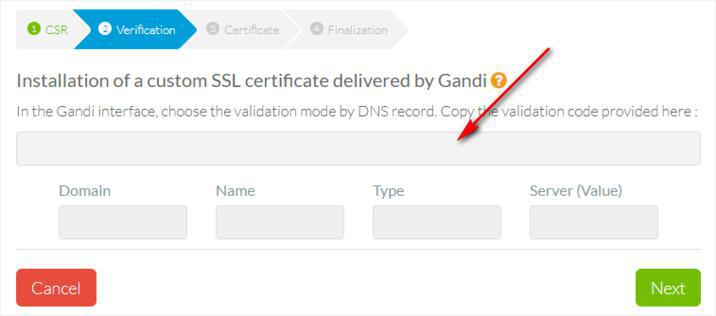
The information corresponding to the record to be created should be automatically taken and filled into the boxes below.
If this is not the case, it means you've made an error in copying/pasting.
2. Click Next to create the record.
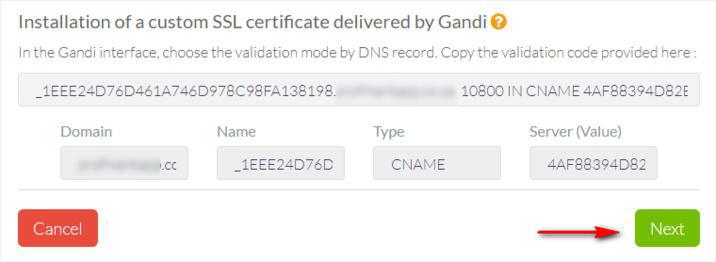
Back to the Gandi interface
It may take several hours for the Gandi verification to go through. Gandi will do the first verification 25 minutes after your order, so you won't be able to continue the process before 30 minutes at the least.
You will be alerted via email by Gandi as soon as your certificate is available.
1. From Gandi's interface, go to the menu "SSL Certificates"
2. Click your validated certificate
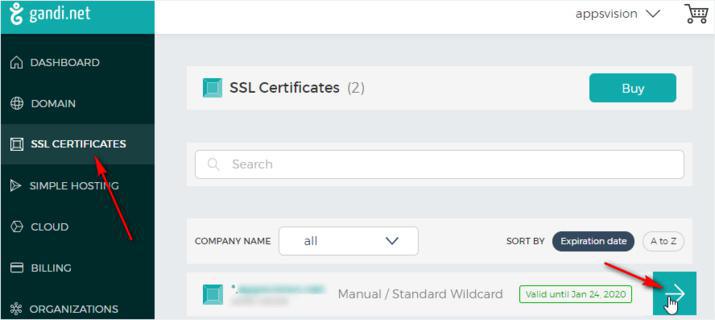
Download your certificate
1. Click "Download" under your validated certificate
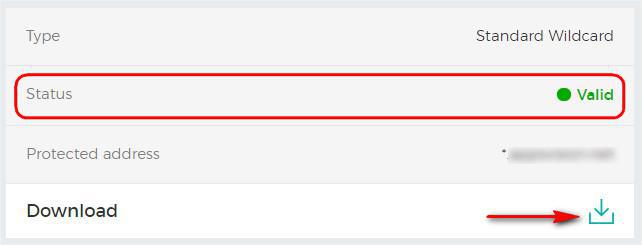
Back to the GoodBarber backend
1. Go to the menu Publish > PWA > SSL Certificates
2. Upload the certificate you've just downloaded from Gandi's platform
3. Click "Next".
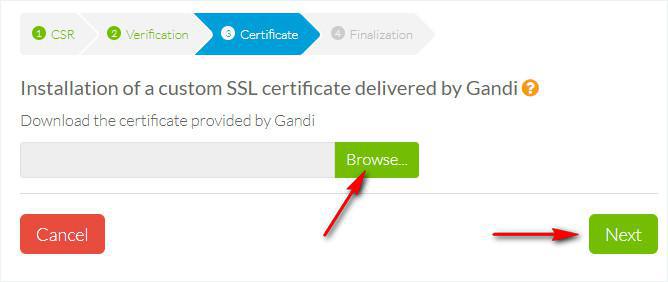
Installation in progress
If no errors have occurred, you will see a message indicating that your certificate is in the process of being installed on our servers. This process can take several minutes.
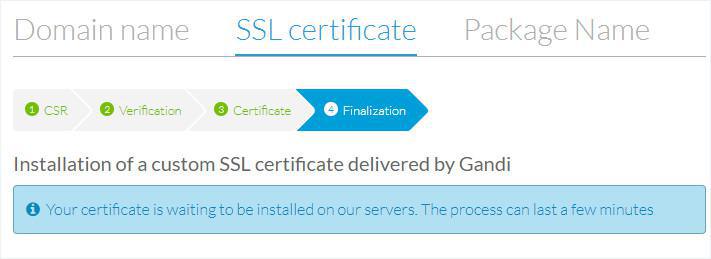
Certificate is active
Congratulations! Your certificate is now active.
You have to manually renew it before its expiration date, otherwise your users will get an error message when they access your site in https. The renewal process is exactly the same as the first declaration process.
If you want, you can go back to the automatic certificate provided by GoodBarber by clicking the red button.
 Design
Design