
How to create discount codes
Hello and welcome to your GoodBarber back office
Today I will show you how to offer discounts to your clients
Let’s go to the menu Marketing > Discount > discount list
I haven't created any discount yet, so let’s start straight away
Fist of all, enter a code or generate it automatically
I will create my own code. This will be the code displayed to your clients and that they’ll use during their checkout.
Then a name - this is only for me, to help tracking my campaigns
Let’s choose the type of discount (a fixed amount or a percentage)
Here, It will be 20%
I define the conditions to apply my discount :
- On the order total
- On one or more collection
- On one or more tags
I’m only applying it to my Limited edition collection
Then select the validity date of my discount
Limitations of use (here I can offer it without any restrictions, or only to clients and leads, or to specific clients and leads.
And finally the maximum number of uses (here, unlimited)
Last set up, terms of use. I’m not adding any specific restrictions but you can choose to add an order minimum and/or maximum amount , or a minimum number of products.
I’m adding my discount
Done!
You can find all the discounts you created in the menu discount list, with all the useful information.
- Code: in this colum you will find the coded associated to the discount and the amount or percentage of the discount
- Name: they name you gave the discount when you created it
- Limitations of use (which you defined during the creation)
- Validity date ( start and end date of your discount)
- Used (the number of times the discount as used)
- Status ( there are 3 different status possible : in progress, expired, scheduled
To edit a discount, simply click on the corresponding line.
To delete it, click on the trash icon
Voila, you now know how to offer discounts to your clients!
Don’t hesitate to display them on your Home page, so you;re clients are aware of them.
And don’t forget the push notifications!
See you soon for another tutorial!
Related videos


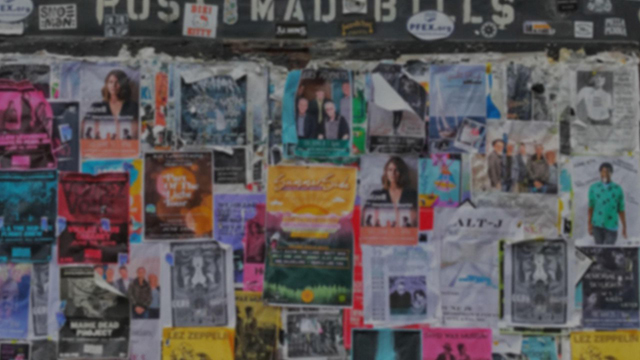
 Design
Design