Empower the social features of your app adding the new "User Group" Add-On
Written by GoodBarber Team on
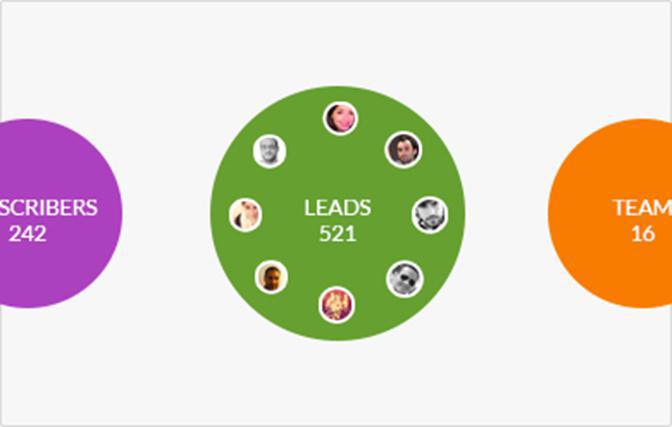
GoodBarber has born like a powerful and beautiful CMS system to create native applications . The app market grows every day faster and GoodBarber does it as well. Delivering good content is not enough anymore, you need people interacting with it, spreading your words... Feeling yourself attached to an app is very difficult, but the probability of becoming faithful can increase if the user can have a special and dedicated place for him self inside the app. And so here we are...
Less then one month ago I've presented to you the new and very awaited in-app login feature, that enables the app users to create their own profile, with photo and details, and to the app's owner to restrict the app access to the only registered users.
That was our first step into the social apps world and today I'm here to present you the second one. :)
Less then one month ago I've presented to you the new and very awaited in-app login feature, that enables the app users to create their own profile, with photo and details, and to the app's owner to restrict the app access to the only registered users.
That was our first step into the social apps world and today I'm here to present you the second one. :)
A new Add-On : User Groups
The Add-On "User Groups" gives you the possibility to categorize groups of users and to restrict the sections of your app to specific groups (one or more for each section).
Each user can be part of none, one or more groups. If a users is not included in any group, he is anyway always included in the group "Default".
So, now let's see how it works in details...
Each user can be part of none, one or more groups. If a users is not included in any group, he is anyway always included in the group "Default".
So, now let's see how it works in details...
How to activate the Add-On "User Groups"?
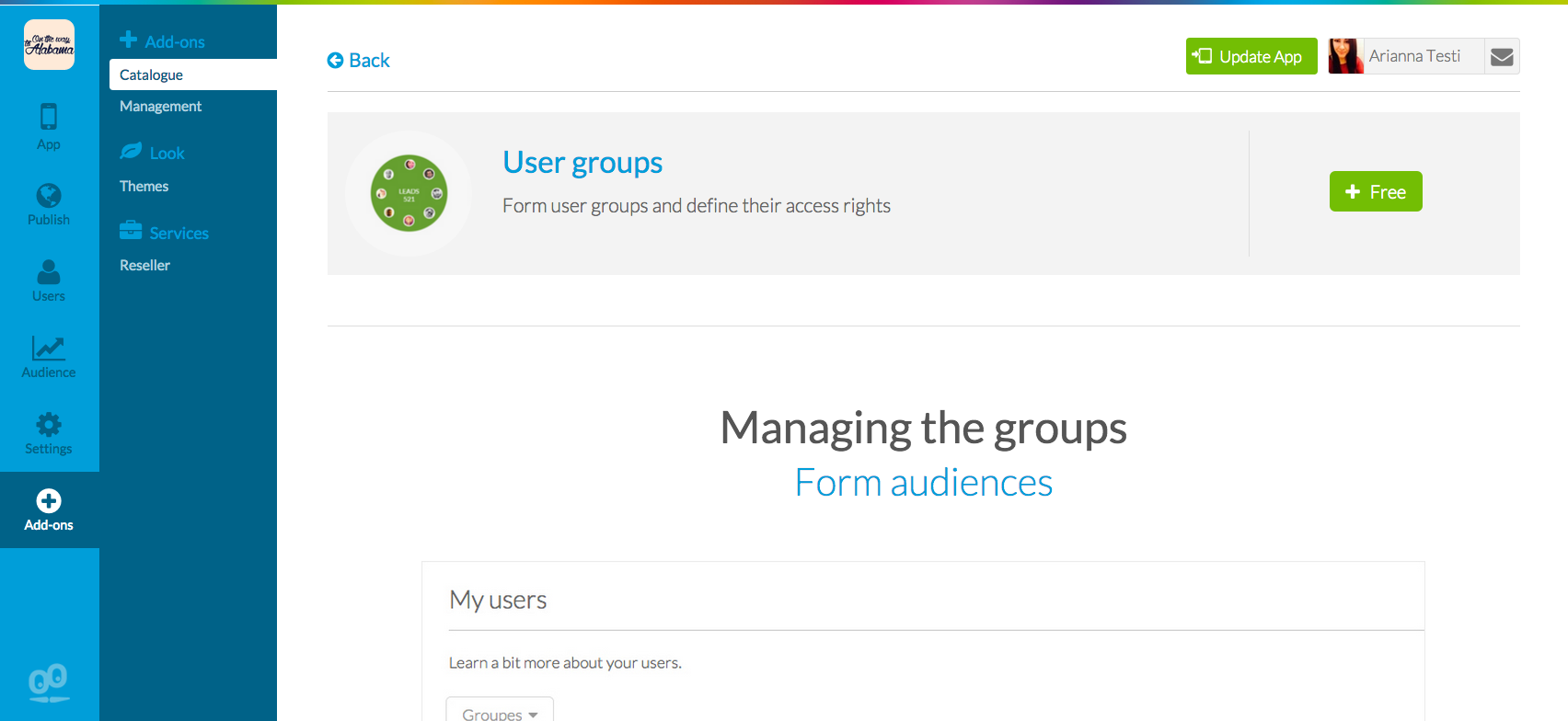
You can activate the "User Groups" in the new Add-Ons store of GoodBarber.
To enable it, you will just have to click on the green [+Free] button inside the detail page.
Remember that this feature is only included in the Advanced plan and it is related to the Add-On User Authentication, so it's not possible to add it without activating both.
To enable it, you will just have to click on the green [+Free] button inside the detail page.
Remember that this feature is only included in the Advanced plan and it is related to the Add-On User Authentication, so it's not possible to add it without activating both.
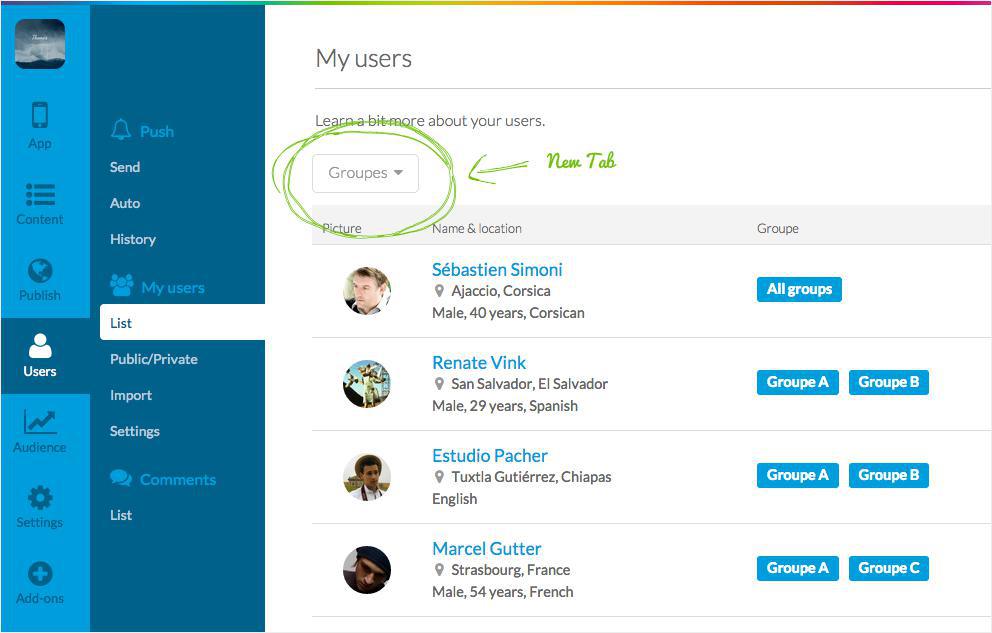
Once activated, GoodBarber will automatically redirect you to the My User > List menu where a green tab will show you where you can add a new group of users.
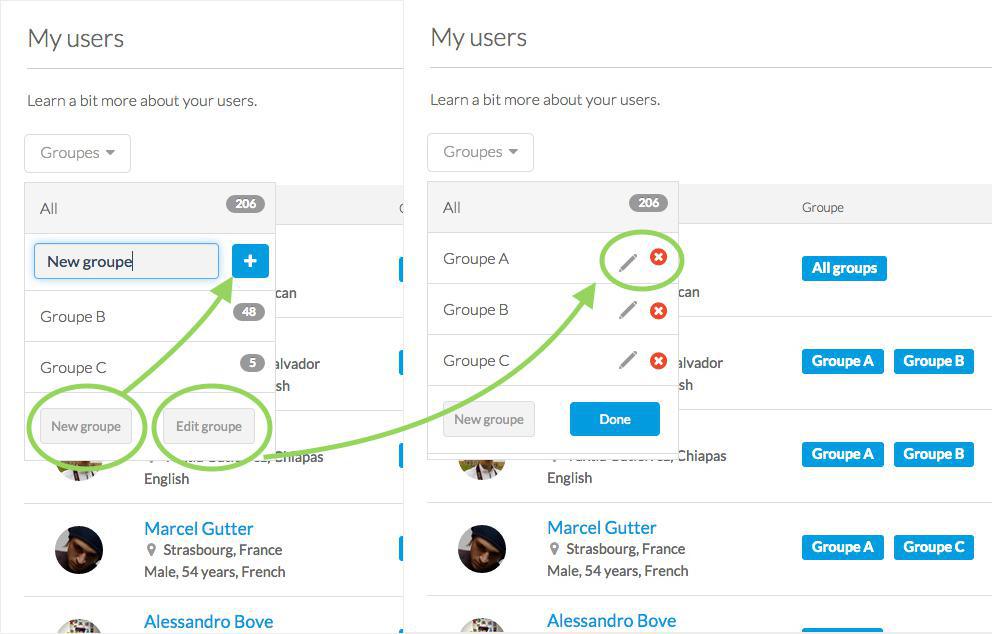
You can add as many groups as you want, modify the name or delete them.
How to assign a user to a group?
There are 2 possible ways to assign a user to a group:
1/. Check the box of the user(s) you want to move inside a group, and click on the dropdown menu that will appear, by choosing the group(s) on which you want to move your user(s).
1/. Check the box of the user(s) you want to move inside a group, and click on the dropdown menu that will appear, by choosing the group(s) on which you want to move your user(s).
2/. Enter in the details page of the user and assign, through the Groups field, one or more group to the profile.
How to manage the app/section restrictions?
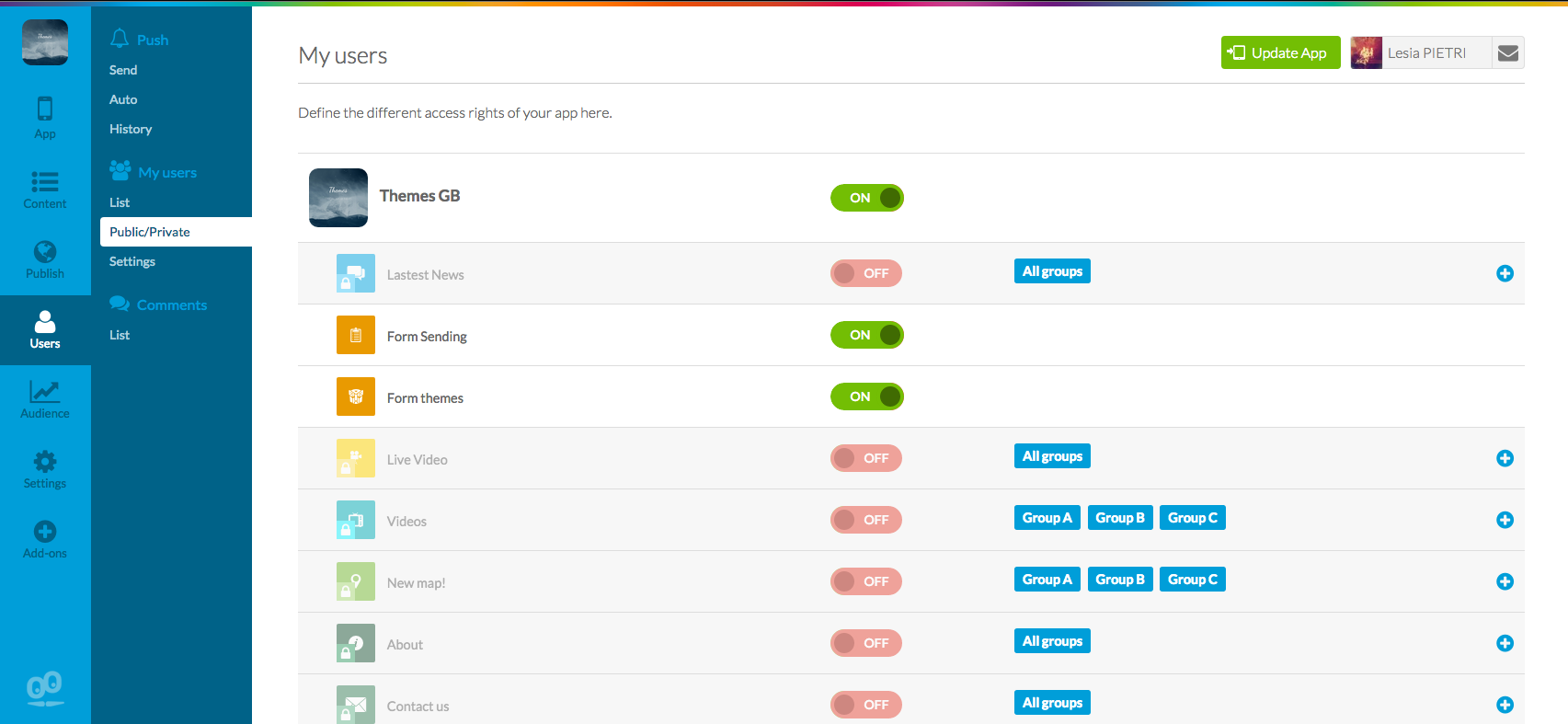
The "User Group" add-on give an extra power to the In-App User Authentication feature. Now it's indeed possible to restrict each sections of your app to just one or more specific groups of users.
To do so we have to explore the second menu of the "My User" tab, the Public/Private menu. It's here where you can manage the restrictions and authorizations to access your app.
To do so we have to explore the second menu of the "My User" tab, the Public/Private menu. It's here where you can manage the restrictions and authorizations to access your app.

To restrict one section to a specific group is very easy. You just have to click on the + icon next to the section and choose the group(s) to which you want give access.
Extra settings
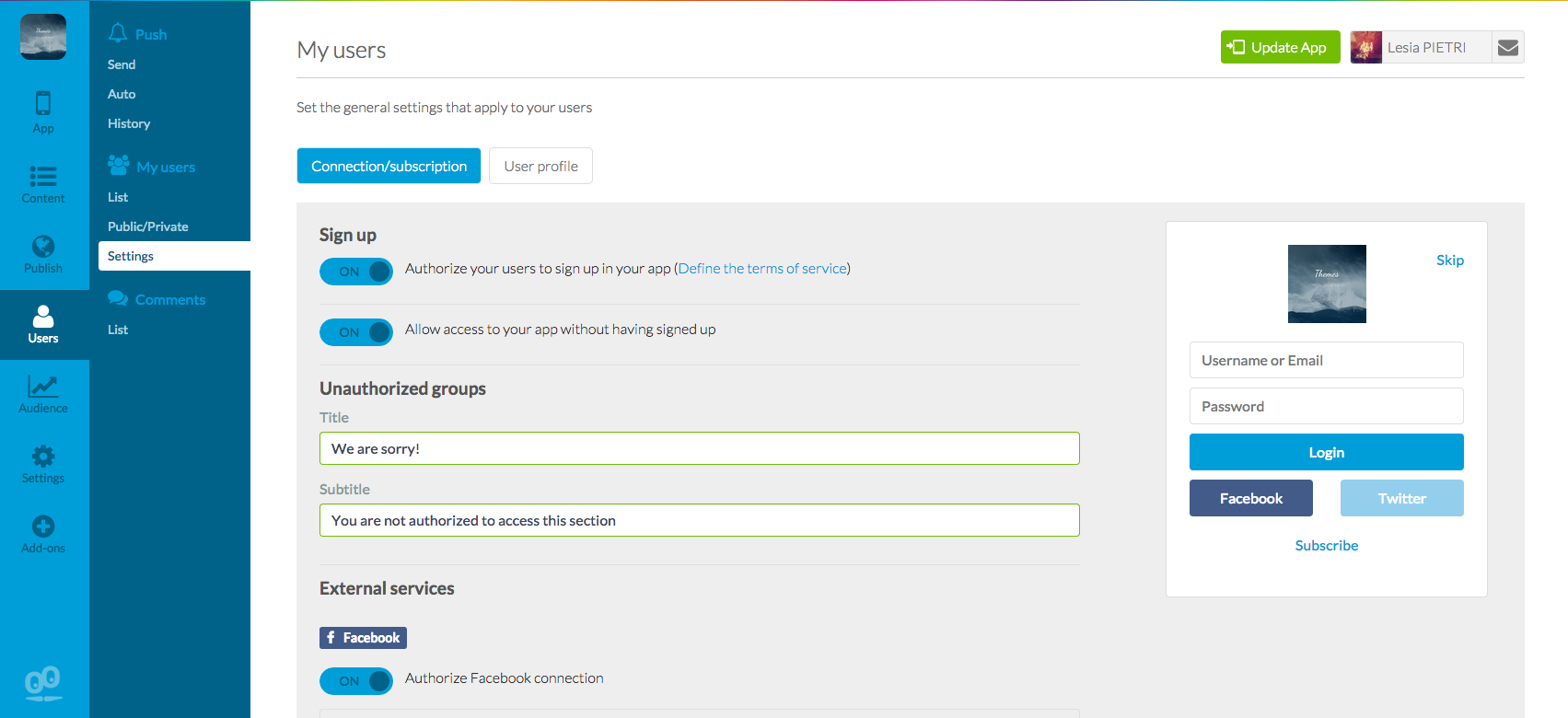
In the My User > Setting menu you can personalize the message that will be displayed to the unauthorized groups of users when they try to access to the restricted section.
You can add a title and a subtitle. If you don't add any text, a default message will appear and the result that will appear in the app will be like this:
You can add a title and a subtitle. If you don't add any text, a default message will appear and the result that will appear in the app will be like this:
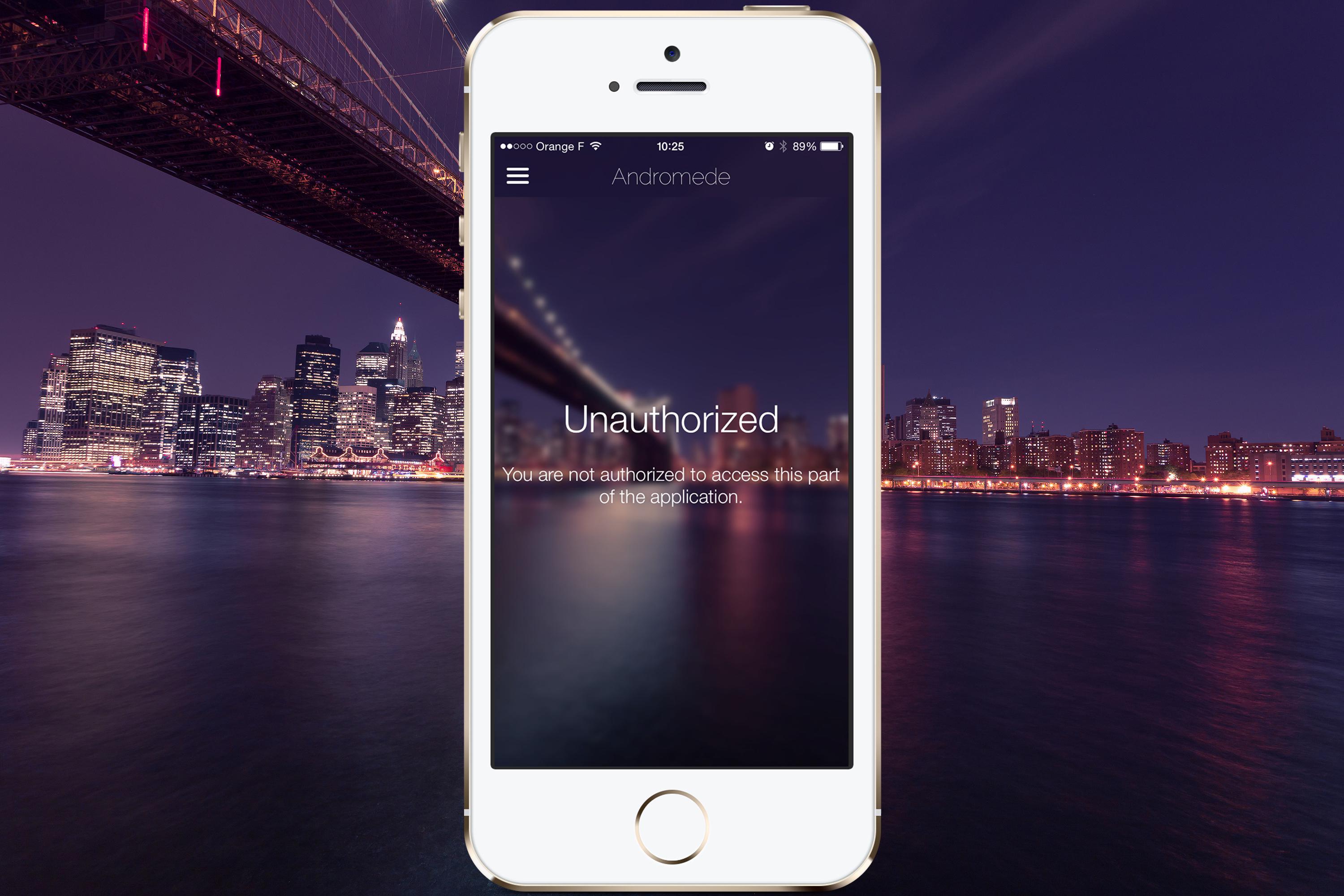
Now it's your turn.... Enjoy!
 Design
Design