GoodBarber's Online Help
Get started with GoodBarber
What is GoodBarber?
GoodBarber is a "Do It Yourself" service that allows you to create a Progressive Web App (PWA), native apps (Android / iOS) by yourself.
Our platform is for anyone who does not have programming skills, but still wants to create a beautiful app.
You don't need to install software or have a technical infrastructure. Everything is done online via your web browser.
Starting from a graphic interface, called the "back office", you can build your own app step by step.
PWA work on any browser, both desktop, and mobile.
Native apps are specifically developed for iOS and Android. They can be published on Apple's App Store and the Google Play Store.
Try out the platform
Use the 30 days free trial to test our platform and publish your PWA.
When you are ready to take the plunge, choose your pricing and start your paid version that will allow you to maintain your PWA and publish your app on the stores (Android and iOS).
If you are a web or marketing agency and would like to sell apps to your customers, check out our Reseller offer .
Back office your management console
From your back office, build your app step by step.
Use the back office to add your app content, design it, build your app and distribute it on the channel you want.
Once your app is published, the back office will allow you to update your app.
Each GoodBarber app has its own back office with its own URL.
You can find its URL in the welcome email you received when you created your app.
or
You can access your back office from the Login Menu on GoodBarber portal:
1. Go to https://www.goodbarber.com/login/
2. Enter your Account ID and password. You will then see the list of the apps linked to your account.
3. Select the app you want to access.
Comprehensive online helps and a dialogue interface with our support team help you make your project a reality.
Get Started to build your GoodBarber app
Building an App with GoodBarber is done in few steps.
When you create your project from GoodBarber portal, you land on your back office.
At the bottom right of your back office screen, a get started menu shows you how to handle the main steps of your app creation.
Each step is introduced with an explanation text + video tutorial.
Some steps are mandatory to publish your app, others can be ignored.
You can work on each item of the get started list separately.
Make sure to read and watch all Get Started content. It will help you get familiar with the platform quickly.
Once you're done with your onboarding, the Get started menu button will become a link to GoodBarber help center.
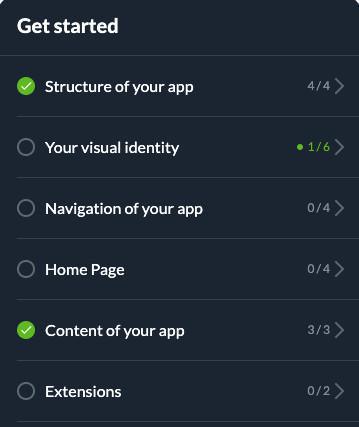
A more detailed help concerning the Get Started main steps is available here: Steps to create your App.
The Dashboard page displays an overview of your app's main information.
You will be able to see all at once a recap of your app important data.
Examples of applications
On our blog, we regularly post features of amazing apps created by GoodBarber users.
These can be viewed on this page: https://www.goodbarber.com/blog/success-stories-r10/
 Design
Design