GoodBarber's Online Help
Apple's common rejection motives
If your app does not meet the App Store Review Guidelines, you will need to revise and resubmit your app.
Carefully review the App Store Review Guidelines to understand App Review do’s and don’ts before you begin app development.
Read Apple's tips on Avoiding Common App Rejections .
Make sure the app is complete and free of bugs/crashes before submitting, since the app should be ready for customers to download it from the App Store upon approval.
Be considerate of your users by ensuring your app seeks all the necessary user permissions, performs as advertised, is displayed accurately in screenshots and offers quality content.
If your app is rejected by Apple, don't panic.
It usually only takes a few extra explanations to get it in the store.
Depending on your submission process (GoodBarber takes care or Solo mode), read this online help to learn how to deal with Apple's rejections.
This online help is a non-exhaustive list of Apple's common rejection motives, and some advices on how to make your app compliant before submitting it to Apple.
App Tracking Transparency
"Your app uses the AppTrackingTransparency framework, but we are unable to locate the App Tracking Transparency permission request"
or
"However, you do not use App Tracking Transparency to request the user's permission before tracking their activity."
Read Guideline 2.1 - Information Needed / App Completeness from Apple's guidelines here .
Read Guideline Guideline 5.1.2 - Legal from Apple's guidelines here .
Apple didn't find the App Tracking Transparency permission request on your app.
To resolve this issue:
1. Create a video screen of your app when you launch it, where the App Tracking transparency is visible.
Use TestFlight to create your video screen: https://testflight.apple.com/
2. Reply to Apple, see example below:
The App Tracking Transparency permission request is displayed when you first open the app for user devices using the latest iOS versions. The permission request displayed is the following : “This ID will be used to show you personalized ads.”
The user has the choice to refuse this without impacting his experience while browsing the app. A demo video is attached to this message.
Intellectual Property
"Don’t use protected third-party material such as trademarks, copyrighted works, or patented ideas in your app without permission, and don’t include misleading, false, or copycat representations, names, or metadata in your app bundle or developer name. Apps should be submitted by the person or legal entity that owns or has licensed the intellectual property and other relevant rights. "
Read Guideline 5.2 - Legal from Apple's guidelines here .
This means that you shouldn't use content that you don't own, and that the Apple Developer account of the person or entity that owns the app must be used to publish it.
To resolve this issue:
1. You are using an Individual developer account while your app is made for a Company/Organization
If the app is made for a company or an organization, the Apple Developer account should be subscribed as a Company/Organization, which is an option provided by Apple, and not under the name of a single individual.
This is especially true if the app includes sensitive content: Apple will require the use of a legit company's Developer Account.
In case you subscribed the wrong type of account by mistake, it is possible to change it.
This is how to do it: IOS - Change Apple developer Individual membership to Organization
2. You are using your own Apple developer account to publish a client's app
If the final owner of your app is a client of yours, the client must open their own Apple developer account and the app should be published there.
If you previously published a client's app using your Apple Developer account, you should transfer it to the client's account.
This is how to do it: IOS - Transfer the app to a different Apple developer account
or
"Your app contains content or features that may violate the rights of one or more third parties. Specifically, your app provides potentially unauthorized access to third-party services.
Your app and its contents should not infringe upon the rights of another party."
Apple wants to make sure you are the owner of your app content.
Read Guideline 5.2 - Legal from Apple's guidelines here .
To resolve this issue:
Provide a documentation proving that you have the necessary rights to use the content displayed in your app in the App Review Information section in App Store Connect or remove the section involved.
Edit the metadata in App store Connect before re submitting your app for review.
Account Sign-In
Apps that require users to register with personal information to access non account-based features are forbidden by Apple. Apps cannot require user registration prior to allowing access to app content and features that are not associated specifically to the user.
It is contrary to Apple's guidelines to force users to give you personal information in order to access your app.
For this reason, if your app has the Authentication feature enabled, make sure that the button "Allow access to your app without having signed up" in the Users > My Users > Settings is ON.
Otherwise, be prepared to explain to Apple how the app is account based, and to justify why it is mandatory for the users to register or log-in before being able to access some or all the content of the app.
Keep in mind that it is also possible to give access to a portion of your app while some sections are account based for certain groups of users .
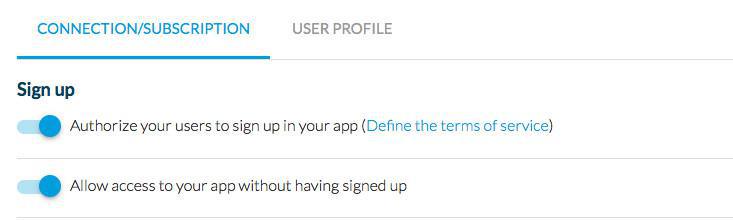
Donations / payments
"We noticed that your app includes the ability to collect charitable donations within the app, which is not appropriate for the App Store, because your organization does not appear to be an approved nonprofit."
Read Guideline 3.2.2 - Business - Other Business Model Issues - Unacceptable here
To resolve this issue:
To allow your users to make donations / payments, the link or section must absolutely be opened outside of the app, in Safari and not the internal browser of the app.
Consult this Online Help to know how to open a URL in an external browser.
Background audio
"Please provide detailed answers to the following questions in your reply to this message in App Store Connect:
- Please clarify which features of your app requires Background audio?
- Please provide the steps to locate the feature requiring Background audio"
"Your app declares support for audio in the UIBackgroundModes key in your Info.plist, but we were unable to play any audible content when the app was running in the background."
Read Guideline 2.1 - Information Needed and Guideline 2.5.4 - Performance - Software Requirements here .
To resolve this issue:
1. The audio playback in background mode (Settings > Compilation settings ) must be activated ONLY if the app contains at least one audio section. The section must be visible in your app (it mustn't be hidden) and must be accessible from the main navigation menu.
2. If the section is uneasy to find, you will have to provide step by step instructions to the App Store review team explaining how to access the audio section, in order to justify the use of background audio.
Read this Online Help for more information on this topic.
Accurate Metadata
"We noticed that your screenshots do not sufficiently show your app in use."
"We noticed the app icon displayed on the device and the large icon displayed on the App Store do not sufficiently match"
"We were unable to locate some of the features described in your metadata."
"We noticed that your submission includes irrelevant third-party platform information. "
Read Guideline 2.3 - Accurate Metadata here
To resolve this issue:
-The screenshots on App Store Connect must be up to date, show the app in use and should be suitable for all audiences, regardless of the content rating of your app. In other words, your app may be rated 17+, but the screenshots must be rated 4+, as they can be watched by anyone.
Check all screenshots in Apple's Media Manager.
- Make sure the app icon and and the large icon displayed on the App Store are up to date and the same.
- The description of your app in App Store Connect must be substantial: describe the content of your application and its purpose. Don't advertise your company/ brand/ event/ concept without talking about the app itself. Make sure your description is complete and accurate.
- The age restriction must be adapted to the content of your app. Make sure you fill out the form Apple provides on this subject honestly. If your app displays external content (from a news website, for instance), don't forget to take that content into account when filling the form.
- Your app will be automatically rejected if the content (an article or photo, for example) or its metadata (the description, tags or screenshots in App Store Connect) mention a platform other than the App Store or devices that are not Apple devices.
Remove all content from your applications and/or from the metadata in App Store Connect if they feature a competitor's platform or device.
Design - Minimum Functionality
"We noticed that your app’s main functionality is to market your service, with limited or no user-facing interactive features or functionality. Apps that are primarily marketing materials or advertisements are not appropriate for the App Store."
Read 4.2.2 design - Minimum Functionality here
To resolve this issue:
Your app must contain at least 3 content sections and must also provide more value than a repackaged website to its target audience. We recommend making the most of the features provided by GoodBarber in order to give your users the best in-app experience.
You can find more details in this specific online-help .
Background location
"Your app declares support for location in the UIBackgroundModes key in your Info.plist file but does not have any features that require persistent location. Apps that declare support for location in the UIBackgroundModes key in your Info.plist file must have features that require persistent location."
Read Guideline 2.5.4 - Performance - Software Requirements here
To resolve this issue:
If the Geofence extension is activated in your app, you need to have at least one active geofence in the back office.
It means you must have at least one active geofence with a green badge.
When you have created the active location or deactivated the extension, you will have to rebuild the app and submit the newest .ipa file to Apple.
Apple won't allow the use of background location for the sole purpose of marketing or advertising.
The use of background location must provide added value to your app to enhance the user experience.
Demo account information
"We have started your app's review, but we were unable to successfully access all or part of your app.
In order for us to continue the review, we need to have a way to verify all app features and functionality."
Read Guideline 2.1 - Information Needed here
You have to provide Apple the username and password for a valid demo account on the App Review page of App Store Connect that provides full access to your app's features and functionality.
Either the credentials you submitted are not valid or you didn't provide any.
To resolve this issue:
1. Check if the authentication is managed by GoodBarber or not.
If it is managed by GoodBarber, to create a demo account follow instructions below:
- In-App Purchase extension: Manage users' subscriptions (create a user and offer him a subscription)
- User Authentication extension: Create a Test User Account
If the authentication is managed outside GoodBarber:
- Create a demo user from the authentication service you use.
2. Provide Apple credentials for a valid demo account:
- Login to App Store Connect
- From My Apps, select your app.
- Click on the app version on the left side of the screen.
- Scroll down to App Review Information.
- Select the "Sign-in required" checkbox.
- Enter demo credentials in the Username and Password fields.
- Click Save at the top of the Version Information page.
Terms of Use (EULA) - Privacy policy
"We were unable to find the following required item(s) in your app's metadata:
– A functional link to the Terms of Use (EULA)"
Read Guideline 3.1.2 - Business - Payments - Subscriptions here
When using the extension In-App Purchase in your app, you need to include a link to the terms of use for your app.
To resolve this issue:
1. Include a link to the Terms of Use in your App Description on App Store Connect.
You can use the standard Apple Terms of Use (EULA) url.
2. Check if Apple refers to the privacy policy in his message, if they do, include also a link to your privacy policy in your App Description on App Store Connect.
3. Make sure the description clearly describes what the user will have once he's subscribed.
4. Reply to Apple
In-App Purchase
"We found in our review that your app or its metadata provides access to mechanisms other than in-app purchase for purchases or subscriptions to be used in the app, which does not comply with the App Store Review Guidelines."
Read Guideline 3.1.2 - Business - Payments - Subscriptions here
To resolve this issue:
In case you want to use a subscription mechanism linked to your app we recommend you to install GoodBarber In-App Purchase extension .
or
Remove all mentions of payment/subscription from your app in order for the new version to be accepted by Apple.
What's New
"The "What's New" text should inform users what has changed in your app since the last update. This includes new features and product changes, but also bug fixes, security updates, and performance improvements."
Read Guideline 2.3.12 - Performance - Accurate Metadata here
To resolve this issue:
1. Revise your app’s "What’s New" text to include clear descriptions of any significant changes, including new features or product changes.
If your update simply addresses bug fixes, security, or other performance updates, stating so generically in your app's "What's New" text is sufficient. For example, "Bug fixes and performance improvements" would be appropriate in that case.
2. Reply to Apple
Legal - Intellectual Property
"We noticed that your app was created from an app generation service or a commercialized template, but does not appear to be directly submitted by the owner or provider of the business, brand, or service."
Read 5.2.1 and 4.2 design - Minimum Functionality here
Since the summer of 2017, Apple's rules have been tightened regarding the compliance of the Apple developer accounts.
To resolve this issue:
Follow instructions of our online help Compliance with Apple's 4.2.6 and 5.2.1 guidelines
If needed, to learn how to transfer your app to another developer account read this online help: Transfer the app to a different Apple Developer Account
Covid-19
"We found in our review that your app provides services or requires sensitive user information related to the COVID-19 pandemic. Since the COVID-19 pandemic is a public health crisis, services and information related to it are considered to be part of the healthcare industry. In addition, the seller and company names associated with your app are not from a recognized institution, such as a governmental entity, hospital, insurance company, non-governmental organization, or university."
Read Guideline 5.1.1 - Legal - Privacy - Data Collection and Storage here
Mentions of Covid may be grounds for rejection.
To resolve this issue:
1. Justify that you fall into one of the following categories: government organizations, health-focused NGOs, companies deeply credentialed in health issues, and medical or educational institutions: https://developer.apple.com/news/?id=03142020a
or
2. Remove the Covid-19 mentions of your app
Permission request alerts
"We noticed that your app requests the user’s consent to access the ......., but doesn’t sufficiently explain the use of the ..... in the purpose string.
To help users make informed decisions about how their data is used, permission request alerts need to explain and include an example of how your app will use the requested information."
Read Guideline 5.1.1 - Legal - Privacy - Data Collection and Storage here
It means the app permission request alert (ex: camera, microphone or calendar) is not clear enough.
To resolve this issue:
1. Edit the default text from your back office in the menu Settings > App Settings > Compilation settings
2. Build a new version of your app
3. Reply to Apple: give them also an example, for instance if Apple mentioned the use of the camera, explain to Apple that the camera is used by your users in your app if they wish to submit content to your app via a submit section, or to use as profile picture is you use the Authentication extension.
Sign in with Apple
"Your app uses a third-party login service, but does not offer Sign in with Apple. Apps that use a third-party login service for account authentication need to offer Sign in with Apple to users as an equivalent option."
Read Guideline 4.8 - Design - Sign in with Apple here
To resolve this issue:
1. Set Sign in with Apple for your app: Sign in with Apple Authentication (Premium plan only)
Apple require all the fields to be optional when external services are used, make sure it is the case for your app.
2. Build a new version of your app
3. Reply to Apple
GDPR/Cookies & App Tracking Transparency permissions
"We noticed you collect data to track after the user selects "Ask App Not to Track" on the App Tracking Transparency permission request.
Specifically, we noticed your app accesses web content you own and collects cookies for tracking after the user asked you not to track them."
"We noticed your app includes a GDPR prompt and an App Tracking Transparency permission request, but they are implemented in a way that might confuse the user.
Specifically, your app shows a GDPR prompt that asks permission to track after the user has already selected "Ask App Not to Track" on the App Tracking Transparency permission request."
Read Guideline 5.1 - Legal here
This happens if you use webviews in your app (HTML or click to sections) prompting a GDPR/cookie modal.
When Apple test the app, the message for the App Tracking Transparency is displayed when they first open it.
GDPR/cookie prompt are considered as a form of tracking by Apple when they are accessing the webview, however, if the user clicks No on the app tracking transparency, no other prompt should be shown.
To resolve this issue:
1. Replace the custom sections (HTML url template sections ) by externals links (Click to sections).
Make sure to add ?gbOpenExternal=1 at the end of your url to open them outside the app, read our online help for all details: Opening a URL in an external browser
2. Update your app settings
3. Reply to Apple
Bugs
Read Guideline 2.1 - Performance - App Completeness here
If Apple found a bug in your app, the bug needs to be fixed.
To resolve this issue:
1. Open a ticket to the support team :
- Transmit the entirety of the information in the App Review page to the support, including any screenshots that may have been provided by Apple.
2. Send a new version of your app to the App store once the bug is fixed.
 Design
Design