GoodBarber's Online Help
Sign in with Apple Authentication (Premium plan only)
Sign in with Apple allows users to sign in to your apps using the Apple ID they already have. With privacy and security features built in, Sign in with Apple is a great way to help users set up an account, sign in, and engage with your app quickly and easily.
All accounts are protected with two-factor authentication for superior security, and Apple will not track users’ activity in your app or website.
Requirements to add "Sign in with Apple" to your GoodBarber apps:
- It is mandatory to have already set Facebook or X (Twitter) authentication on your app.
- It is mandatory to have your own Apple developer account
- This feature is only available for GoodBarber Premium plans .
In this online help, we'll describe how to set up Sign in with Apple for your iOS and then for your Android and PWA GoodBarber apps.
- iOS must be set up first to be able to then add Sign in with Apple to your Android and PWA versions.
Warning:
Regarding iOS apps:
Apple guidelines state that apps that use a third-party or social login service (such as Facebook Login and/or Sign in with X (Twitter) ) to authenticate the user’s primary account with the app must also offer Sign in with Apple as an equivalent option.
A user’s primary account is the account they establish on your app for the purposes of identifying themselves, signing in, and accessing your features and associated services.
If you set Facebook or X (Twitter) authentication for your GoodBarber app, it is mandatory to add Sign in with Apple for a first submission or an update of your app to the App store.
iOS - Add Sign in with Apple
GoodBarber offers 2 modes of iOS app submission to the store:
- GoodBarber Takes Care service: GoodBarber team takes care of everything (first submission and updates to the App store, and updates of your iOS certificates)
- Solo: You are the one in charge of the compilation, submission and updates of your app to the App store, and updates of your iOS certificates.
Depending on your submission mode, follow the corresponding process below.
iOS - GoodBarber Takes Care service
Our team takes care of everything for you.
To add Sign in with Apple to your app:
1. Set Facebook or X (Twitter) authentication for your GoodBarber app
2. If it's a first submission to the App Store, our team will add Sign in with Apple to your app during the submission process .
If your app is already published on the App Store, ask for an update of your iOS app. Our team will add Sign in with Apple to your app during the update process.
iOS - Solo mode
A. First submission to the App Store:
1. Set Facebook or X (Twitter) authentication for your GoodBarber app
2. Go to the menu Publish > iOS App > Publish and follow the on-screen instructions
3. At the end of the process, click "Sign in with Apple is not properly configured. You have to configure it here before building your app." in your back office.
4. You are redirected to the back-office menu Settings > Registration settings > Registration process :: External services tab
5. Scroll down to Sign in with Apple
6. Click "1. Create service ID" and follow on-screen instructions until the End button.
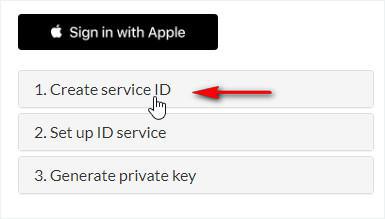
7. Go back to the menu Publish > iOS App > Publish
8. Click "Build my application"
9. Once the app has finished building, you can proceed with the publication to the store.
If needed, you can test your app in Testflight .
B. Update of the app on the App Store:
1. Set Facebook or X (Twitter) authentication for your GoodBarber app
2. Go to the menu Publish > iOS App > Publish
There are 2 cases:
- Your iOS certificates are expired:
Replace all your certificates in the back office.
Pay attention. You'll be asked at step 3.2 to add the capabilities to your App ID required for Sign in with Apple.
Be very careful when following the on-screen instructions,
- Your iOS certificates are still valid:
Pay attention. You'll be asked at step 3.2 to add the capabilities to your App ID required for Sign in with Apple. You must also redo your mobile provision certificate (App store). Be very careful when following the on-screen instructions. Make sure to replace the existing certificate on your back office.
3. At the end of the process, click "Sign in with Apple is not properly configured. You have to configure it here before building your app." in your back office.
4. Follow the instructions above from step 3.A.4 (from there on, it's the same process as for a first iOS submission to the store).
Android - Add Sign in with Apple
1. Set Facebook or X (Twitter) authentication for your GoodBarber app
2. Make sure Sign in with Apple is set for your iOS app (steps 1 to 3 above)
3. Generate and submit your app to Google Play store if it's a first submission
or Update your Android app on Google Play store for an update.
PWA - Add Sign in with Apple
1. Set Facebook or X (Twitter) authentication for your GoodBarber app
2. Make sure Sign in with Apple is set for your iOS app (steps 1 to 3 above)
3. Build or rebuild your PWA
- Authentication extension
- User Groups extension
- Add a checkbox to accept the terms of the app before signing up
- Export or import a list of users
- Facebook Authentication - 1/2 | Register as a Facebook developer
- Facebook Authentication - 2/2 | Set up the login with Facebook | Native apps
- Facebook Authentication - 2/2 | Set up the login with Facebook | Progressive Web App
- Migration of GoodBarber apps to Android 11 - Facebook authentication
- X (Twitter) Authentication | Set up the login with X (Twitter)
- Sign in with Apple Authentication (Premium plan only)
- Create a Test User Account (Required to publish on the stores)
- Change the Login Placeholder Color (PWA only)
 Design
Design