GoodBarber's Online Help
Migration of GoodBarber apps to Android 11 - Facebook authentication
Following 2021 Google requirements and the migration of your Android app to Android 11, to keep Facebook authentication working on your Android app, you need to add some settings* to your Facebook app on Facebook developer platform.
*If you haven't set Facebook authentication yet, please read this online help .
Migrate your Android GoodBarber app to Android 11
- If you subscribed to our service GoodBarber Takes Care (GBTC), simply ask for the update of your app to the store: Android - Request the update of your Android app (GoodBarber Takes Care)
or
- If you are in a Solo mode, start by following these instructions: Migration of GoodBarber apps to Android 11 (Solo)
Once your Android app has been rebuilt (new ad hoc version generated), and before submitting the latest version to the Play store, make sure to follow the indications below.
Add a new Key Hash to your Facebook app
1. Login to your Facebook developer account and select your App.
2. Go to Facebook Menu Settings > Basic
3. Scroll down to the Android block
4. Add to the existing key, the new Facebook key Hash* that has been generated for your app.
Copy and paste the new Facebook key hash from the menu Publish > Android App > Certificates in your back office.
*If you only have one Facebook key hash available in your back office, don't worry, it means your SHA-1 Certificate Fingerprint (Google App Signing) and SHA-1 Certificate Fingerprint are the same, in this case no action is required on your end.
Facebook authentication will keep working, you don't need to edit anything on Facebook platform.
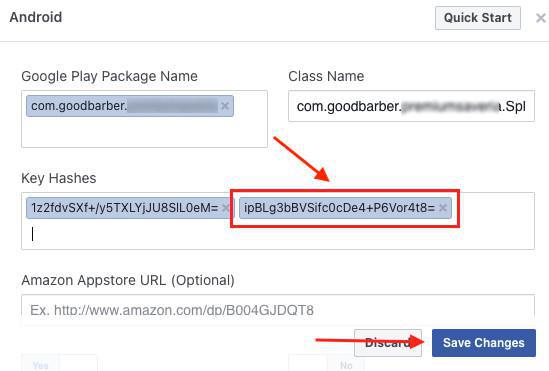
5. Test Facebook authentication on the latest ad hoc version that was generated (step 1 above when you migrated your Android GoodBarber app to Android 11), then send the new .aab version of your app to the Play Store:
Solo: Android - Update the Android app on Google Play Store
GBTC: Request the update of your Android app
- Authentication extension
- User Groups extension
- Add a checkbox to accept the terms of the app before signing up
- Export or import a list of users
- Facebook Authentication - 1/2 | Register as a Facebook developer
- Facebook Authentication - 2/2 | Set up the login with Facebook | Native apps
- Facebook Authentication - 2/2 | Set up the login with Facebook | Progressive Web App
- Migration of GoodBarber apps to Android 11 - Facebook authentication
- X (Twitter) Authentication | Set up the login with X (Twitter)
- Sign in with Apple Authentication (Premium plan only)
- Create a Test User Account (Required to publish on the stores)
- Change the Login Placeholder Color (PWA only)
 Design
Design