GoodBarber's Online Help
GBTC - iOS - Request the update of your app in App Store Connect
Before you start
1. Make sure your Apple Developer account is still valid. It must be renewed every year.
2. Go to App Store Connect > Agreement, Tax and Banking and accept any pending agreement there might be.
3. Make sure that you have done all the recommended verifications to make sure your app is compliant with the App Store Review Guidelines.
Note about updates:
We recommend updating the app in the store regularly (a few times a year) to include the newest fixes and improvements brought to you by GoodBarber.
You can refer to this online help to know which modifications require submitting a new version of your app to Apple, and which modifications can be published directly from the Update menu in your back office.
Depending on the changes you've made into the app, and if the version published in the store is recent enough, it may not be necessary to send a new version to Apple in order to display the updates.
Request the update of your iOS app in App Store Connect
In your back office, go to Publish > iOS App > Publish , select the options that apply to your app and keep going until you get to a form.
Start by updating the information in the grey area at the top of the page.
1. If needed, fill the bundle ID and version number of your app
2. Select or edit the answer to the question "Would you like to test your app before publishing it?".
- If you choose "No", the team will send the app to App Store Connect immediately after it's compiled.
- If you choose "Yes", you will be able to test the app with Testflight after the team has sent the binary to App Store Connect. To do so, provide the email addresses of your test users. Users who already belong to your team in App Store Connect will be added as internal testers. Users who are not part of your team will be added as external testers.
3. If not already done, choose whether you want to activate Universal Links , in your iOS app.
Mandatory - Fill the "Updates" paragraph field
You should be specific when describing what's new in this app version.
For example, if you're submitting your app after a bug fix, you should give some details on what the bug was.
- Bad: Bug fix
- Good: We fixed a bug causing the images not to be displayed in the Blog articles.
This is very important, as Apple may reject your submission and request additional information if they consider that you haven't provided enough details in the "What's new" field.
Optional - Edit the metadata of your app.
1. You can edit the metadata of your application (name, description, keywords, ...) that will be displayed in the App Store.
2. Update the checkboxes whether you edited the metadata or not, so the GoodBarber team knows what should be modified in the store listing.
Check "Don't change anything in the store" if nothing has changed and the team should only send a new binary (.ipa) file to App Store Connect.
3. Click Next Step at the bottom of the form when you are done to trigger the update request for the GoodBarber team.
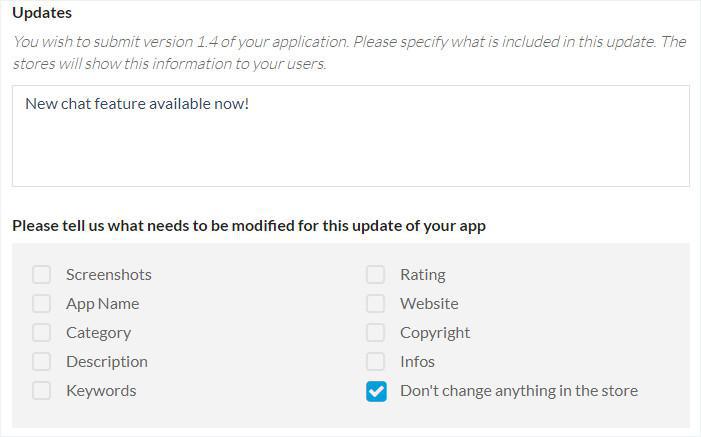
Compilation and update of the new binary
The validation of the form will generate an automatic support ticket .
The GoodBarber team will use this support ticket to communicate with you about the submission process of your iOS app.
After receiving the request, the team will renew the certificates if needed, build the new version of your app, and send the new binary to App Store Connect.
Testing and release options
- If you said no to testing the app:
The team will submit the app to App Store Connect and request an immediate publication after Apple's approval.
- If you requested to test the app with TestFlight:
The team will select the option to manually release this version in App Store Connect.
This means the app will be sent to review to Apple's review team, but the new version won't be published automatically after Apple's review is done.
This will give you the time you need to test it before it is released to your users.
Shortly after the team has uploaded the build to App Store Connect, you will be informed by email by Apple when the app is ready for a test with TestFlight.
After testing your app with TestFlight
- If you are satisfied with the new version of your app:
a) You can let us know in the support ticket and we will finish the publication for you.
b) You can finish the publication yourself to save time.
To do so, go to App Store Connect > My Apps > Select your app > scroll down to Version Release.
If your app has already been approved by Apple, you will be able to publish it manually from there.
If your app is still in review, you can select the option to publish the app automatically and save the changes at the top right on the screen.
- If you are not happy with the new version of your app:
Contact the team back in the support ticket .
After the app has been fixed, they will compile and submit a new version to App Store Connect for you.
Waiting for the App Review
At every step of the App Review, you will receive an update by email at the address associated to your Apple Developer Account.
Keep an eye on your emails, as Apple's Review Team may need additional information to be able to complete the review before the new version is published on the App Store.
Apple's App Review may take a few days and up to a week.
In case Apple's review team informs you that your app is rejected, please open a new support ticket including:
- A copy of Apple's full message
- Screenshot(s), crashlog(s) or any other element Apple may have sent in attachment to their message.
The GoodBarber team will do their absolute best to help you get your app published.
- GBTC - GoodBarber Takes Care of your app publication and updates to the stores
- GBTC - iOS - Review and publication of a new iOS app by GoodBarber
- GBTC - iOS - Request the renewal of your iOS Certificates
- GBTC - iOS - Request the update of your app in App Store Connect
- GBTC - iOS - Add GoodBarber to your team in App Store Connect
- GBTC - Android - Personal Google Play Developer account
- GBTC - Android - Request the update of your app in Google Play
 Design
Design