GoodBarber's Online Help
Create promotion for your memberships
Promotion codes for your membership subscriptions have to be created from the stores directly.
The process is different for the App Store (iOS) and the Play Store (Android).
For both stores, the codes can take more than a day to become available
Set up offer codes in App Store Connect
GoodBarber apps are compatible with Custom codes, available with Apple offer codes .
In order to follow this process, your subscriptions must be set and published on your iOS app and App Store connect.
1. Create your custom code*:
- Login to App Store Connect
- From My Apps, select your app.
- In the sidebar go to the menu Features > subscriptions.
- Choose the subscription group containing your subscription.
- Click the subscription, then go to the Subscription Prices section and click View all Subscription Pricing.
- In the menu bar, click Offer Codes.
- Select the offer from the list.
- Click the “Create Custom Codes” button.
- Enter a custom code up to 64 characters and without any special characters.
- Choose a redemption limit.
- Choose an expiration date. To create codes with no expiration date, choose No Expiration Date from the date picker.
- Click Create.
It may take up to an hour before codes are redeemable by customers.
*find all details under “Create custom codes” from this documentation
2. Distribute your custom code
You can provide the redemption URL and the code to your users (via emails, push, printed flyers etc).
When someone visits the full redemption URL, they'll land on a page where they can redeem your code. People who haven't installed your app will first be prompted to download the app before redeeming the code if you share your redemption URL directly with your users.
3. Allow your users to redeem their code from your iOS app
Add your redemption URL in your GoodBarber iOS app:
- Copy the link Offer Code URLwithout the last part of the link &code=CODE (see example below)
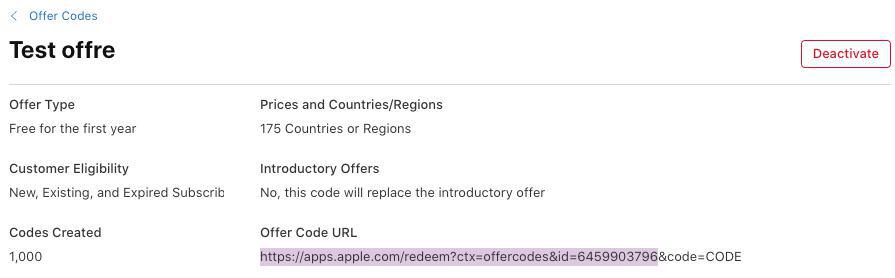
- Go to the menu My App > Memberships > Subscription page
- Add a link in the footer, for instance, "Redeem iOS code"
- Paste the URL previously copied from App Store Connect
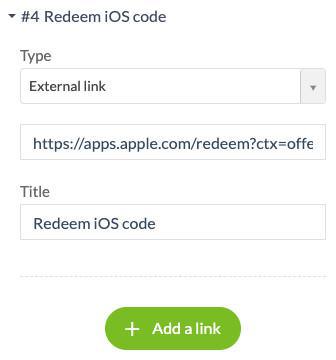
4. Update the settings of your iOS app from the menu Publish > iOS App > Update
Your users will then be able to redeem their code by clicking the link from the subscription page, that will allow them to fill their code to redeem it.
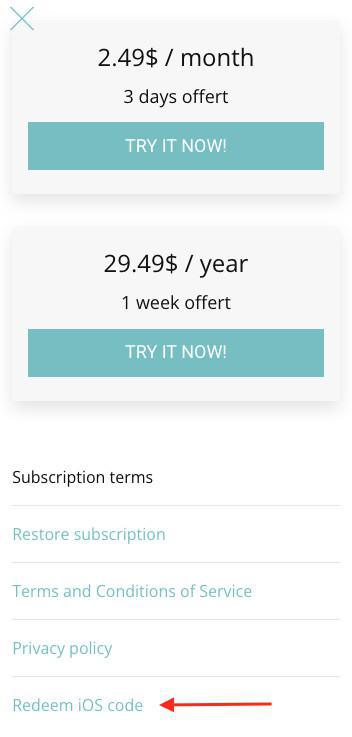
Set up a promotion in Play Console
GoodBarber apps are compatible with Custom promo code in Play Console.
Custom codes can be redeemed multiple times or up to your predefined limit. Users can only redeem custom codes in-app. Custom codes are only available for subscriptions and can only be redeemed by users who have not previously subscribed.
Subscription promo codes provide users with a trial of between 3 and 90 days free of charge. You choose which subscription to generate promo codes for. If the offer already has a free trial or other offers, it is replaced with the promo code free trial length.
All details available in this documentation%2Cstep-set-up-a-promotion-in-play-console .
1. Create Promo code
- Open Play Console and go to the Promo codes page (Monetise > Promo codes).
- Click Create promo code.
- Review and agree to the promo codes Terms of Service.
- Follow the on-screen instructions to name your promotion, choose start and end dates, select the promotion type: Subscription Choose which subscription to generate promo codes for, and the length of the free trial.
- Type in your Custom code* and enter the number of promo codes that you want to create.
See example below.
*Custom codes must be unique per app, which means that you can’t reuse a custom code in the same app for a different campaign.
Custom codes must be alphanumeric and are not case-sensitive.
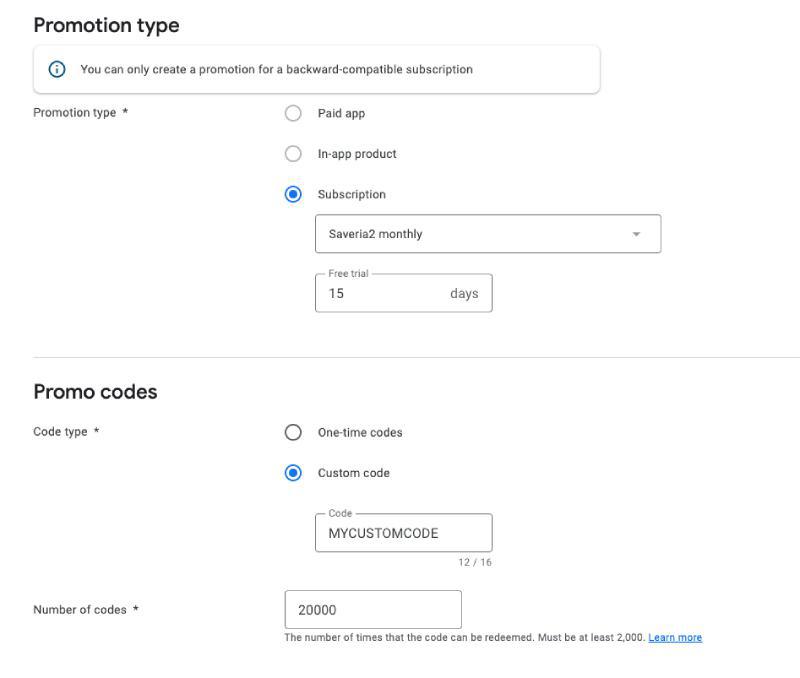
2. Redeem custom promo code
- Distribute the custom code to your users (via emails, push, printed flyers etc.)
MYCUSTOMCODE in our example above.
- Your clients will be able to redeem the promo code when following the payment process from your app.
See example below:
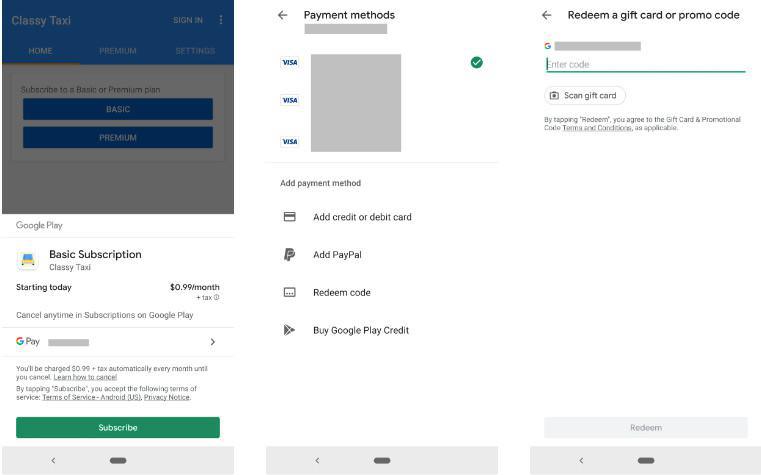
- Android - Set your payment profile and method in Google Play
- Android - Set memberships for a new Android app
- Android - Create or edit a subscription in Google Play (Solo process)
- Android - Publish a new Android app with memberships in Google Play (Solo process)
- Android - Promote the .aab file from Internal Testing to Production in Google Play
- iOS - Set your Agreement, Tax and Banking information on App Store Connect
- iOS - Set memberships for a new iOS app (GoodBarber Takes Care)
- iOS - Set / Edit subscriptions in App Store Connect (Solo process)
- Test your memberships on iOS and Android
- Create promotion for your memberships
 Design
Design