GoodBarber's Online Help
Export and update of the catalogue - CSV
The product Export / Import feature is very useful to update quickly your catalogue (product characteristics, price, stock)
Product Export / Re-import is managed only via .csv files.
Those files can be managed using a spreadsheet (Microsoft Excel, Numbers, GoogleSheet, Libre office etc.) or a simple text editor (like Notepad).
You must be thorough when dealing with this process.
WARNING:
- Once the Import is done, it will modify the products of your shopping app, and their visibility
- Once done, those modification can't be cancelled
- We strongly advise to create a full export of your catalog before doing any import. This export will be your backup copy if needed.
Export your catalogue
1. If you have added the Extension Product Import / Export , go to your product list and click "Export"
If you haven't added the extension, add it, also add at least 1 product to your shop before the export.
2. Set your export from the popup window:
Select the product attributes you want to export and click the green button to export them.
Attributes are ordered in 2 categories Product and Variant
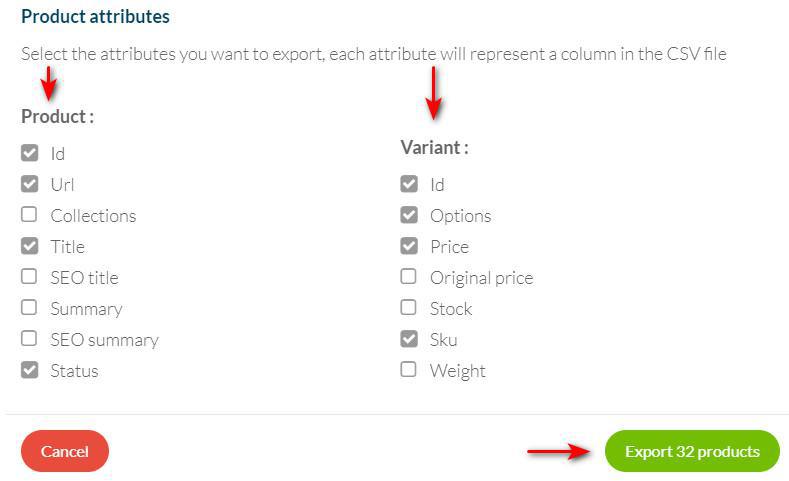
You can select the entire catalog to export or only a specific collection.
The number of product will be displayed in the green button.
3. Access the export file:
The CSV file will be available from your file manager, you'll be notified by email when the export will be completed. You can download your file from the menu Settings > My files
*To open your file on a spreadsheet, depending on your software, you might need to set the specifications below:
- Type: Delimited
- File origin: Unicode UTF8
- Delimiters: Comma
Update your existing products / Import
CSV file modification:
- Edit the value of the existing field or add a value to an empty field.
- Make sure the field "product_id" is filled in.
- If you edit an existing option, make sure the field "product_variant_id" is filled in.
Add new options:
- Create a new line by option
- It is mandatory to fill in the product attached to the option ("product_id") AND leave the variant field empty ("product_variant_id")
- Indicate in the column "product_url_slug" the same identifier for all variants of the product. This must be a group of words with no space or accents. The only special characters allowed are dash or underscore (ex : black-leather-boots).
Warning:
- Once the Import is done, it will modify the products of your shopping app, and their visibility
- Once done, those modification can't be cancelled
- We strongly advise to create a full export of your catalog before doing any import. This export will be your backup copy if needed.
IMPORT of the updated file:
Once your modifications are ready in your CSV file you can "re-import" it to update your products.
1. Go to the menu Product list
2. Import the edited CSV file by clicking "Import", you'll be notified by email when the import will be completed.
Reference table
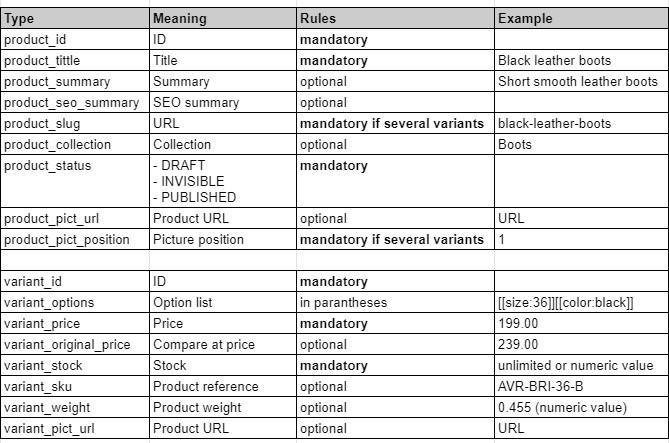
 Design
Design