GoodBarber's Online Help
Product Import - CSV
Product Import / Export feature is very useful:
- To batch import new products
- To import data from another eCommerce platform to a GoodBarber app
Those files can be managed using a spreadsheet (Microsoft Excel, Numbers, GoogleSheet, Libre office etc.)
You must be through when dealing with this process.
WARNING:
- Once the Import is done, it will modify the products of your shopping app, and their visibility
- Once done, those modification can't be cancelled
- We strongly advise to create a full export of your catalog before doing any import. This export will be your backup copy if needed.
Product Import
1. Add the Product Import / Export extension
2. Go to your product list , you'll see a new button at the top of your list
3. Click "Import" to import your .csv file. The status of your import will be mentioned in your back office. The import can take up to few minutes, you'll be notified by email if the import is successful.

General rules
The import can only be done via a .csv file format.
Delimiters in the .csv file must be set as follow:
- Data delimiters is the comma: [data1,data2]
- Text qualifier is the quotation marks: ["text"]
- Field names must respect the exact spelling. Otherwise the import will fail.
- All mandatory fields must be filled in (see reference table below).
- the product is the object or service that is sold
- the variant is a combination of options for the product. For instance it can be different sizes or colours available for your product.
Note: data regarding description text, images, or videos can't be imported.
Import without variant and unlimited stock
1. Leave the product_id and variant_options empty, they will be created automatically.
2. The variant_sku corresponds to your product reference, it must be unique.
Example : Importation of 3 product without variant:

product_id;product_title;variant_options;variant_stock;variant_sku;variant_price
;BRITAIN AVRIL GAU;;Unlimited;AVR-BRI;199.00
;SOLEIL AVRIL GAU;;Unlimited;AVR-SOL;179.00
;JUMP AVRIL GAU;;Unlimited;AVR-JUM;139.00
Import with1 variant with stock management
1. Leave the product_id and variant_id empty, they will be created automatically.
2. Fill in the product_url_slug and use the same for all options of a same product.
3. Encapsulate in double brackets your options.
Example : importation of 2 products with a variant (the size), you notice that the product_url_slug is the same for 2 products.

product_id;variant_id;product_title;variant_options;variant_stock;variant_sku;variant_price
;;BRITAIN AVRIL GAU ;britain-avril-gau;[[size:36]];2;AVR-BRI-36-B;199.00
;;BRITAIN AVRIL GAU;britain-avril-gau;[[size:37]];3;AVR-BRI-37-B;199.00
;;SOLEIL AVRIL GAU;soleil-avril-gau;[[size:36]];8;AVR-SOL-36;139.00
;;SOLEIL AVRIL GAU;soleil-avril-gau;[[size:37]];5;AVR-SOL-37;139.00
Import with several variants and stock management
1. Leave the product_id and variant_id empty, they will be created automatically.
2. Fill in the product_url_slug and use the same for all options of a same product.
3. Encapsulate in double brackets your options: [[size:36]][[color:black]]
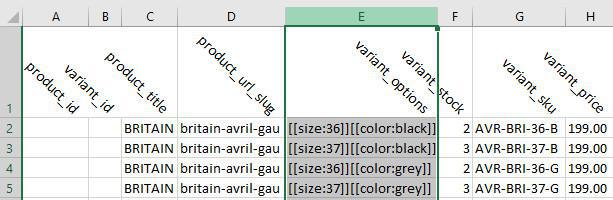
product_id;variant_id;product_title;product_url_slug;variant_options;variant_stock;variant_sku;variant_price
;;BRITAIN AVRIL GAU ;britain-avril-gau;[[size:36]][[color:black]];2;AVR-BRI-36-B;199.00
;;BRITAIN AVRIL GAU;britain-avril-gau;[[size:37]][[color:black]];3;AVR-BRI-37-B;199.00
;;BRITAIN AVRIL GAU;britain-avril-gau;[[size:36]][[color:grey]];2;AVR-BRI-36-G;199.00
;;BRITAIN AVRIL GAU;britain-avril-gau;[[size:37]][[color:grey]];3;AVR-BRI-37-G;199.00
Import with a Collection
Once your collection are created, use one of those 3 combination above, simply add a column named product_collections.
Make sure to respect its spelling.
Import of an existing shopping project
1. Create a CSV export of your existing shopping project, edit it to follow GoodBarber format.
2. Leave the product_id and variant_id empty, they will be created automatically.
3. Fill in the product_url_slug and use the same for all options of a same product.
4. Fill in the product_pict_url by using your pictures URL
Find below our reference table regarding the fields you can import
Importable fields reference table
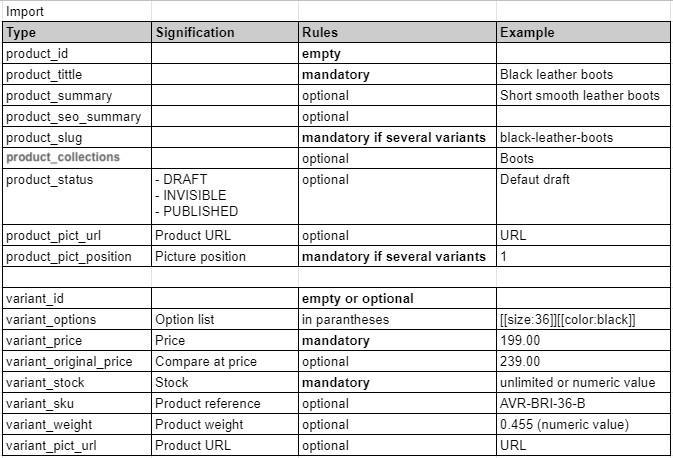
Get an example of CSV file
To get a first example of CSV file you can use the export .
To make it easier and more understandable for you, add a first product in the back office with its variants, prices, etc ... that way you will have a concrete example.
When exporting, remember to select the fields you use.
Tip: a CSV file can be worked on in a spreadsheet and viewed very simply in a simple text editor such as Notepad.
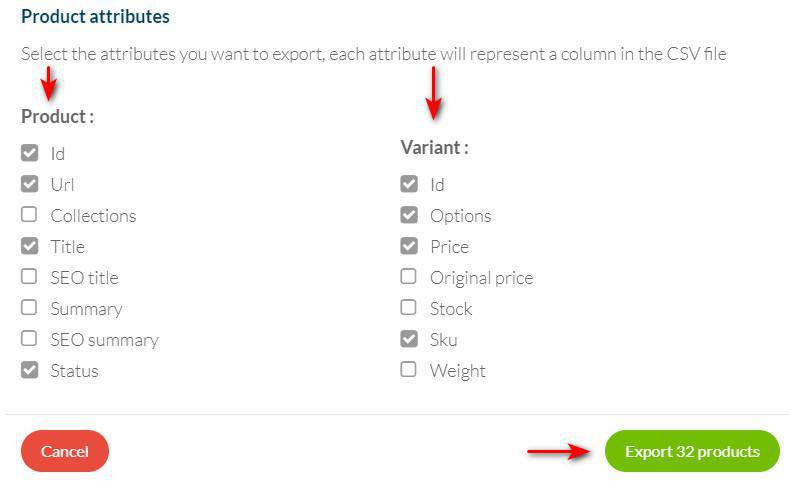
 Design
Design