GoodBarber's Online Help
Android - Edit the package name of the app
The package name of your Android app is the unique identifier that allows it to be identified on Google Play and on your phone.
The package name of your application must be different from all the applications installed on an Android phone.
The package name appears in the URL of your application on the Play Store.
When you follow the Android submission process, a default package name is assigned. The default package name is: com.goodbarber.projectname.
You have the option to change the default package name.
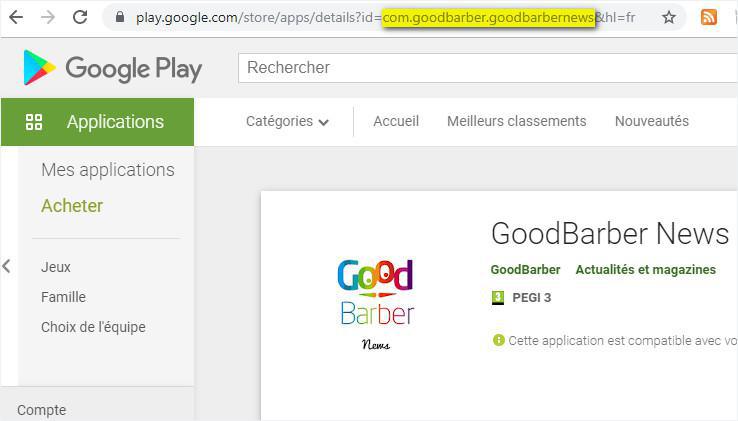
First publication to Google Play Store - Replace the default package name
1. Go to the process of building your Android application (menu Publish > Android App > Publish)
2. Go to Step 2 - Package Name, to edit the package name.
3. Be sure to respect the naming rules when modifying the package name.
The package name must:
- have at least 2 parts, ideally 3. Example: "com.mydomain.myapp"
- start with a lower case letter for each part of the package name
- the accepted characters are letters, numbers, and _
Recommended format = suffix.domain.app (Example: com.company.app )
Once this modification has been made, continue to the submission process.
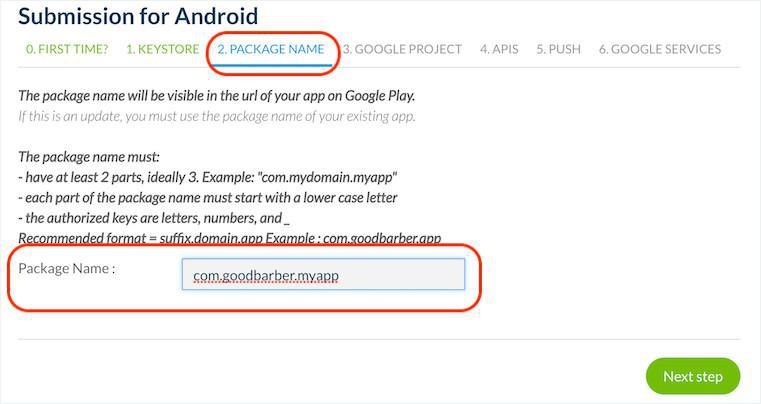
App already published on Google Play Store - Change the package name
Attention: If your application is already published on Google Play, it is not recommended to change its package name.
However it is possible under some conditions.
If you change the package name of an application that is already online:
- You cannot perform updates on the existing application.
- It will be no longer possible to run the application that is already installed on your users' phones.
If you decide to change the package name regardless of this:
1. Restart the app publication process from the beginning from step 0 in the menu Publish > Android App > Publish.
2. It's very important to pay attention to steps 5 and 6 of the process because you will have to generate and enter the new API keys in your back office that correspond to your new package name.
3. Once the application has been rebuilt with the new package name, you will have to re-publish it in the Google Play Store, as if it were a new application.
4. Your users will have to download the new application from Google Play.
- Android - Publication timeframe
- Android - Register for a Google Play Developer account (Mandatory)
- Android - Build your app and test the ad hoc version
- Android - Organization Google Play Developer account - First publication of your app in Google Play
- Android - Personal Google Play Developer account - First publication of your app in Google Play
- Android - Update your app in Google Play
- Android - Policy declarations about your App Content in Google Play
- Android - Find the Google Project ID using the Project Number
- Android - Distribute your app privately
- Android - Replace a published app with your new GoodBarber app
 Design
Design