
How to add a product
Hello and Welcome to your GoodBarber Back Office
Today I will show you how to add the first product of your shop. And you’ll see, it couldn’t be any easier!
To start, go to the Products menu and click on Add
You are now in your product page.
First step, the product title.
So, I’ve decided to create a sport footwear shop, and my first Product is called “basic nude”
Now, let’s move to the short description. It will be displayed at the top of your product page. I’ll show you the final result later on.
For the images, you simply need to drag and drop from your computer. You can add up to 9 images to a product.
I really like the pictures of my sneakers, what do you think?
Once all this is done, you can add the price of your product and its variants.
Here, I’ve created a size variant. If you’d like to know more on how to set up a variant and manage your product pricing, I added a link to the corresponding videos in this video description.
Let’s add the stock of the product, unlimited or numeric
And the weight of the product. This is important if you want your shipping rates to be calculated according to the weight of your products
Finally, we add the product SKU, which is the reference for your stock management.
And voila! Here’s the result once I’ve added all the sizes available.
Last step on your product page, filling in the additional info. You will see later on how they are displayed at the bottom of the product page.
You can add all sorts of content: text, photos, or even embed code.
I’m just going to add text and give a few details on the composition of my sneakers.
I formatted the text so it’s more clear for my clients and here you go. Much better like that, no?
Ok, almost there !
We are now going to move to the right side menu.
First, if you already have created your collections, you can select which collection or collections your product will belong.
I had already created mine, so I will choose to display my product in the Basic collection.
If you want to find out more on how to create your collections, I’ve added the link in the info bar below.
You can now add tags to your product, to search for it or organize it.
But that's another story.
I’m also adding the video on the tags in the info bar.
I will have several sneakers in nude tones, so I will create a Nude tag
That’s it, I only need to choose how my product will be displayed on the list. Let me show you how it looks like:
Classic: aligned with the other products
Or Highlight: pinned to the top of the list.
All we need to do now is to create the title and meta description tags of our product page for SEO.
You can also rewrite the URL.
You can see a snippet preview right below
Voila, I'm quite happy with the results. Just need to publish it!
Let’s see how it looks like on the client side.
That’s it, you now know how to add products to your shop !
Can’t wait to see your shops with all their products !
See you very soon for another tutorial !
Related videos




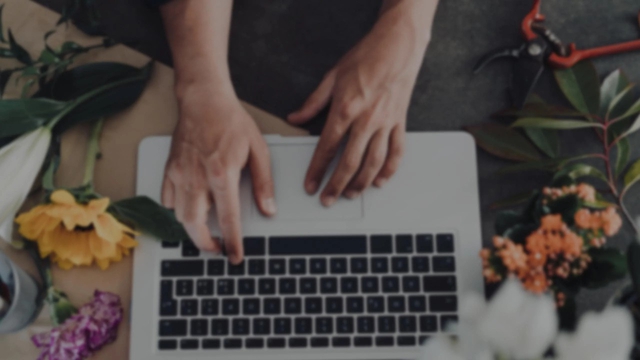
 Design
Design