
How to import/export products
Hello and welcome to your GoodBarber back office
Today we will learn how to manage the products catalog with the Products import/ export Add-on
Thanks to this feature, you can manage your catalog from a .csv file. You will be able to create your catalog from scratch in 1 click, or export your products for an update for example.
To start, activate the Add-on from the Add-on menu, Catalog, then the Add-on Product import/ export.
The activation button is at the top of the page and at the very bottom.
Ok, it’s activated
Once activated, we landed directly in the menu products, all products.
Can you see the new feature?
We’re going to start by exporting our existing products. It’s the best way to see how the .csv file is formatted for your future products import. ;)
Click on “export”. Here, we select the attributes we want to be in the file. I’m selecting all of them.
All I need now is to export my products
I can find the file in the Documents in my back office. Let’s download the file. Done
This is how it looks like, you can see I have all the information in the columns
Let’s move on to the import of products
I’m going to update a few existing products. Voila
I also add a few new products.
I save my file and all I need now is to upload it in my back office.
So, back to the menu Products, all products. Click on Import, select the file and that’s it!
My new products are now in my catalog. To finish I only need to add the images.
All done!
You now know how to import or export your products from a .csv file
See you very soon for another tutorial
Related videos




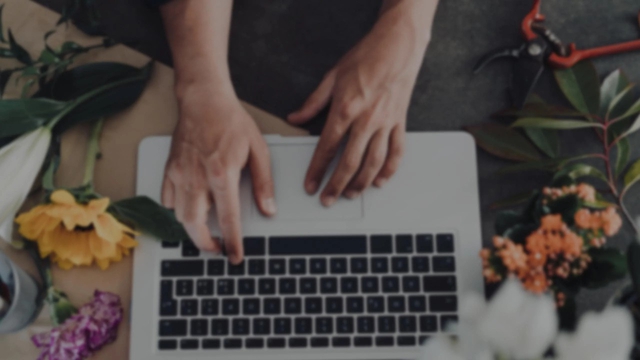
 Design
Design