
How to manage tags
Hello and welcome to your GoodBarber back office
Today, we’re going to see how and why add tags to your products
We are still in my sneakers’s shop, so let’s use an existing product to show you how it works.
To choose our product, let’s go to the menu Products > all products
Lets’ see… how about the Basic Light Blue? Yeah, I really like those.
Let’s go!
So, directly on the right side to add tags
Tags are used when your client search for a product in the Search section of your Shop, or to display your products in your Home, or to display similar products to each product.
Don’t worry, I’m adding all the videos on these subjects in the info bar.
In addition to my collections, I also want to separate my products by tones. I’m going to create a “Light” tag and a “Cold” tag for these light blue sneakers.
That’s it! That was easy!
You can see all the tags you’ve created by clicking here
Let’s publish to save the modifications… and voila!
Thanks to these tags I was able to display on the Home page of my shop, a list of sneakers with light color exclusively.
Let me show you
That’s it, you now know how to add tags to your products
Can’t wait to see how you guys will use them to organize your Home page.
See you very soon for another tutorial!
Related videos




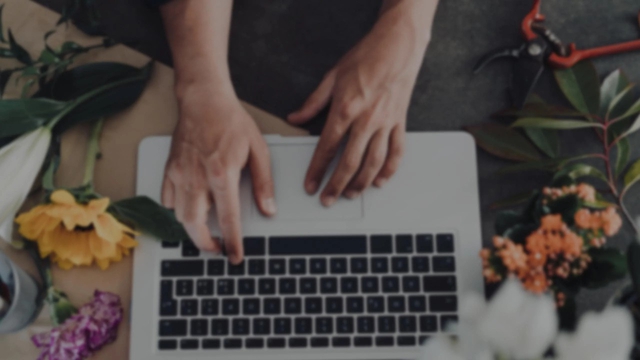
 Design
Design