GoodBarber's Online Help
iOS - Create an Apple Developer account (Mandatory)
The Apple Developer account is mandatory to create your iOS native app
The Apple Developer account is necessary so your iOS native app can be generated and tested, then later on submitted to Apple on iTunes Connect.
Apple is very strict regarding the enforcement of the 4.2.6 guideline https://developer.apple.com/app-store/review/guidelines/#minimum-functionality
The Apple Developer account used to submit the app to the App Store must belong to the owner/creator of the app content.
It cannot be the Apple Developer account of the technology provider (GoodBarber) or one of a reseller (if you create an app for a client, your client must own the Apple Developer account).
The Apple Developer Program costs $99 per membership year. The same Apple Developer account can be used to publish more than one application.
Visit the Apple developer portal
1. Go to this address: https://account.apple.com/account#
2. Click the button "Enroll" at the top right of the screen
3. Click "Start your Enrollment".
Create your Apple ID
- Organization Apple Developer account:
Apple requires extra documents to verify your identity.
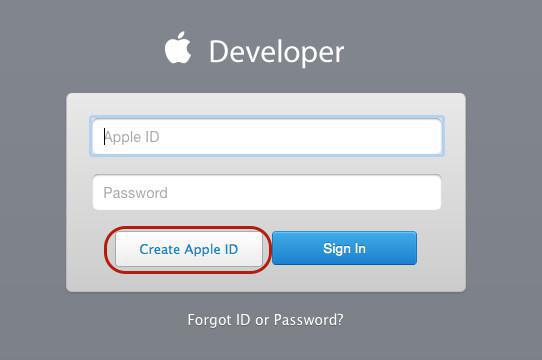
ATTENTION: When creating a new Apple Developer account, please create a specific Apple ID, do not use an existing one.
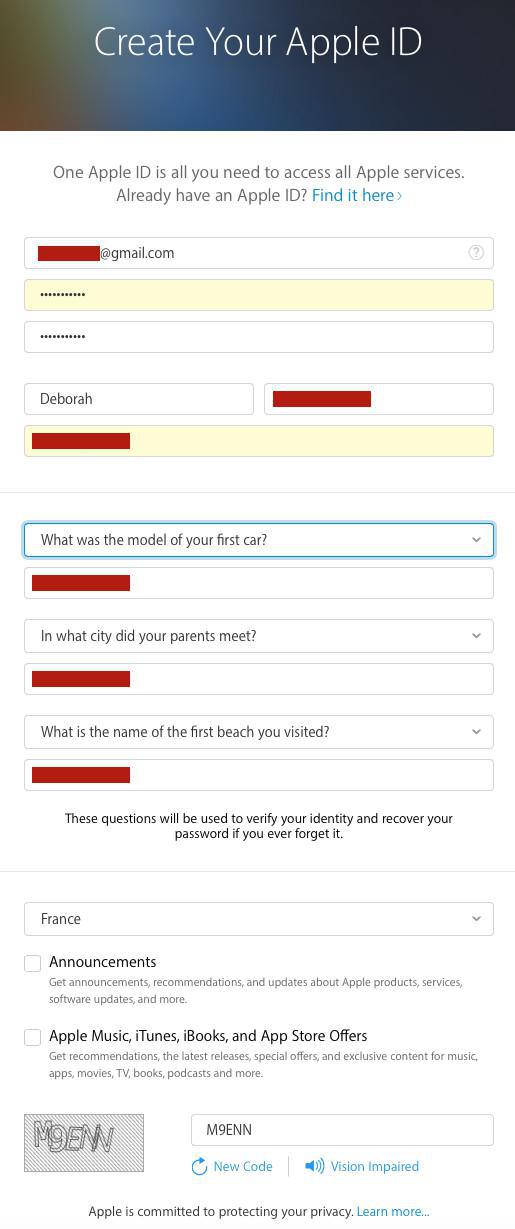
Once the Apple ID has been created, you will receive a verification email to validate it.
Copy the code received and continue.
You will be asked to log in again, so use the email and password of the Apple ID you have just created.
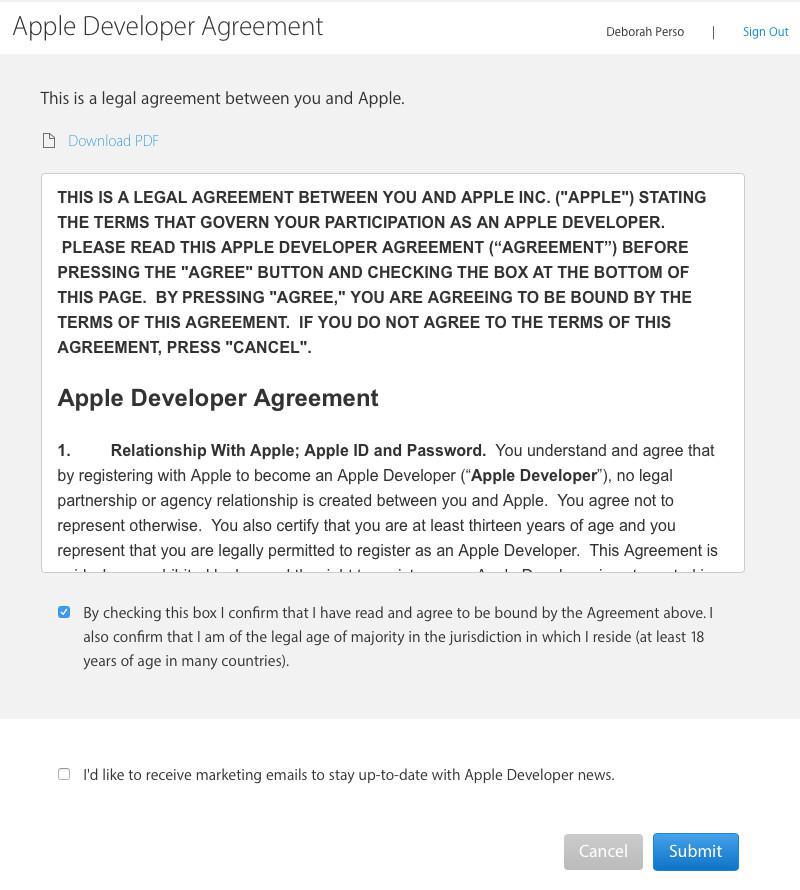
Select the type of Developer Account
1. Once logged in, select the type of Developer Account that corresponds to your situation:
To create this type of account, you will need to provide Apple the D-U-N-S number of the company .
Note: The name of your company will appear in the App Store instead of yours.
2. Click "Continue".
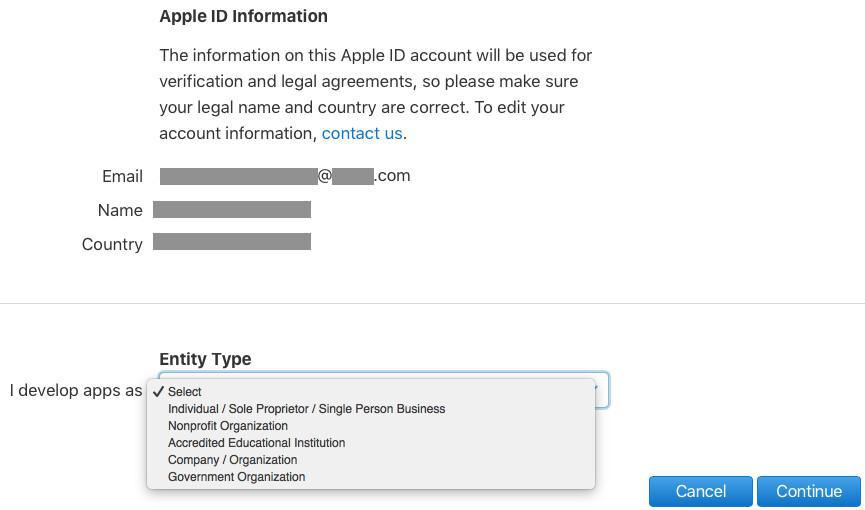
3. Accept the terms and conditions of the Apple Developer Program
4. Click "Continue".
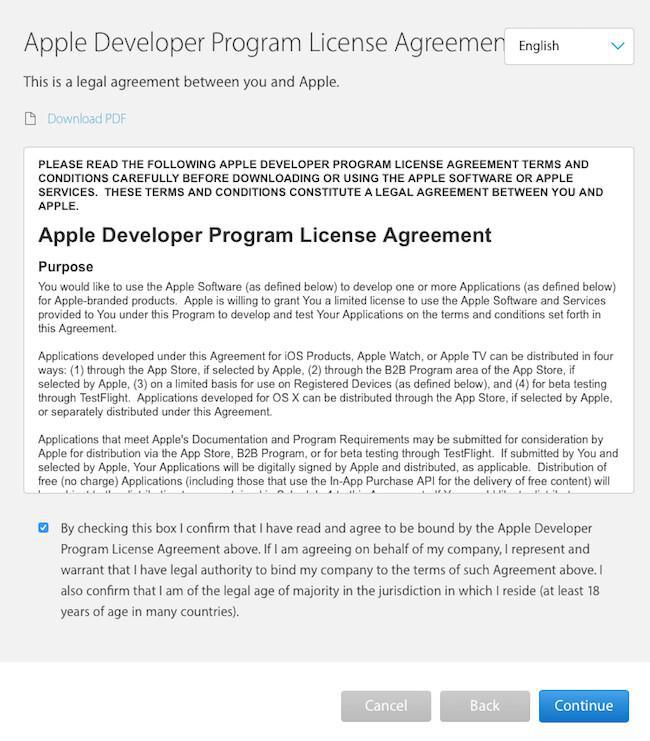
Fill in your contact information
A/ If you enroll as a Company, Apple will verify that you have the authority to sign legal agreements.
You may either be the owner/founder of the company or be authorized by your company to bind it to legal agreements (in this case, Apple will also verify your identity).
Fill in your organization information, including the D-U-N-S number of the company .
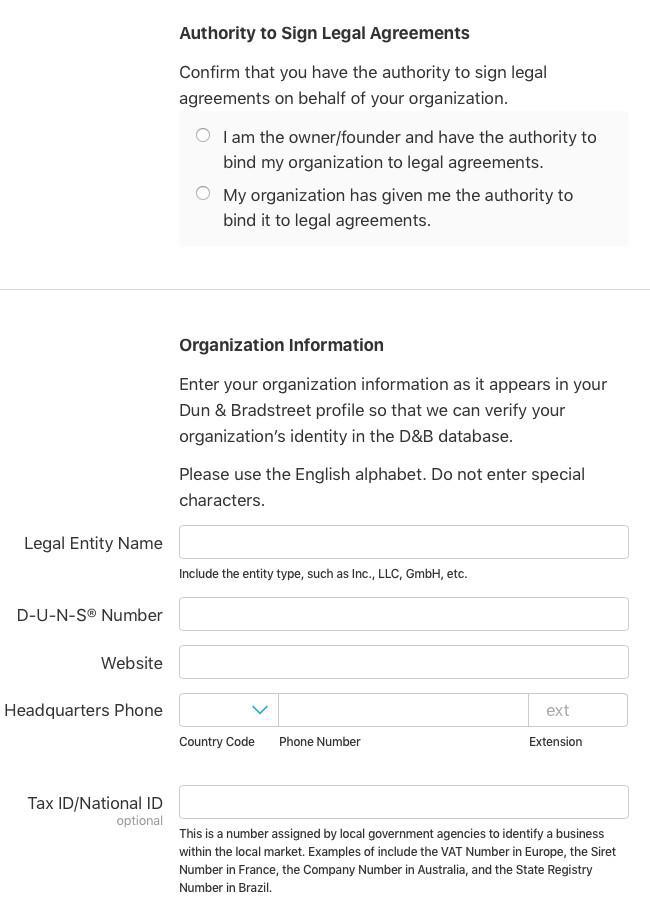
On the next screen:
1. Verify your Apple ID information.
2. Complete your purchase.
3. Optional: activate the automatic renewal.
4. Click Purchase.
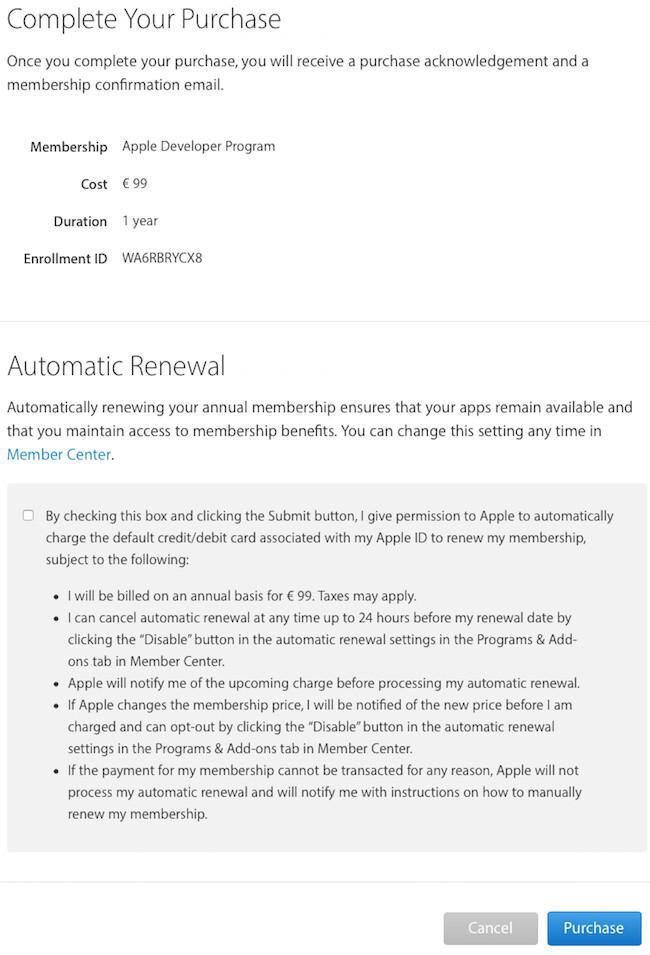
Complete the payment on the Apple Online Store
1. Log in again with the same Apple ID
2. Review the order and complete your billing information (register your name and first name as they appear on the registered credit card)
3. Click on "Continue".
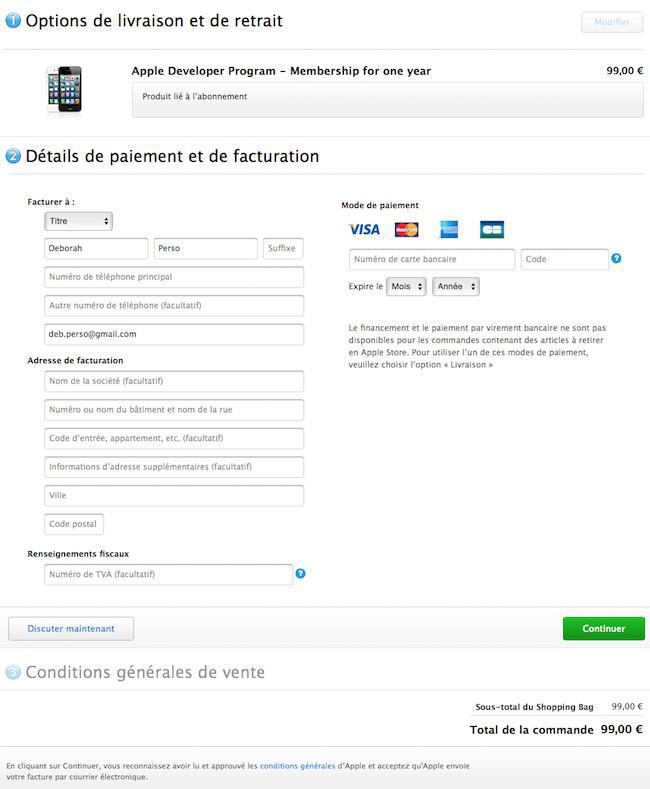
Confirmation of the registration
You will receive an email from Apple to confirm your order, then the delay will depend on the type of membership chosen.
In the meantime you will receive other emails from Apple to inform you of the evolution of the process on their end.
When you receive the last email entitled "Welcome to iTunes Connect!", you are done.
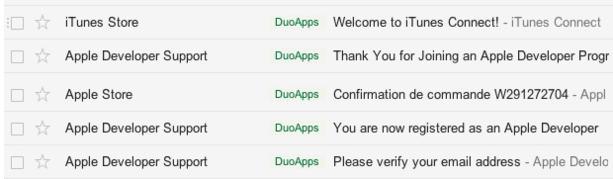
- iOS - Create an Apple Developer account (Mandatory)
- iOS - Compile your native iOS app
- iOS - Publish the app in App Store Connect
- iOS - Update your app in App Store Connect
- iOS - Update the certificates
- iOS - Replace a published app with your new GoodBarber app
- iOS - Get the bundle ID and version number of the existing iOS app
- iOS - Publication timeframe
 Design
Design