GoodBarber's Online Help
PWA - Firebase Cloud Messaging API update
Starting June 20, 2024, the legacy Firebase Cloud Messaging (FCM) APIs will be discontinued.
Therefore, you must migrate to the current Firebase Cloud Messaging (FCM) API.
If your app was built and published using legacy Firebase Cloud Messaging (FCM) API, GoodBarber has done all the implementation for you for both systems to keep working until legacy Firebase Cloud Messaging (FCM) APIs are discontinued.
See below for detailed step-by-step instructions:
Firebase project
1. Open the existing Firebase project you used to set your PWA push the first time
2. In a new browser tab, go to the menu Publish > PWA > Push certificates
3. Follow instructions from step 1.6 in your back office to add a web app to your Firebase project
4. Paste the Firebase code snippet in your back office GoodBarber and continue the process
Check Firebase project IDs
- If your Android app is not published, keep following the onscreen instructions in the back office process
- If your Android app is published, read and follow the instructions below:
Check if the Firebase project used for your PWA push is different than your Android Firebase project or not.
1. Go to the menu Publish > Android app > Certificates
2. Look for your Firebase ID value
3. Compare it to the value of the project ID in the project general settings of Firebase
In our example below, the Firebase ID set for the Android app (displayed at the top of our screenshot) in the back office is different than the Firebase project ID currently used to set our PWA push (displayed at the bottom of our screenshot):
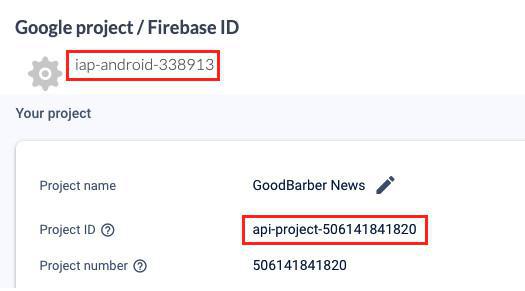
Firebase Service Account
1. The Firebase project is different for the PWA push and the Android app:
- Follow instructions in the back office process
2. The Firebase project is the same for the PWA push and the Android app:
- Download the existing Service account file* from your back office in the menu Publish > Android app > Certificates
- Upload it in the push settings in the menu Publish > PWA > Push certificates at step 2.3
*if you have not yet updated your Android app and don't have any link to download the service account file, follow the instructions in the back office process to generate your file.
 Design
Design