GoodBarber's Online Help
Monetize the app with the GoodBarber AdServer (internal ads) | Progressive Web App
Activate the GoodBarber internal ad server
GoodBarber gives you the option to include internal advertising in your app. The internal ad server is the simplest way to promote your own application or to display a specific advertisement.
To install the Internal ad server extension:
1. Go to the menu Extensions Store > All Extensions
2. Click the Internal ad server extension or search for it on the search bar.
3. Click the green "Install" button.

Create a campaign for your PWA
1. Go to the menu Monetization > Advertising > Internal Ad network
2. Click "+ Add an advertising campaign"
3. Name your campaign
4. Set your campaign rules:
- Its duration: select a date for the beginning and the end of the campaign.
- The number of impressions: Choose how often you want your ad to be shown.
- The number of clicks: Your campaign will be shown as long as the selected number of clicks hasn't been reached.
5. Click "Add"
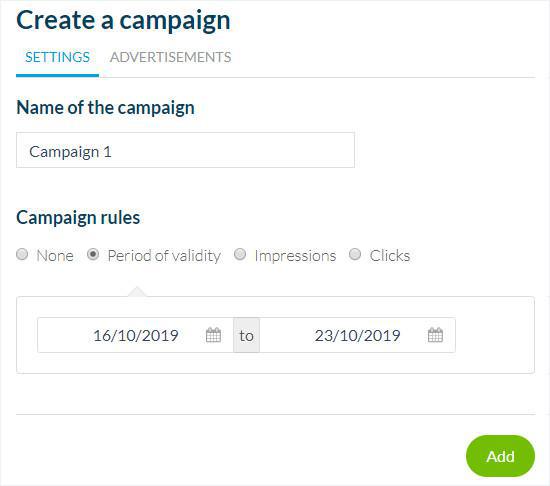
Add your ads
You can add several ads per campaign.
1. Name the advertising
2. Select if you want to display this ad on the home page or in the internal pages of your app
3. Select the format*
4. Add your ads image (see step 4 below for more details)
5. Select the link your users will be redirected to when tapping this ad:
- an external link: fill in the URL of the destination page.
- a deep link to a page within your app
*Format available:
Home page: Banner or rectangle
Internal page: Banner or Interstitial
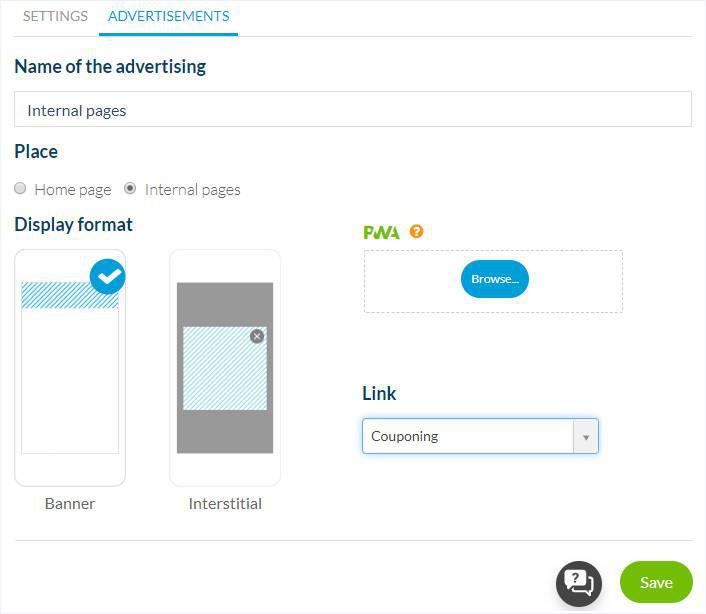
Ads sizes
Follow the recommended sizes below when uploading your ads images.
Home page
Banner: 1456 x 180 px
Rectangle: 672 x 560 px
Internal Pages
Banner: 1456 x 180 px
Interstitial: 1200 x 1200 px
Manage your campaigns
1. Go to the menu Monetization > Advertising > Internal Ad network
2. Activate, deactivate or delete a campaign
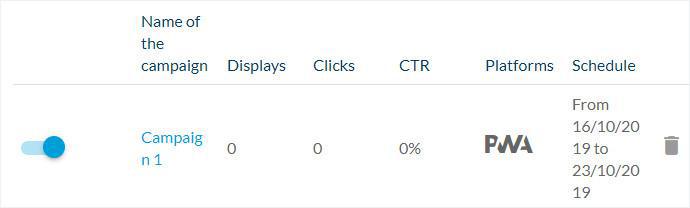
Set your ads strategy
Please refer to this online help for more details: Manage the ad strategies - campaigns and ad networks priorities | PWA
Note:
- To display ads on the home page of your app, make sure you've also added a widget Advertising on your home page and set the right campaign in that widget.
- Banners will be displayed automatically once you've followed the steps above and updated your app (see steps below).
Update your app
1. Go to the menu Publish > PWA > Update
2. Click the green button "Update" in order for the configuration to be implemented in your apps.
Video tutorial
Note: Menus have changed in the back office, but the behavior explained in the video is still accurate.
- Monetize the app with third party advertising services | Native app
- Monetize the app with third party advertising services | PWA
- Monetize the app with the GoodBarber AdServer (internal ads) | Native apps
- Monetize the app with the GoodBarber AdServer (internal ads) | Progressive Web App
- Manage the ad strategies - campaigns and ad network priorities | Native App
- Manage the ad strategies, campaigns, and ad networks priorities | PWA
- Interstitial ad behavior for AdMob, Google Ad Manager & GoodBarber AdServer
 Design
Design