GoodBarber's Online Help
Monetize the app with third party advertising services | PWA
Activate monetization from the Extensions Store
1. Go to the menu Extensions Store > All Extensions :: External advertising networks (refer to this online help).
2. Click the "+ Add" button to activate this option
You are redirected to the menu Monetization > Advertising > External Service .

Activate an external ad network
1. Go to the menu Monetization > Advertising > External Service :: Tab Progressive Web App
2. Set the button to ON under the third party advertising service you wish to activate
3. Fill in the Ad references provided by the external service
4. Click the "Save" button.
If you activate multiple external ad networks simultaneously: you have to set in the Strategy tabwhich campaign (and which service) you want to give display priority to.
Warning!
- To display ads on the home page of your app, make sure you've also added a widget Advertising on your home page and set the right campaign in that widget.
- Banners will be displayed automatically once you've followed the steps above.
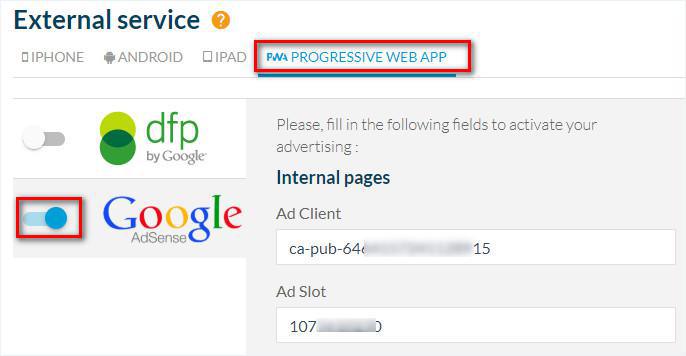
Order your Ad campaigns
1. Go to the menu Monetization > Advertising > Strategy :: Tab Progressive Web App to find the list of external networks that you have activated.
2. Drag and drop your ad campaigns to order them*
*If the campaign in 1st position is not circulating any ads, the ones in the 2nd position campaign will be broadcasted.
If, during its turn, campaign #2 does not circulate any ads, campaign #3 will take over, and so on.
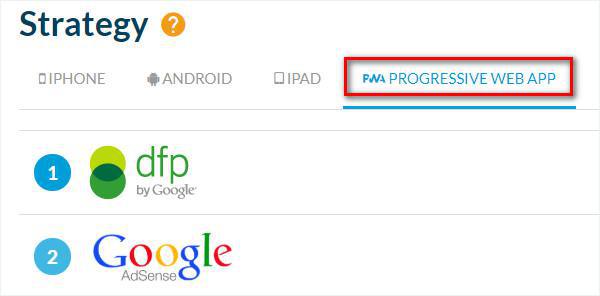
Update your modifications
Once the external networks have been activated and your strategies have been defined:
Update the settingsso your ads are displayed on your Progressive Web App:
1. Go to the menu Publish > PWA > Update
2. Click "Update"
- Monetize the app with third party advertising services | Native app
- Monetize the app with third party advertising services | PWA
- Monetize the app with the GoodBarber AdServer (internal ads) | Native apps
- Monetize the app with the GoodBarber AdServer (internal ads) | Progressive Web App
- Manage the ad strategies - campaigns and ad network priorities | Native App
- Manage the ad strategies, campaigns, and ad networks priorities | PWA
- Interstitial ad behavior for AdMob, Google Ad Manager & GoodBarber AdServer
 Design
Design