GoodBarber's Online Help
Google Ad Manager | Native apps
Google Ad Manager is an ad management platform for large publishers who have significant direct sales. Ad Manager provides granular controls and supports multiple ad networks, including AdSense, Ad Exchange, and third-party networks.
Payments come from your advertisers or ad networks, not by Google Ad Manager.
AdMob might be a better fit for you depending on the advertising business you need to manage.
Learn more in Compare Ad Manager, AdSense, and AdMob
Click here to get an overview of Ad Manager.
In this online help, we'll explain how to link your Ad Unit ID to your app.
For more details on how to manage and create your ads on their platform, please check Google Ad Manager Help .
Create an Ad Unit
1. Sign in to Google Ad Manager and create an AD Unit: https://admanager.google.com/
2. To create Ad Units, please refer to Google online help .
Go to the menu Inventory > Ad units on Ad Manager console.
When selecting the size of your Ad Units, make sure you only use sizes managed on our platform.
Depending on where you wish to display your ads, please find below the fixed sizes you can use:
Banner iOS:
You must choose a Smart banner size mode.
Banner Android:
You must choose a Fixed size:
320x50px Mobile / Banner
Interstitial Ad iOS - Android:
It’s managed by the sdk
Widget iOS:
You must choose a Fixed size:
320x50px Mobile / Banner
468x60px iPad / Banner
320x100px Mobile / Rectangle
300x250 px iPad / Rectangle
Widget Android:
You must choose a Fixed size:
300x250px
Generate ad tags to retrieve your Ad unit ID
1. Once you have created and saved your ad unit, go to the menu Inventory > Ad units :: Ad unit involved
2. Click the tab Tags
3. Select "Mobile Application Tags"
4. Click the blue button "Continue" up to step "Tag results"
5. Copy the Ad unit ID for your mobile app
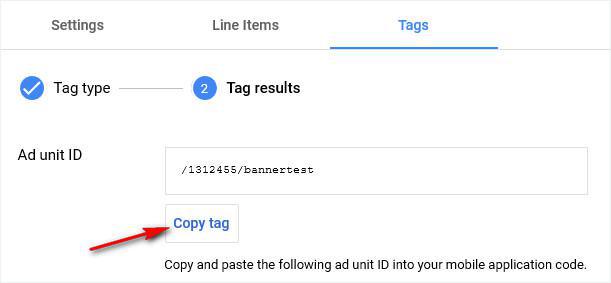
Paste your Ad unit ID in your GoodBarber back office
2. Select the platform where you want to display your ads (depending on your plan).
3. Activate Google Ad Manager by toggling the switch to ON
4. Depending on the type of Ad unit you have created, paste the Ad unit ID in the field Publisher ID: Banner, Interstitial Ad or Home page
5. Click "Save"
Note: Repeat these steps for each of the platforms you would like to advertise on.
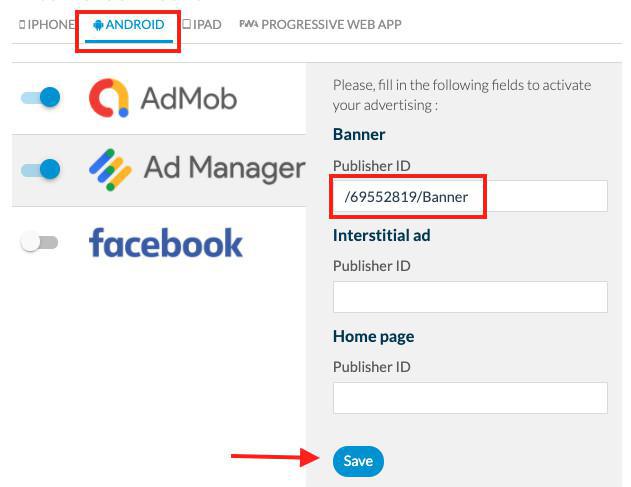
Activate your ads on your apps
You need to update the settings of your app to publish it on your native apps:
1. Go to the menu Publish > iOS or Android > Update
2. Click "Update"
 Design
Design