GoodBarber's Online Help
Meta Audience Network | Native apps
This online help explains how to set up the AdMob bidding mediation partner for Meta Audience Network.
This will enable you to display AdMob and Meta ads on your app.
AdMob decides which kind of ads is displayed on your app.
Create AdMob Ad Unit
1. Set up your AdMob Ad Units following these instructions
You will then create a Meta property for those Ad Units.
Set up Meta Audience Network
Once you have created your Ad Units on AdMob:
1. Sign up and log in to the Business Manager Start page.
2. Click "Create a new Business Manager account" and fill out the required fields with your business details.
3. Create a property: you're prompted to create a property for your app. Enter the desired name of the property for your app and click Go to Monetization Manager.
4. Select iOS or Android as the platform to monetize (repeat the process to display ads on both iOS and Android).
5. Fill in your app details, payment account, go through the verification and select "Google AdMob" as a mediation platform.
6. Click "Create placement" and name your placement
7. Select a Banner or Interstitial format (to match the format of your AdMob ad Unit), click "Create"
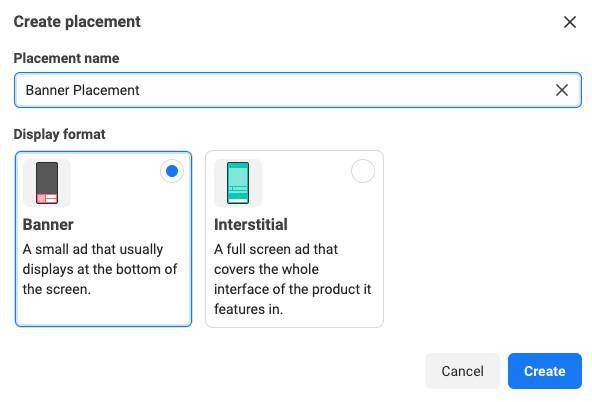
8. Copy the Placement ID and keep it somewhere safe
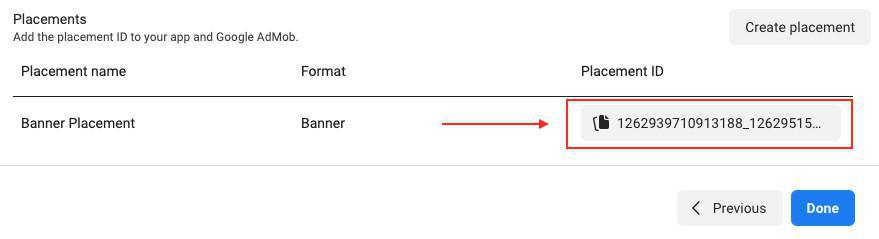
Configure mediation settings for your AdMob ad unit
You need to add Meta Audience Network to the mediation configuration for your ad unit.
1. Sign in to your AdMob account .
2. Go to the "Mediation" tab.
If you have an existing mediation group you'd like to modify, click the name of that mediation group to edit it, and skip ahead to Add Meta Audience Network as an ad source .
3. To create a new mediation group, select "Create Mediation Group".
4. Enter the ad format and platform set for your Meta placement, then click "Continue".
5. Give your mediation group a name, and select locations to target.
6. Set the mediation group status to Enabled and click "Add Ad Units", which will open up the ad unit selection overlay.
7. Associate this mediation group with your existing AdMob ad unit, then click "Done".
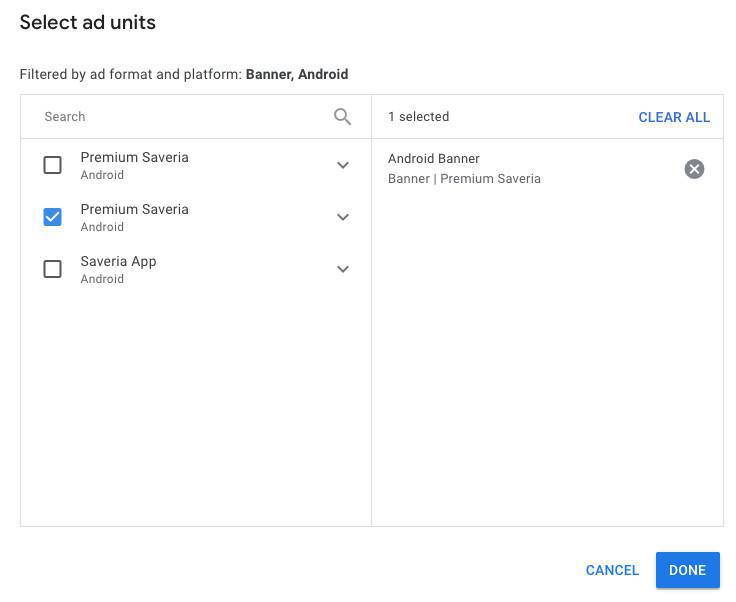
8. You should now see the ad units card populated with the ad units you selected.
See all details on Google AdMob documentation here .
Add Meta Audience Network as an ad source
1. Under the Bidding card in the Ad Sources section, select Add Ad Source.
Search and select "Meta Audience Network".
2. Follow onscreen process to add Meta Audience Network as a bidding ad source (Meta will send you a confirmation email)
3. Enter the Placement ID obtained from Meta business platform and click "Done".
See all details on Google AdMob documentation here .
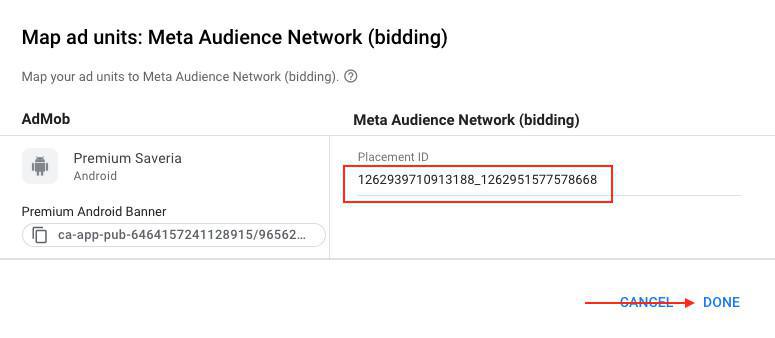
Activate Meta Audience
1. Go to the menu Monetization > External service :: Select the platform (iOS, Android or iPad)
2. Activate "Facebook" under AdMob as shown below.
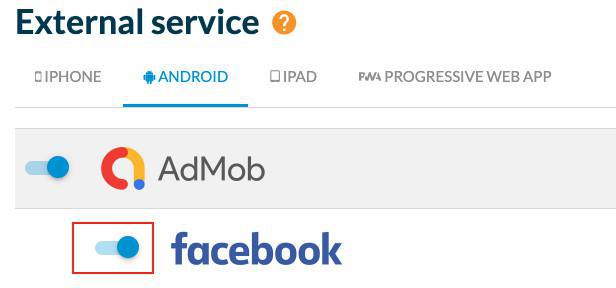
Publish the setting of your app
Publish the settings of your app to apply Meta Audience Network to your native apps.
 Design
Design