GoodBarber's Online Help
Create a Collection
All your products must be associated with at least one collection.
One of the first steps will therefore be to create one or more collections within your shop.
Here is the procedure to follow:
1. Click on "Collections ", in your Product menu
2. Click on the green "Create a collection" button
In the window that has just opened, fill in all the requested elements.
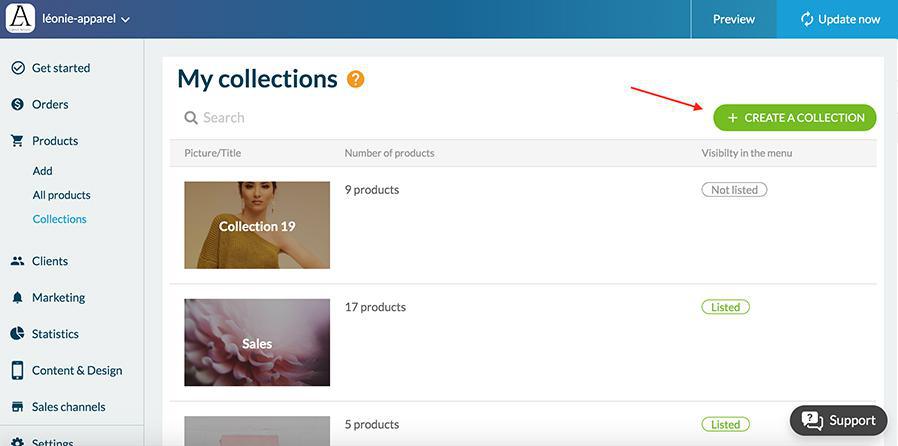
The name of collection
Fill in the name of your collection in the space provided.
Note: It cannot exceed 32 characters.
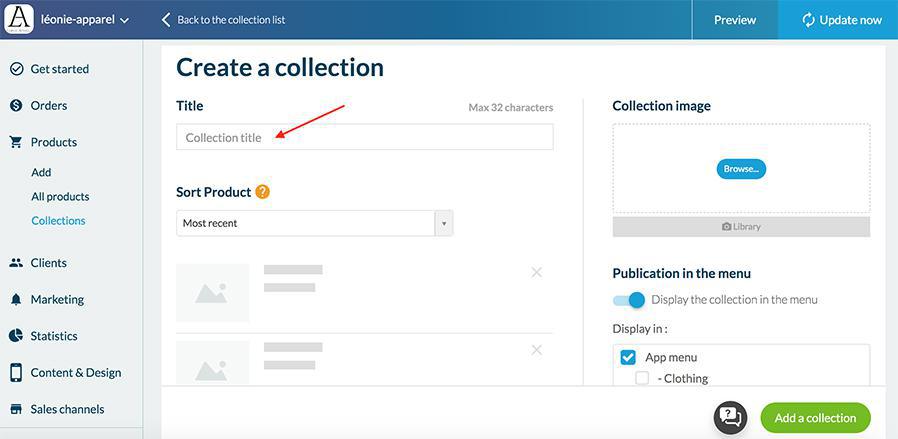
The order of your products
You can define the order in which your products appear in your collection.
Here are the sorting options:
- Most recent: displays your products by creation date, from the most recent to the oldest
- Oldest: displays your products by creation date, from the oldest to the most recent
- Price Low - High: displays your products in order of price, from the cheapest to the most expensive
- Price High - Low: displays your products in order of price, from the most expensive to the least expensive
- Product titles from A-Z: displays your products in ascending alphabetical order
- Product titles from Z-A: displays your products in descending alphabetical order
- Manual: you choose from the place of each product
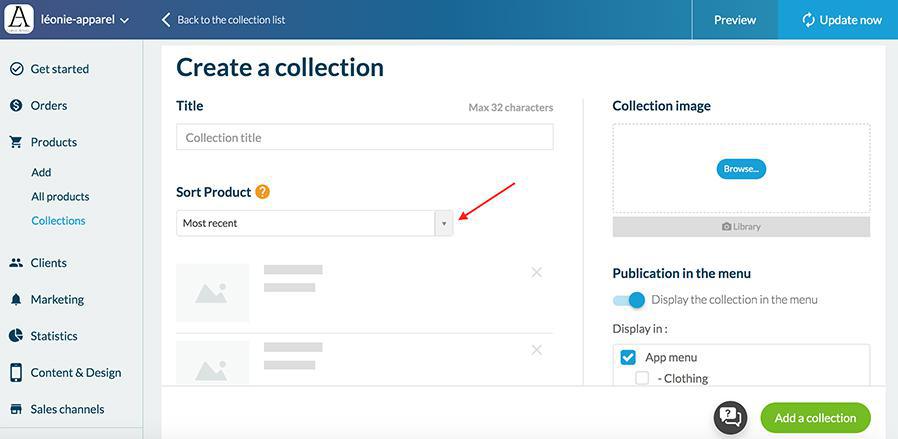
The image of your collection
You have the possibility to add an image to your collection.
Simply click on "Browse" to choose an image from your computer or on "Library" to access Free stock images.
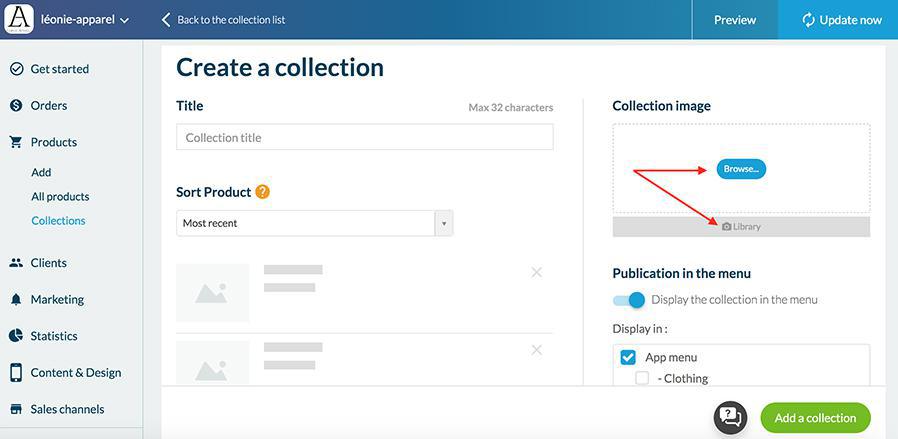
Publication in the menu
If you want your collection to be visible in your menu, activate "Display in menu".
Then choose the location of the collection in the box below.
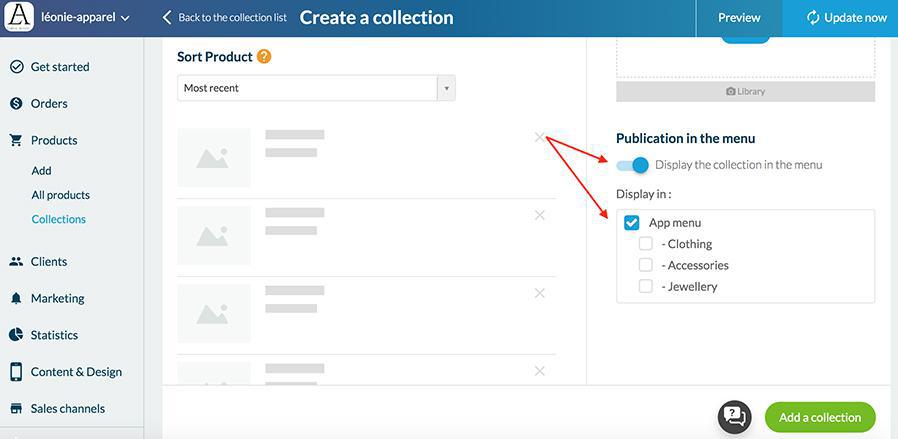
Finally save your collection by clicking on the green button at the bottom right "Add this collection".
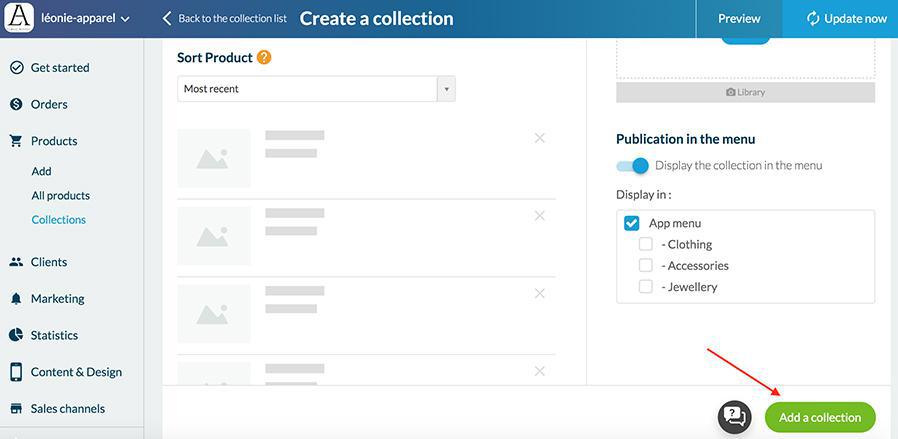
Edit your collections design
To customize the design of your collections:
1. Go to My App > Structure and click on the collection you want to edit.
2. To edit the product page design, click "Edit the design" below "Product Page".
All collections share the same product page design.
3. To edit the product list design, click "Edit the design" below "Product List".
To customize a specific collection's product list design, click the arrow at the top right of the page and click "Customize" next to the desired collection list (see screenshot).
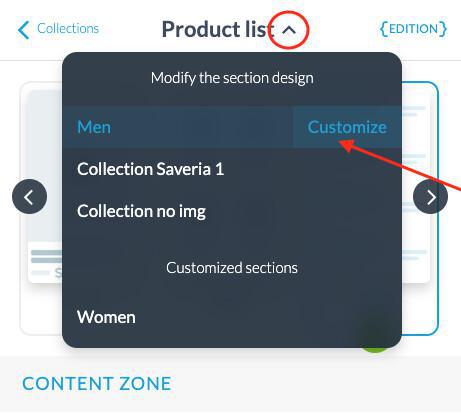
 Design
Design