GoodBarber's Online Help
iOS - .ipa file upload error messages
Error message or simple warning?
When you upload your ipa file, Apple informs you that the file has been successfully uploaded.
However, you can sometimes have some errors or warnings from Apple.
You must pay attention to whether it's an error or merely a warning:
- The error message is blocking means your .ipa hasn't been sent to Apple. It is preceded by a red sign.
- A warning is an informational message that won't block your submission.
Apple is simply giving you information. It is preceded by a yellow triangle.
If the window only displays a warning and not an error, you can carry on with the submission of your application normally.
Below, you will find the different possible errors and the procedure to follow when they occur.
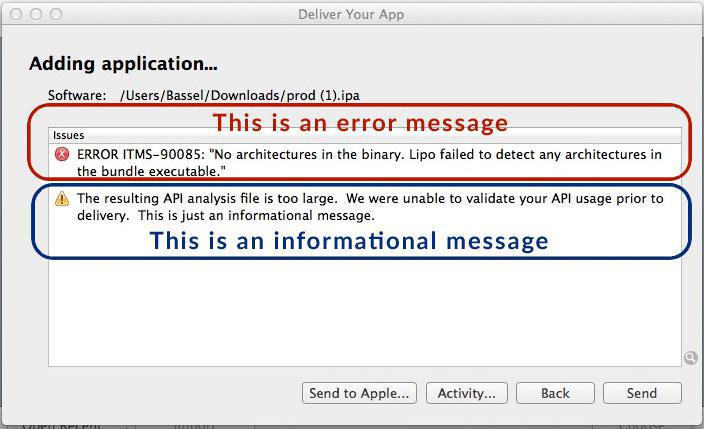
ERROR ITMS-90085 "No architecture in the binary..."
Here is the procedure to follow if you see the message above:
1. Switch to Transporter.
If you don't already have it installed, download it here .
2. If you're already using Transporter, make sure you're using the latest version.
3. Download Xcode
4. Send your .ipa file again with Transporter.
If despite your attempts the problem still persists, contact the support team and attach a screenshot of the error message.
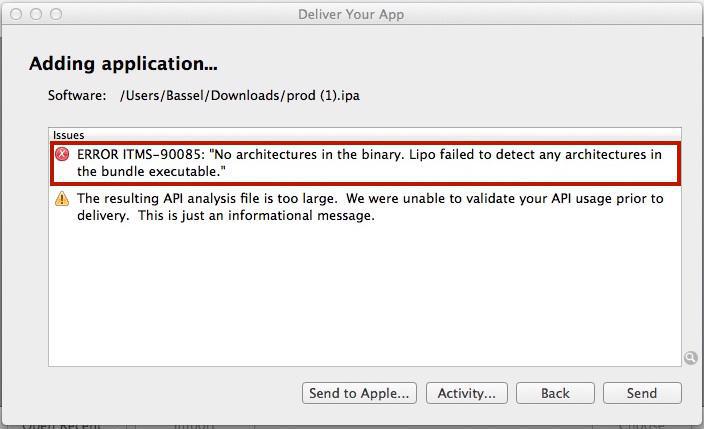
ERROR ITMS-4238: Redundant Binary Upload
This error indicates that you are trying to send for the second time an .ipa already received by Apple.
Apple doesn't allow for the same .ipa to be sent several times, because the file is already in your iTunes Connect account, ignore that error message and carry on normally with the submission of the .ipa file which is already in iTunes Connect.
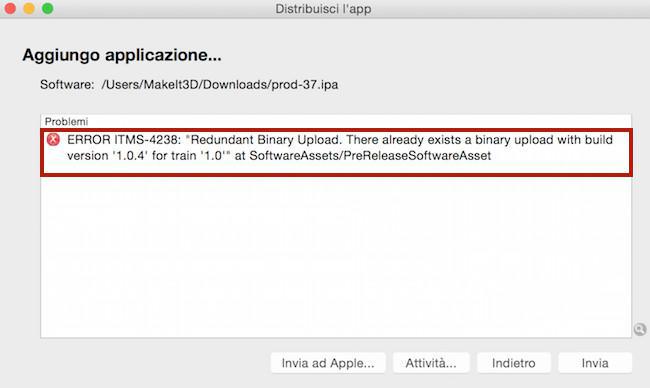
ERROR ITMS 90101: "This bundle doesn't support one or more of the devices supported by the previous app version".
This error occurs after an update. It indicates that the new version of your application isn’t compatible with all the devices compatible with the previous version.
Generally, this indicates that your application included an iPad version, which isn’t the case with the update you are trying to submit.
Apple won’t allow the update if compatibility isn’t provided for all devices.
Contact the support and attach a screenshot of the error message.
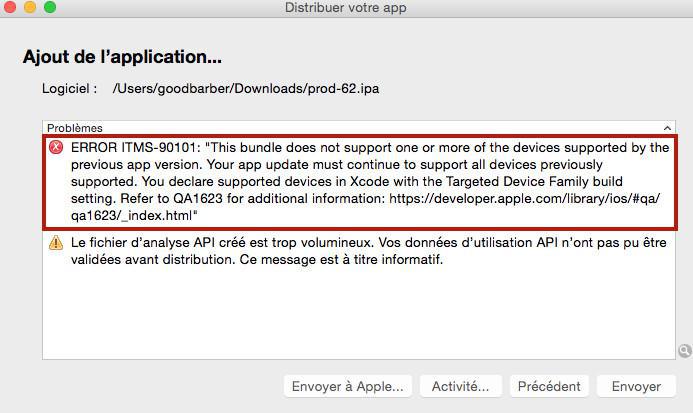
ERROR ITMS-90167 : "No .app bundles found in the package"
This error may occur on Sierra OS.
1. If you're still using Application loader, switch to Transporter.
If you don't already have it installed, download it here .
2. If you're already using Transporter, make sure you're using the latest version.
3. Download Xcode
4. Send your .ipa file again with Transporter.
If despite your attempts the problem still persists, contact the support team and attach a screenshot of the error message.
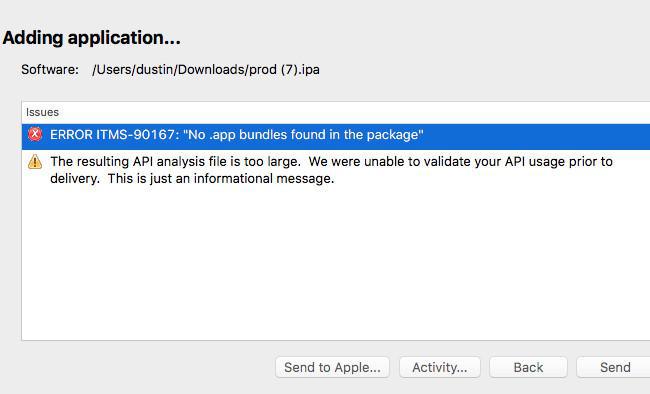
ERROR ITMS-90168 : "The binary you uploaded was invalid"
This error may occur on Sierra OS.
1. If you're still using Application loader, switch to Transporter.
If you don't already have it installed, download it here .
2. If you're already using Transporter, make sure you're using the latest version.
3. Download Xcode
4. Send your .ipa file again with Transporter.
If despite your attempts the problem still persists, contact the support team and attach a screenshot of the error message.
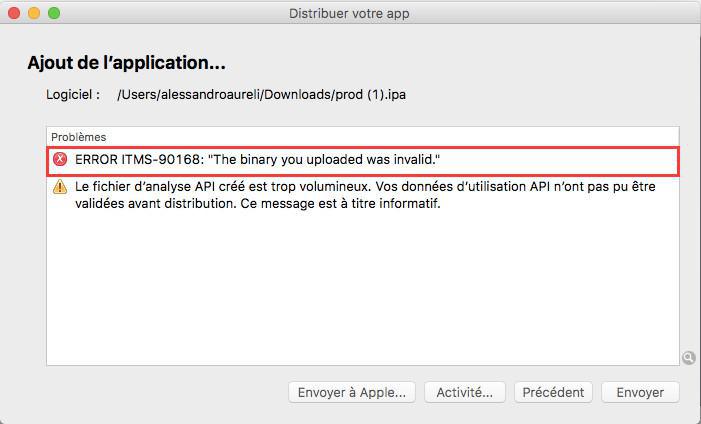
ERROR ITMS-90034: "Missing or invalid signature..."
If this error occurs, contact the support team with a screenshot of the error message + screenshots of your iOS certificates settings.
We will guide you through the procedure step by step. It is generally a problem with your iOS certificates.
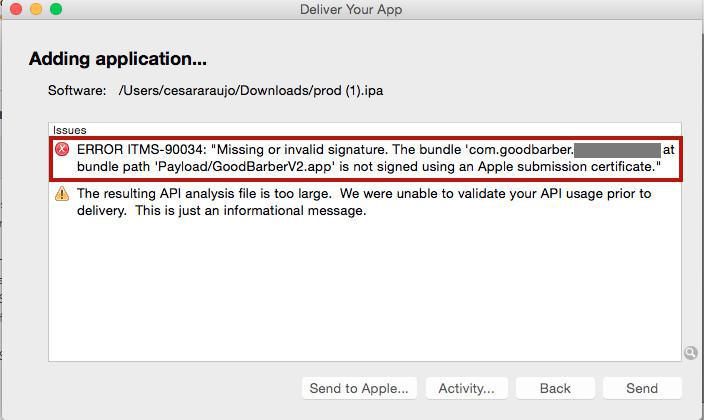
No suitable application record were found.
If you get this message, verify you have created your app on App Store Connect (https://appstoreconnect.apple.com) before uploading the .ipa file.
If not, create the app on App Store Connect and try uploading the .ipa file again.
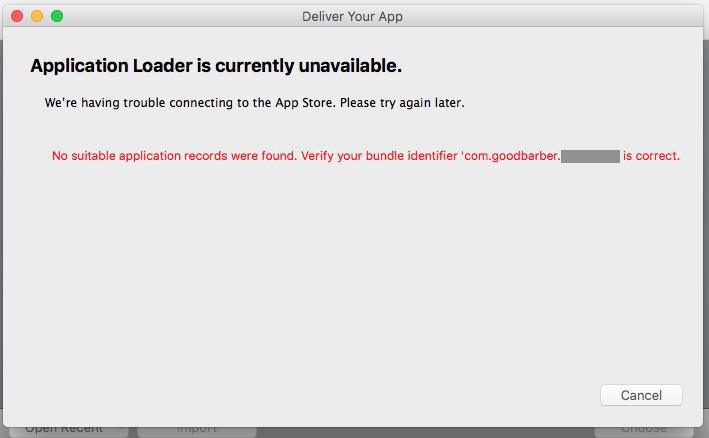
- iOS - Build fail troubleshooting guide
- iOS - Verifications before submitting the app to Apple
- iOS - .ipa file upload error messages
- iOS - Apple warning emails
- Android - Trouble testing the ad hoc version
- Android - AAB Upload failed and warning messages on Google Play
- Android - Send Google Play a document proving intellectual property
- Android - Google Play error "APK not zip aligned"
 Design
Design