GoodBarber's Online Help
Android - AAB Upload failed and warning messages on Google Play
Your AAB is using permissions that require a privacy policy
A privacy policy has to be added both in your app and on the store listing of your Google Play console to be compliant with Google's most recent guidelines.
To do so, follow the steps explained here: Google Play - Privacy Policy
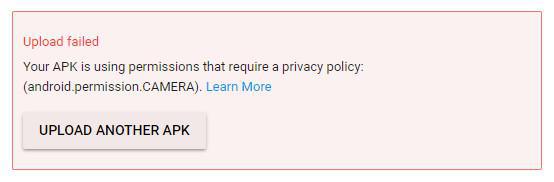
You need to use a different version code for your AAB
This message means you have already uploaded this version but never published it.
Before uploading the same version code AAB file in your Google Play console, remove the latest AAB uploaded to the release.
1 - Go Release management > App release > Edit Release
2 - Click Remove next to the latest AAB you have uploaded and click Save at the bottom of the page
3 - Go to App Bundle Explorer and delete the AAB previously uploaded
4 - Go back to Release management > App release > Edit Release and upload the new AAB.

You uploaded an AAB that is signed with a different certificate to your previous AAB
This message means that you are trying to update an existing app created with another service than GoodBarber
If so, you must upload an AAB file that contains the same certificate. To learn more, go to this page: Update an existing app created out of GoodBarber.
There are 3 possibilities:
#1 - You don't have the .keystore file
GoodBarber cannot retrieve it for you. Your app must be published as a new app on the Google Play console.
#2 - You own the .keystore file - If so, follow these steps:
1. Ask the support to set you back at the beginning of the Android publication process.
2. In your GoodBarber back office, go to Sales channel > Android App > Publish
3. Select the third option'This version is an update of an app created with another platform than GoodBarber 'and add the .keystore file of your existing app, plus the associated password. Click "Next step".
4. At step 2, add the package name of the app already published on the store. Click next step until Step 6
5. Go to Google Cloud Console > APIs and Services > Credentials > Select the Android key
6. Make sure the package name and the SHA-1 certificate fingerprint matches the ones provided in the back office at Step 6.
7. Go back to your GoodBarber back office and click "Next step"
8. Click "Build my application"
9. Once the app built, download the AAB file and upload it to the Google Play console.
#3 - You had already chosen the third option and uploaded a .keystore file
This means that the .keystore file uploaded was not the right one.
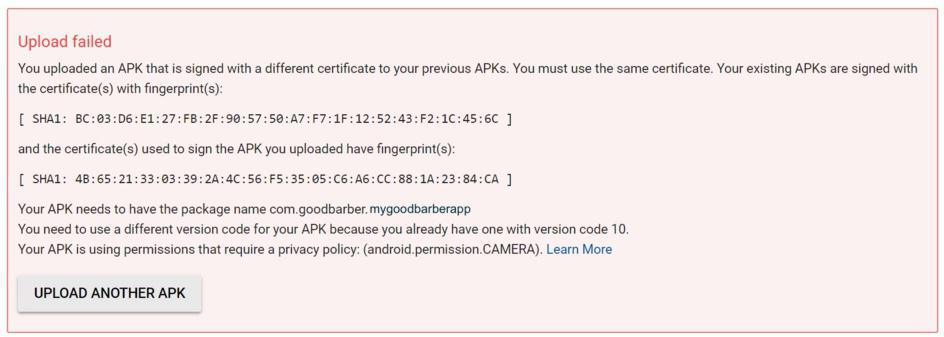
Target API level requirements
Our apps are optimized for this in our recent builds. Any Android app built after release #5720 is updated to API level 27. You can check this information here .
Next steps:
1 - Ask the support to unlock your back office so you can rebuild your app
2 - In your Google Play console, go to Release management > App release > Edit Release
3 - Click Remove next to the latest AAB you have uploaded and click Save at the bottom of the page
4 - Go to Artefact library and delete the AAB previously uploaded
5 - Go back to Release management > App release > Edit Release
6 - Upload the new AAB
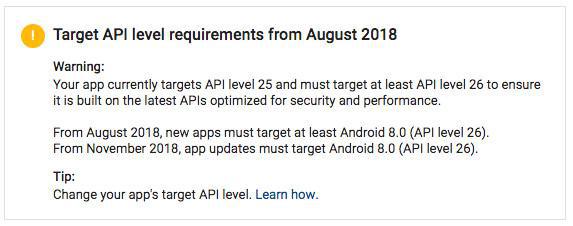
Device support removed
This warning message means that the latest updated Google services are no longer compatible with very old phones. The previous version was compatible with more devices than the new one.
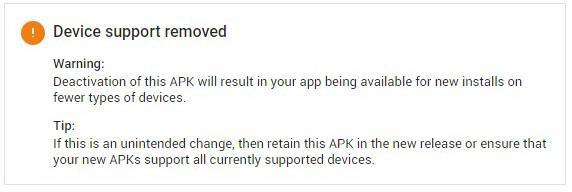
- iOS - Build fail troubleshooting guide
- iOS - Verifications before submitting the app to Apple
- iOS - .ipa file upload error messages
- iOS - Apple warning emails
- Android - Trouble testing the ad hoc version
- Android - AAB Upload failed and warning messages on Google Play
- Android - Send Google Play a document proving intellectual property
- Android - Google Play error "APK not zip aligned"
 Design
Design