GoodBarber's Online Help
Display of the different payment methods in the checkout process
The purpose of this online help is to explain the payment methods displaying on the Shopping Cart and Order (checkout) pages.
The cart lists the products selected for your purchase. The next step is the checkout (payment of the order) to determine the final price, that is to say the price including any eventual shipping fees and / or the management of any eventual taxes.
To determine the final price, the customer must:
- enter their full address
- choose the delivery method
Once these two pieces of information are provided, the full price of the order can be calculated and the customer can proceed to the payment step.
Payment system display in the checkout
If you have activated several payment methods, they will all be displayed one below the other, so the customer can choose the one that suits him best.
Depending on your location, you will have access to the different gateways and payment methods (Stripe,Paypal and Offline payment ).
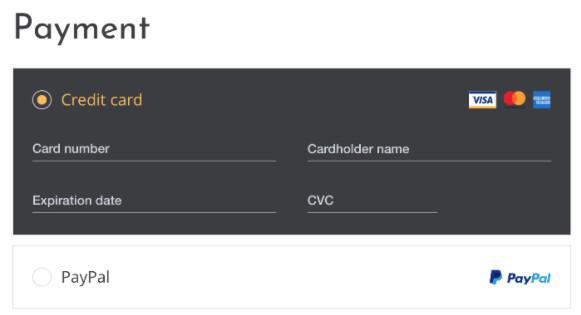
Credit card saved on the browser
If you set Stripe for your app, your client can use the card they have registered into their browser .
Once they've typed in their CVC, other details will be automatically filled in (card number, expiry date and CVC)
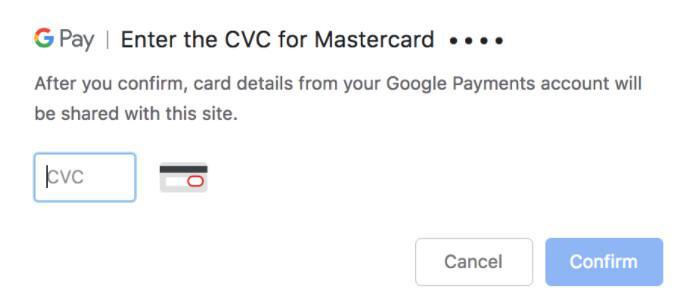
Note:
- This is not available on Apple environment
- If a user didn't save his card in his browser, he will have to fill in all details of his bank card manually.
Credit card saved in your shop
If you've set up Stripe, and that your customers create their "Client account" on your app, then they can save their credit card so they don't have to re-enter all details on a next purchase.
Therefore they will be able to pay quicker on the next purchase, if they are authenticated beforehand, of course.
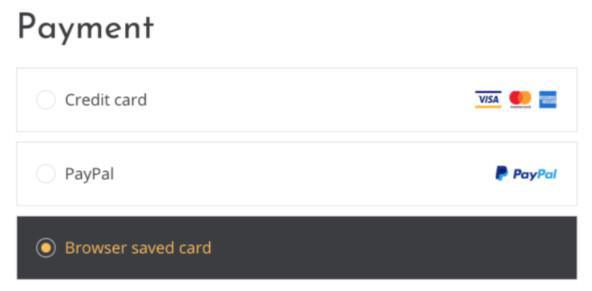
Apple Pay
If you have set Stripe, your customers can use Apple Pay , if they have enabled this payment method in their Apple environment.
They must register a credit card on Wallet beforehand.
In this case, ApplePay can be used:
- from an Apple device (iPhone, iPad)
- from an Apple computer with Touch ID
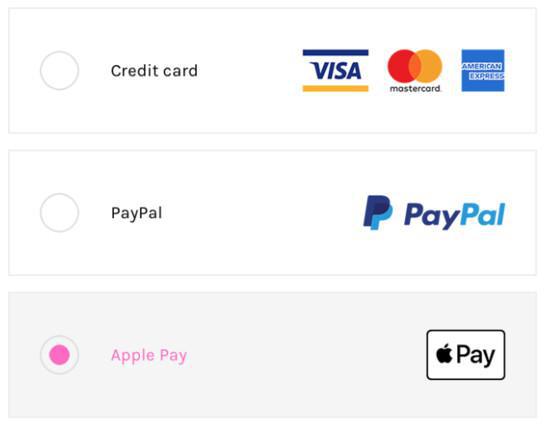
Buy from the cart directly
1-click payment is available from the cart, without going through the Checkout process under certain conditions.
It is indeed possible to pay directly without re-entering your address and the details of your credit card via Apple Pay or the Saved cards.
These 1-click payments are only available if the user has all the information about his order (amount including all taxes) and that an account creation is not requested.
The exceptions to using Apple Pay / 1-click payment are:
- If your store requires an authentication to order. Account registration is not allowed during a 1-click transaction.
- If you make any of the following fields mandatory: Company, VAT, Phone or Client's note
- If your shop is not including taxes by default, because the price displayed in the cart does not correspond to the price that your client will pay (taxes included).
- Introduction to payment gateway
- Quick testing gateway
- Stripe settings
- Paypal Settings
- Offline payment
- Test mode / Live mode
- Display of the different payment methods in the checkout process
- Credit Card saved on browser (Payment Request API)
- Credit card saved in your shop (Client account)
- Apple Pay
- Stripe Extended payment methods
 Design
Design