GoodBarber's Online Help
Apple Pay
Apple Pay is a fast and secure way to make purchases in your app and in your PWA. To discover in details how your users will use Apple Pay in your shop, refer to this dedicated page on Apple's site
Activate Apple Pay
To offer Apple Pay to your clients, you first need to set up Stripe in your shop.
Warning: Activating Apple Pay goes along the settings of Stripe Live mode. If you only set up the Stripe test mode, Apple Pay will not be activated as long as Stripe live mode hasn't been set yet.
Once Apple Pay is activated, it is then possible to use it in live mode but also test mode.
To find out more about test mode and live mode in your shopping app, refer to this online help
Regarding the native iOS app, you have to build your app with a specific certificate to get from Stripe.
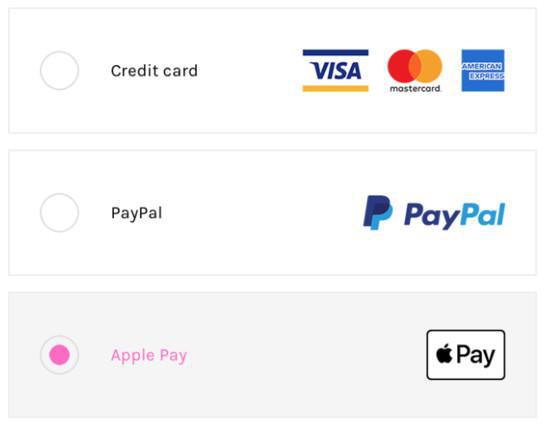
Use of Apple Pay
Once Apple Pay is activated, your clients will be able to use it in the following sales channels:
- Native iOS app (iPhone and iPad)
- PWA opened with Safari mobile from an iPhone or iPad
- PWA opened with Safari desktop on a Mac.
To know in detail the conditions for displaying the Apple Pay button in your store, refer to this online help
- Introduction to payment gateway
- Quick testing gateway
- Stripe settings
- Paypal Settings
- Offline payment
- Test mode / Live mode
- Display of the different payment methods in the checkout process
- Credit Card saved on browser (Payment Request API)
- Credit card saved in your shop (Client account)
- Apple Pay
- Stripe Extended payment methods
 Design
Design