GoodBarber's Online Help
Local delivery
With the extension Local delivery, you can define your delivery zones by entering the postal codes you wish to include or by defining a radius.
Add the extension Local delivery
1. Go to to the menu Extensions Store > All Extension > Local Delivery and click "Install".
In the menu Settings > Shipping , a new tab "Local Delivery" is now available.
Zip codes
To set the zip codes of your area where you will deliver your customers:
1. Select "Zip Codes"
2. Click "Add shipping zones"
3. Give a name to your zone
4. Add zip codes to build the shipping zone*
*It is possible to add more than one zip code to the same shipping zone.
It is not possible to add a zip code from country A and a zip code from country B. All zip codes must belong to the country of the shop.
Set up shipping fees based on the amount of clients order:
5. Click "Add rate"
- Name: it's the name of your delivery fee. It is visible by your clients and is displayed during the checkout.
- Estimated delivery: this is optional, visible by your clients if filled in.
- Min order: Lower limit of the order total. If the total is over this limit, the client will be able to select this shipping fee during the checkout. It is possible to enter 0.
- Max order: maximum limit of order total. If the total is below this limit, the client will be able to select this shipping fee during checkout. It is possible to not set any maximum limit by selecting "unlimited".
- Rates: This is the amount of shipping fees the client has to pay. You must always enter a rate with VAT inc. (no matter the choice selected in setting up the taxes)
- Free from: If the total of the order is over this amount, no shipping fees will be charged to the client during checkout. The delivery is free.
You can set different shipping rates within the same shipping zone.
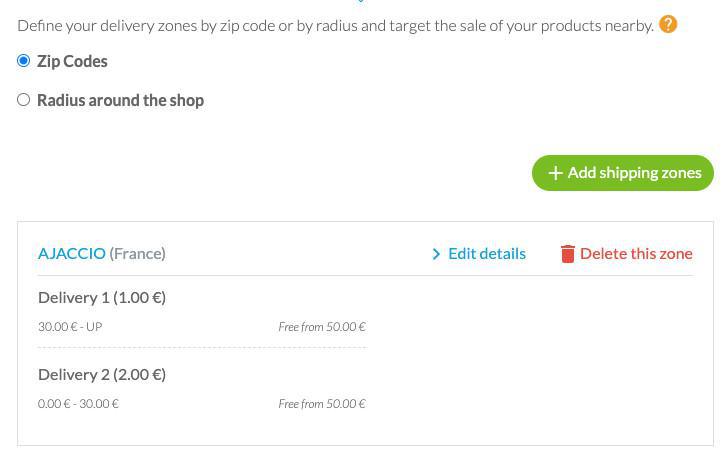
6. Click "Add this area"
During checkout, if a shipping zone corresponds to the customer's zip code, and the amount of his order allows it, he will be able to select it.
Radius around the shop
To set a radius around your shop to where you will deliver your customers:
1. Select "Radius around the shop"
2. Check the address used as reference for the local delivery is your main shop address in the menu Settings > Shop general settings
3. Click + Add shipping zones
4. Give a name to your zone
5. Set the delivery radius in kilometers (as the crow flies)
Set up shipping fees based on the amount of clients order:
6. Click "Add rate"
- Name: it's the name of your delivery fee. It is visible by your clients and is displayed during the checkout.
- Estimated delivery: this is optional, visible by your clients if filled in.
- Min order: Lower limit of the order total. If the total is over this limit, the client will be able to select this shipping fee during the checkout. It is possible to enter 0.
- Max order: maximum limit of order total. If the total is below this limit, the client will be able to select this shipping fee during checkout. It is possible to not set any maximum limit by selecting "unlimited".
- Rates: This is the amount of shipping fees the client has to pay. You must always enter a rate with VAT inc. (no matter the choice selected in setting up the taxes)
- Free from: If the total of the order is over this amount, no shipping fees will be charged to the client during checkout. The delivery is free.
You can set different shipping rates within the same shipping zone.
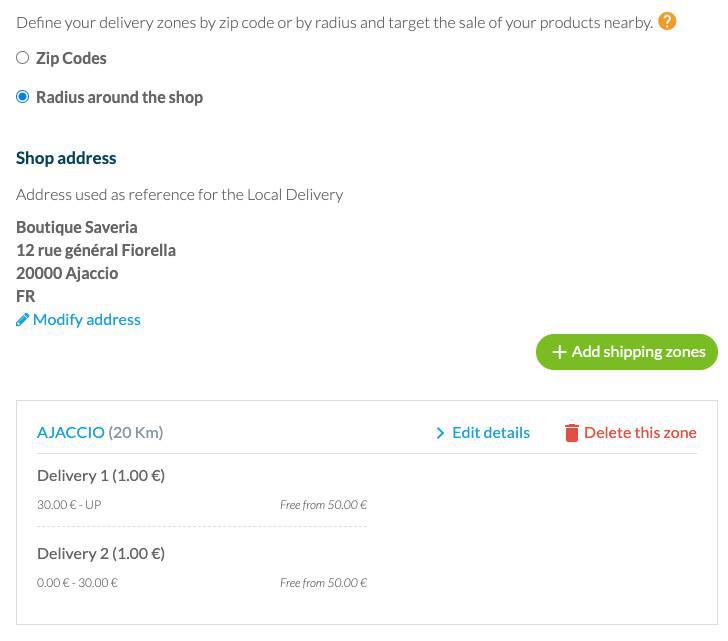
6. Click "Add this area"
During checkout, if a shipping zone corresponds to the customer's address he filled in, and the amount of his order allows it, he will be able to select it.
 Design
Design