GoodBarber's Online Help
Activate a product
You can decide of the publication status of your products.
4 status are available:
- Published: your product is online and visible on your app.
- Draft: your product is saved in your back office but not accessible by your users.
- Delayed: you select ahead of time the date your product will be published and therefore visible in your app
- Not listed: your product is accessible via an URL but not listed in your app.
1
Publication status settings
You can set the publication status of your product from two different places in your back office.
- Via the menu Products > Add (or in the Edit product page
1. Unfold the Publish button at the very bottom of the screen.
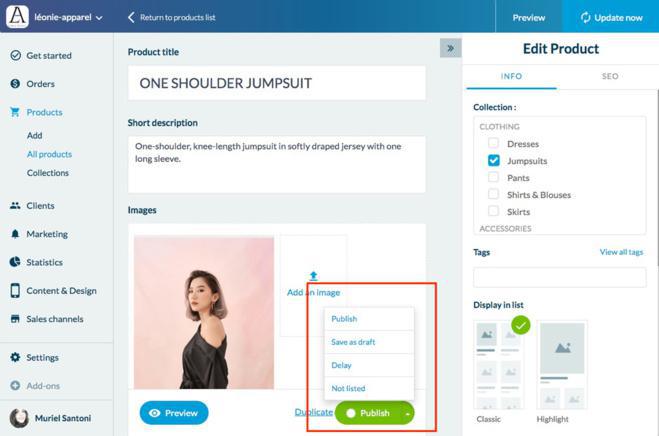
- Select the status you want to apply to your product
- Click again on the button (updated to your selection)
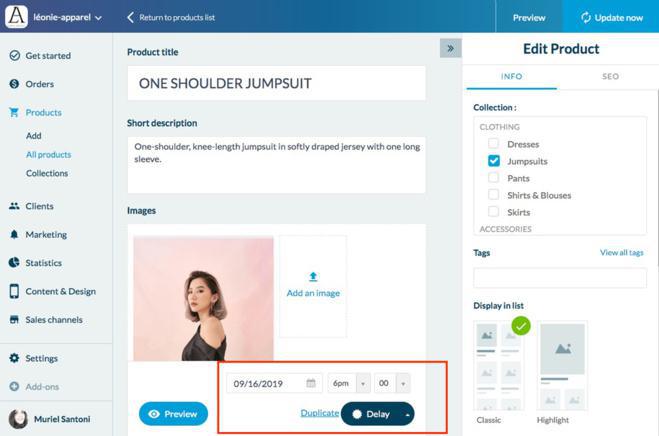
- Via the menu Products > All products
1. Find the product on the products list
2. Clickon the button displayed in the column status
3. Select the status you wish to apply to your product
Note: Here it is not possible to select the status Delayed.
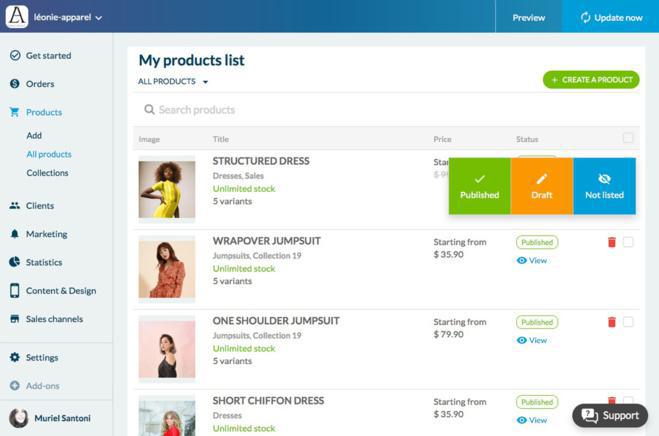
From this menu you can also edit the status of multiple products at the same time.
1. Select the products you want to edit the status by ticking the boxes on the right column
You can also select all of your products by clicking on the box in the header of the table.
2. Select the status you wish to apply in the dropdown menu.
Note: here it is not possible to select the status Delayed.
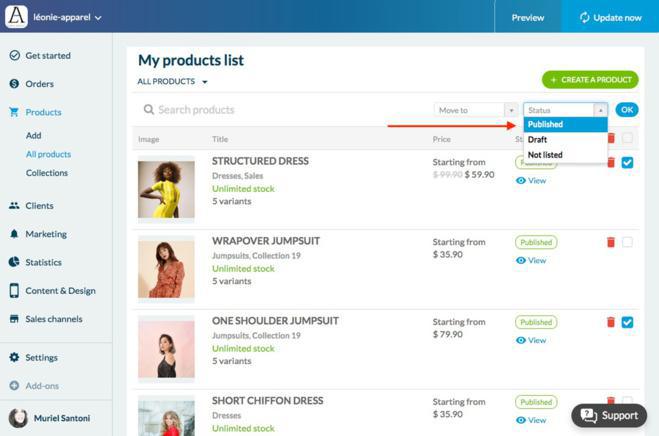
 Design
Design