GoodBarber's Online Help
Add or edit tags on your products
It is possible to add tags to your products.
Tags allow for an easy access to your products. They will be used in:
- Your back office: the search engine of the menu Products > All products
- Front side: in the Search section of your app
1
How to add tags to a product?
Tags are added when you create or edit a product.
- Go to the menu Products > Add a product or Products > All products , then click the the product you would like to edit .
- On the right side menu, fill in your tags in the field reserved for this purpose.
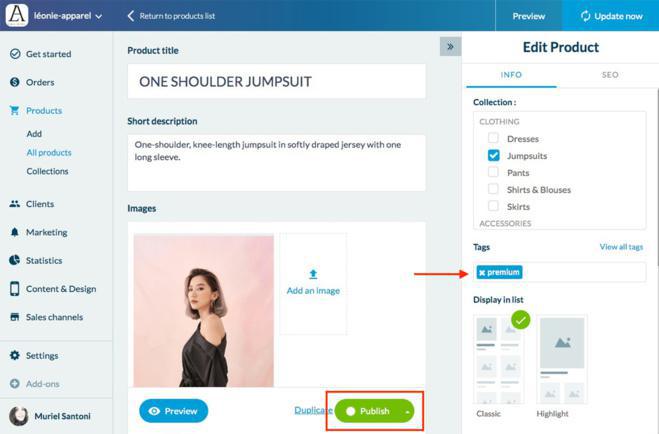
3. Click on the button Publish to register your modifications.
To remove a tag,simply click on the cross on the right.
Once the tag remove, click on Publish to save the modification.
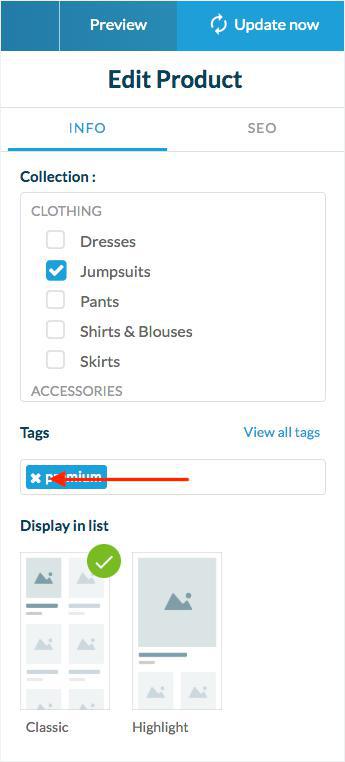
2
Use existing tags
To consult the list of tags already used in your shop, click on the link View all tags above the field dedicated to your tags.
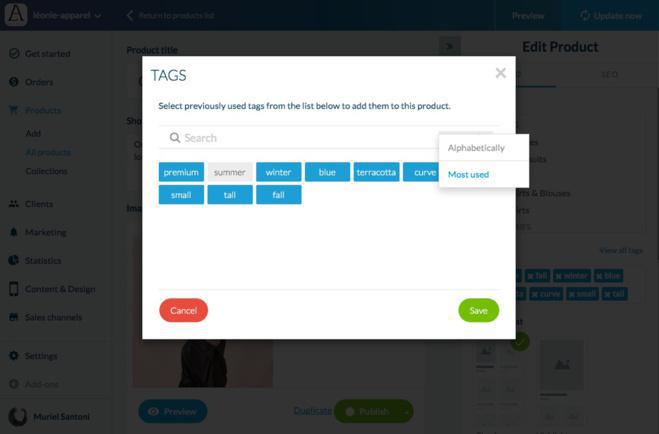
To access the list of all tags used in your shop, you can:
- search them via the search engine
- Sort them by alphabetical order
- Sort them by usage frequency
1. Select one or more tags to add to your product
2. Click Save
2. Click Save
3
 Design
Design